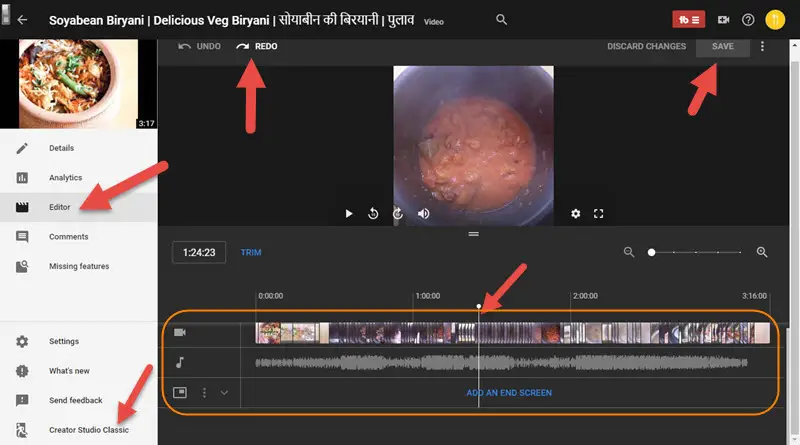If you are a video content creator, a YouTuber, or anything you like to call yourself, YouTube has introduced a feature that will be helpful for many people.
Now you can remove a part of the video you uploaded on the YouTube channel.
Earlier, YouTube had a video editor tool which was pretty helpful in making a few changes to the videos already uploaded on the platform. But it discontinued its video editor in 2017.
It became pretty troublesome for many YouTubers who wanted to remove a part that included a copyrighted song or anything objectionable from the video. There are n reasons why a Youtuber would want to make minor edits to their already uploaded videos.
YouTube has finally introduced a new video editor in its new Creator Studio, which is in beta.
The user interface of the new video editor in creator Studio looks more excellent than the previous video editor, which was available to YouTube Publishers.
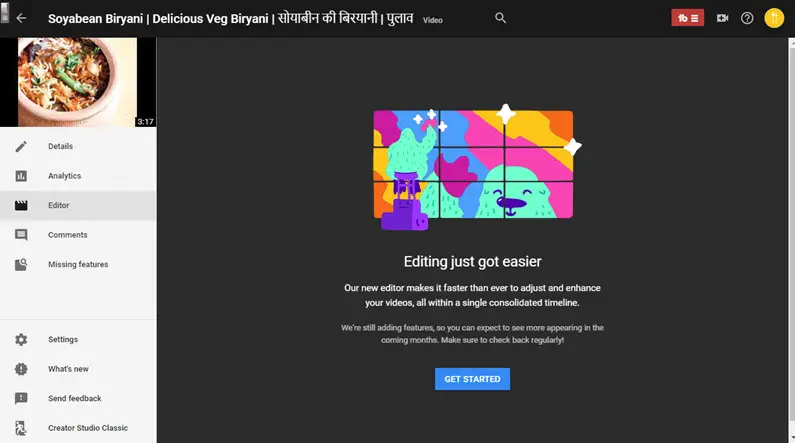
YouTube has been working on a new interface for the creator Studio dashboard and rolling out new features to it continuously. The video editor is one such feature that will allow you to edit your videos even after uploading them.
Currently, the video editor in the creator studio is limited to just trimming the videos or adding or removing screens. Still, looking at how too many features have been added to the creator Studio beta in the past few months, it seems the video editor will soon be getting more options.
We are yet to see the Colour Grading and the Stabilization option, a popular feature in the previous version of the video editor.
How to trim your YouTube videos in Creator Studio
To access the new video editor, you need to switch to the Creator Studio (Beta), the option which can be found on the bottom left or right-hand side of your screen.
Once you are in the Creator Studio (Beta), click on the ‘Videos’ option in the left panel, and then open any of the videos you want to edit.
Once you have opened the video, several options appear in the left panel, one of which would be ‘Editor.’
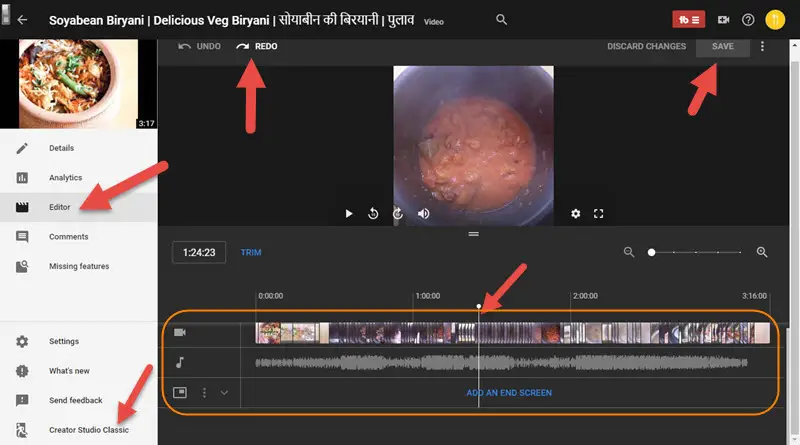
Clicking on the editor will open the video editor, which looks like a native video editor with the proper layer-based timeline. Currently, there are three layers:
For the music
For the video footage
For the end screen
You can move the scrubber over the video timeline and split it by right-clicking and then clicking on ‘Split, but she has selected two points you can slice.
You can then preview your results, and if you are happy with them, you can save them or click on the undo button to get back to the previous form.
Again, if you are a Youtuber, this will be a handy feature in many cases. I have got my YouTube channel where I have felt the need to delete a portion of the video, and thankfully I can do it now.
You can read more articles related to YouTube creators on Techtippr.com