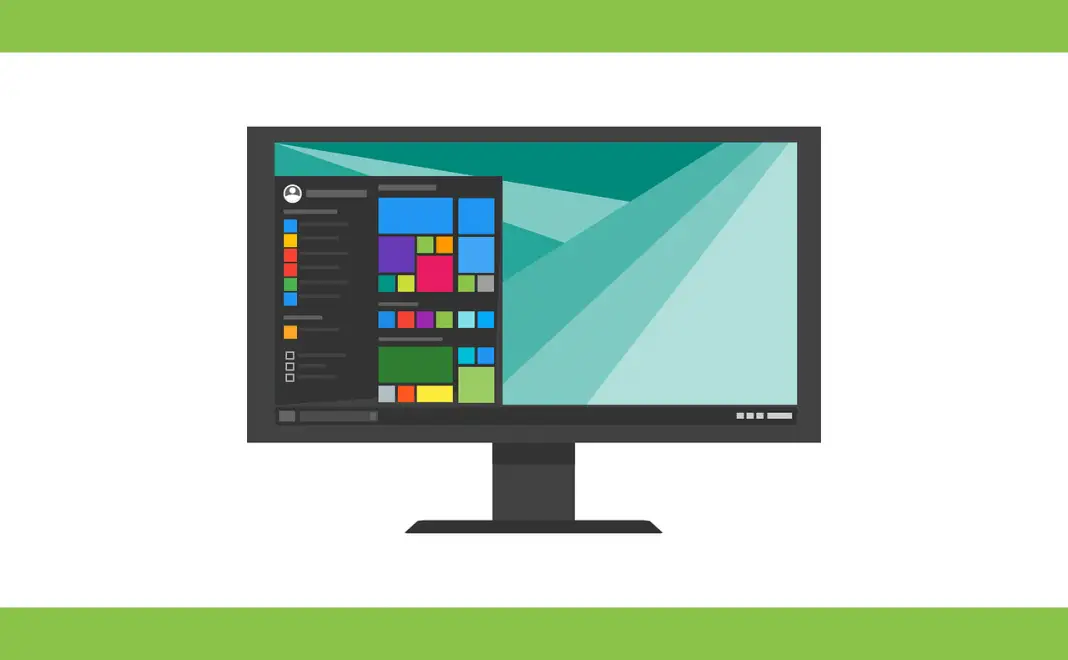Find out some of the most useful Command Prompts that will make you a PC Ninja.
We aim to make the regular computer users more efficient in the workflow by Teaching them to do stuff faster on our blog. Command prompts are one of the ways you can speed up anything you do on your computer.
Using command prompt in Windows PC
It is useless in pointing out how to use the command prompt in Windows PC because you might already be knowing it, but if you are a complete newbie, this is how you can use it Windows.
Type CMD in Windows search and right-click on CMD on to run it as an administrator.
The Other method is by opening Run using Windows + R and then typing cmd and pressing Enter.
List of useful command prompt tricks
1. Running Multiple Commands at Once
Using multiple commands in a single line would reduce the steps taken to achieve something, and you can do this very well in Windows.
Make use of the ‘&’ twice between the commands. An example is mentioned below.
ipconfig && mspaint
2. Copy something inside the Command Prompt.
It’s pretty simple to copy-paste stuff from the command prompt. You can use your mouse to do it, but a rather simple way would be to use a command to copy the command’s output to the clipboard.
This can be done by applying a simple command mentioned below.
ipconfig | clip
3. Create a WiFi Hotspot
If you wish to share your internet connection from your laptop to other devices, you can create a Wi-Fi hotspot using the command prompt. Below is a command you need to type
netsh wlan set hostednetwork mode=allow ssid=techtippr key=12345678
ssid is the name of your WiFi and key is the password.
4. Hide folders
The easy way to hide a folder in Windows is, right-click on the file go to properties and then click on hidden. But if the hidden folders option is checked in the folder options of file explorer hidden files will also be visible.
So if you want to hide a file or a folder, you can use the command prompt. Open the command prompt navigate to the directory which has the folder you want to hide.
Attrib +h +s +r folder_name
Folder name is the name of the folder you want to hide.
5. Commands Hostory
doskey /history
You can use this command to take a look at all the commands used in the past. Can be helpful, if you can’t seem to remember the commands you used.
6. Spice Up Your Command Prompt
The command prompt doesn’t have to look dull. You can make it look colourful.
Right-click on the top corner off the command prompt window and select properties, look for or the options to change the background colour and text colour from the colours tab.
7.Scan corrupted files to fix them
sfc /scannow
This command will run a system file checker tool that will scan Windows system files, and if some files are missing or corrupted, it will try to fix them.
8. List all installed programs
wmic product get name
Typing this command in the command prompt will return a list of all the program installed on your computer.
You can use the ipconfig | clip command to copy it and paste it into notepad to keep it saved for reference if you are looking to do a fresh install on your PC or want to install some apps on a different computer.
These are only a bunch of commands that you can use in Windows command prompt. But if you want to get more, you can check the official documentation. Click here to check it out