If your daily job requires you to use a computer I bet the maximum time you spend is on a computer is, inside a web browser. You can use techniques to enhance your browsing experience and become more productive at what you do.
We have shared tons of articles related to productivity, multitasking, and the maximum utilization of resources.
In this article, you will learn how you can use User Scripts, to become even more productive, by accessing or unlocking features on the websites you use regularly.
What are User Scripts
In plain English, these are javascript codes that work with a browser using clients like Greasemonkey and Tampermonkey.
They modify websites by adding or unlocking features that aren’t otherwise available to users.
Isn’t Using Javascripts Risky?
Yes, it is, but only if it not trusted. I tested the User scripts mentioned in this list at the time of writing this article.
A considerable number of people are using them, and websites like Greasyfork.com host these User Scripts. There is a commenting, and rating system to let other users know what the User Script is about, and whether it works or not.
There is another popular website for User Scrips, called Userscript.org, but most of the Scripts I found were outdated and did not work. So, I am not listing anything from that website.
How to Install User Scripts on your Browser
As mentioned above, the User Scripts cannot be used directly. You need to install User Scripts managers or clients like Grease Monkey or Tampermonkey.
Although I’ve used Greasemonkey on Google Chrome previously, I wasn’t able to find it in the Chrome Web Store. It seems it has been removed.
So, if you are a Google Chrome user, you have to use Tampermoney, which is equally good.
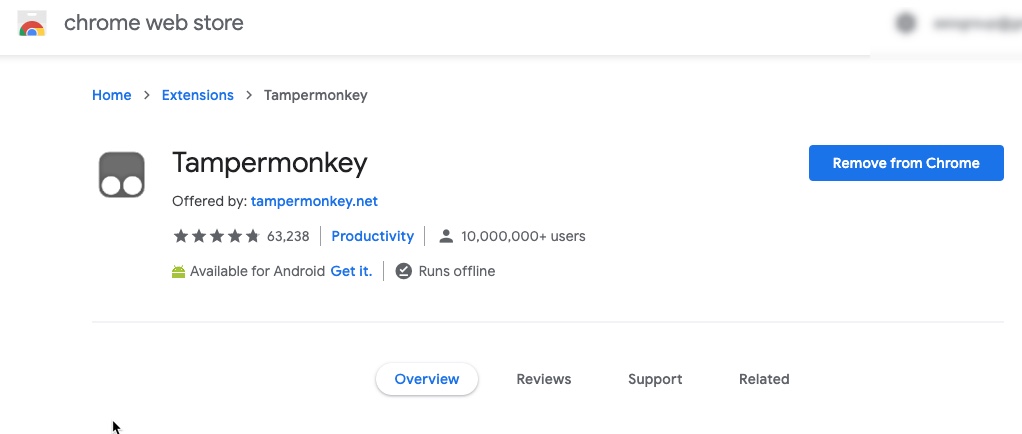
For Firefox users, they can install either the Greasemonkey Add-on or the Tampermoneky.
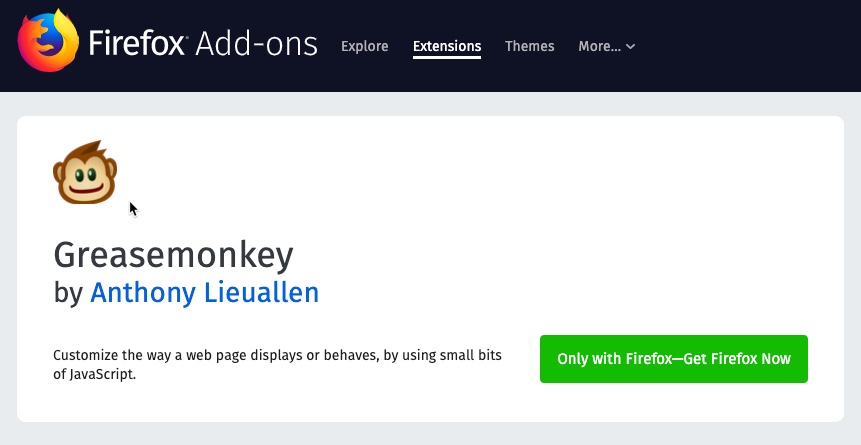
Once you’ve installed the Tampermoney or Greasemonkey on your browsers, you can click the links mentioned below each the User Script listed below.
The links take you to the landing pages of particular User Script.
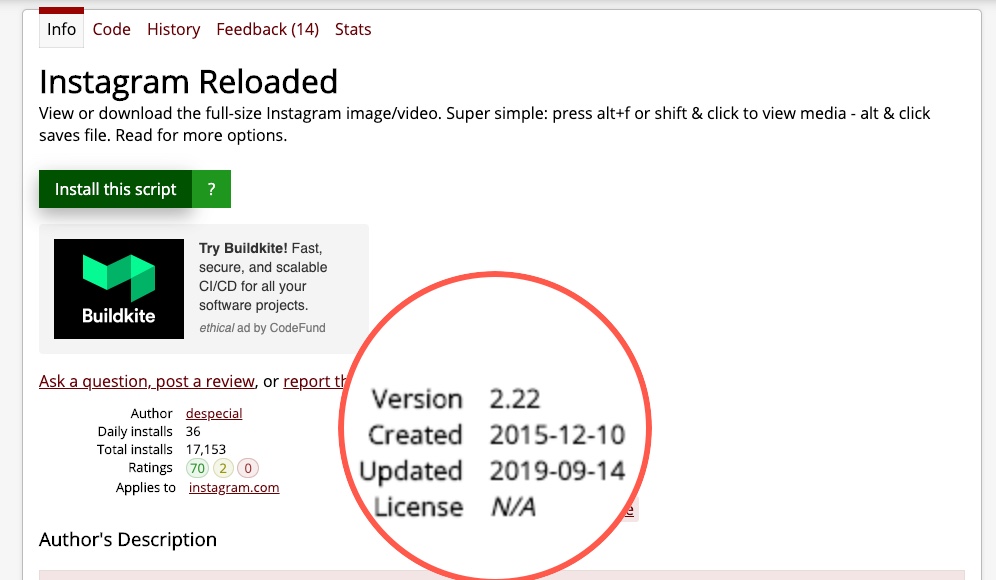
Make sure you check out the ratings, comments and most importantly, the date on which the User Script was updated.
If the script has not been updated in a few years, it is most likely not going to work. So, it’s essential to check the date.
Once everything is okay, you can click on the Install this script button, which takes you to the install page, where you have more information about the script.
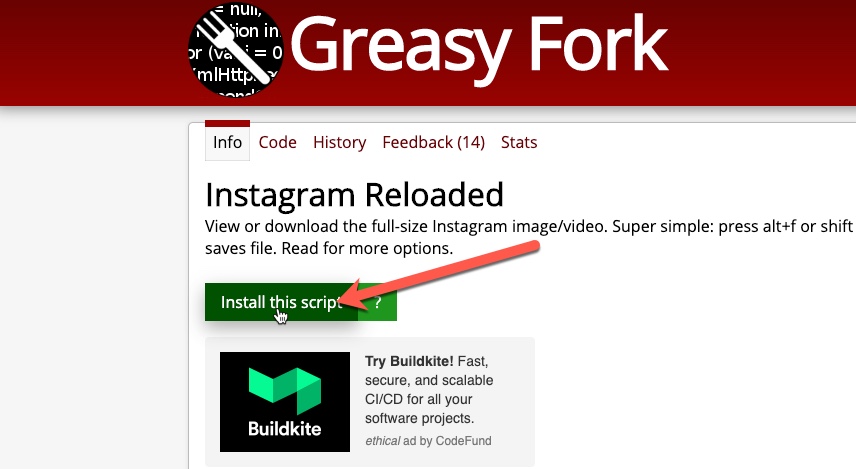
Click on the install button, and the script gets installed. Here is how it looks on Tampermonkey.
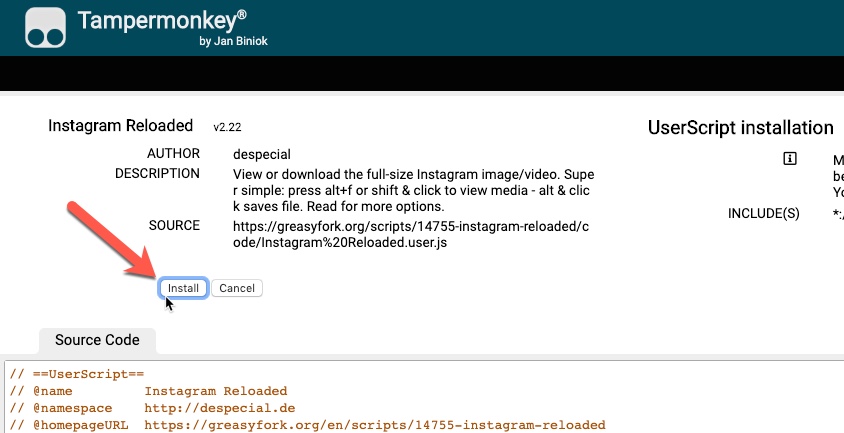
Uninstalling the Userscripts
If for some reason you don’t want to use a User script anymore, you can disable or uninstall it from the dashboard area of the Extension or Add-on.
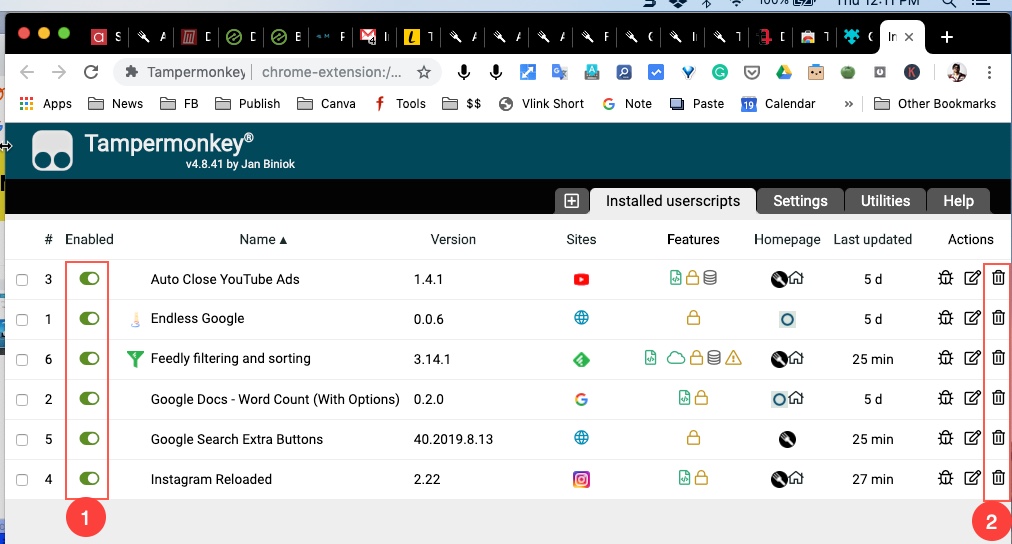
(1) Enable/Disable the user Scripts.
(2) Remove the Scripts.
User Scripts vs Browser Extensions or Add-ons
The User Scripts are a form of Browser Extension or Add-on as they also enhance the browser functionality.
Many extensions offer the same functionality. They are more user-friendly as you can install the particular Extension or Add-on for a specific function.
So, there isn’t much difference apart from how they can be installed or organized.
I prefer using Extensions, but I also use a few User Scripts as well.
Check out some nice User Scripts that enhance your browsing experience.
Endless Google
By default, Google shows only ten results on a single page. You can always scroll down and click on the next pages.
What this User Script does is, it automates it by showing you the next pages. You have to keep scrolling.
If Google Search plays a large part in your workflow, and you have to do a lot of research, it’s a time saver.
Also, I believe some of the best informational articles and guides are often hidden on page 2 or 3.
Add Download Button to Soundcloud & YouTube
We’ve mentioned about getting an MP3 version of songs from Soundcloud and YouTube. These scripts add a button that can be used for that purpose.
These are different user Scripts; you can install whichever you want.
Get the Script (for Soundcloud)
Get the Script (for YouTube)
A Detailed Guide to Legally Download Mp3 Music from the Internet
Add ‘Word Count’ to Google Docs
I switched from MS Word to Google Docs years ago, but one of the things I miss from MS Word is, the Wordcount which is displayed below the page.
Surely, you can use Keybaord shortcut to see what Word count, it’s helpful to see what word count in realme. This script does it well.
Anti-Adblock Killer
It kills the Ad blocking paradox. Users use Ad-blockers to block intrusive ads on websites. The webmasters block such users from blocking their content.
What this User Script does is, it kills the blocks on content when an adblocker is detected.
AntiAdware
Ever tried downloading software or a file from popular download sites?
They have a very distracting design, and their sole purpose is to get users to click on several banners before they can download the file.
And they most likely firs try getting you a file that you don’t intend to download. These are Adware, whose sole job is to track internet browsing activity, get you to click on ads, alter search results in injecting ads, show pop-up ads, etc.
They try everything to annoy you. That is why this User Script can help prevent you from downloading any such thing.
7 Top Security Chrome Extensions for Secure Browsing Experience
AutoClose YouTube Ads
It is a smart User Script which won’t block ads on YouTube but will help you auto skip ads, when the skip button is available.
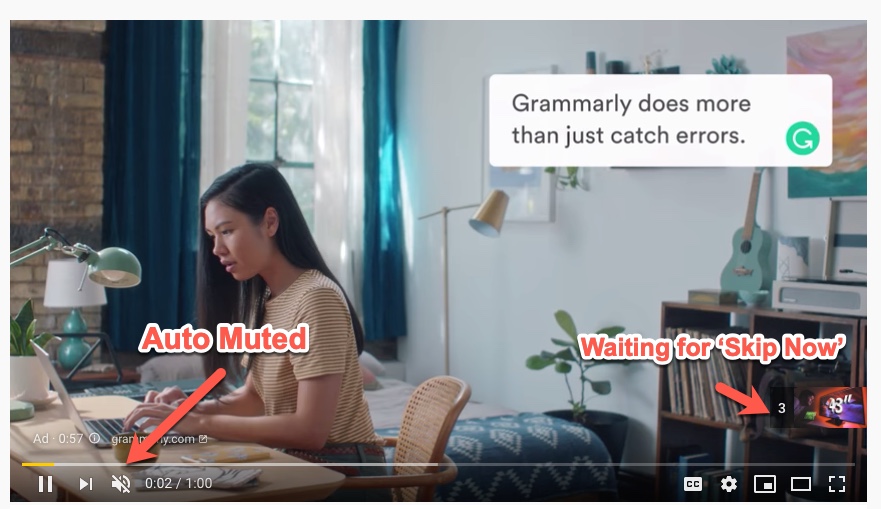
The great thing is, it will play the Ads muted so that you don’t have to listen to the ad. It is especially useful when you are using YouTube as a music player by connecting external speakers.
It can otherwise be a little embarrassing to listen to Ads between music.
Here are better ways to use Youtube as a Music Player. Or check out more music streaming services.
Google Extra Buttons
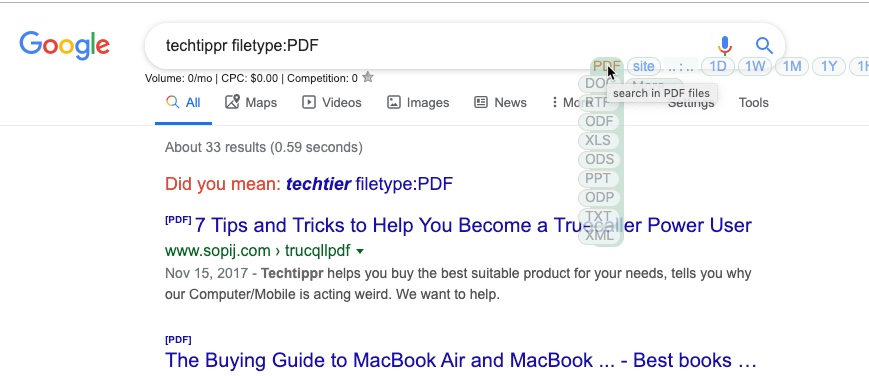
The Script ads extra buttons on Google Search so that it’s easy for you to do an advanced search without knowing the advanced search techniques.
You can access direct links to file formats, or Google has indexed links in a specific time frame.
Feedly Filtering and Sorting
If you use Feedly, this script will add a button to filer-out posts.
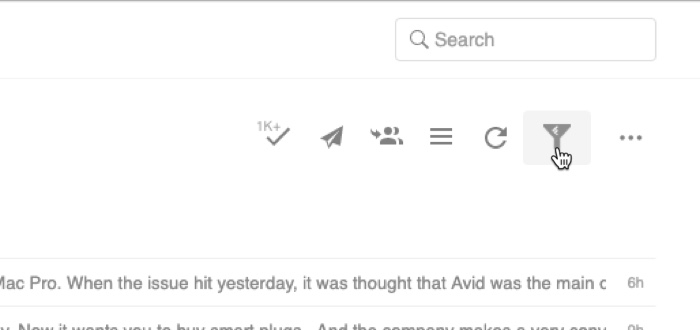 You can restrict posts contain certain keywords from appearing, sort popular posts and much more.
You can restrict posts contain certain keywords from appearing, sort popular posts and much more.
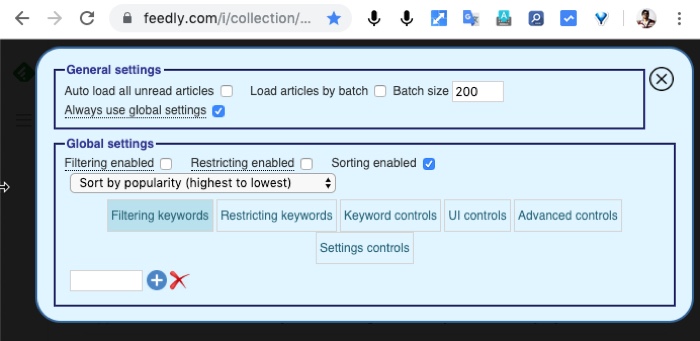
Tumblr: Mass Post Features
If you use Tumblr, this script will help you make the most of Mas Post Editor by enhancing its functionality.
You can do that without User Scripts also, check out this article for more details.
So, these were some of the best User Scripts that you can add to your browser we are Greasemonkey or Tampermonkey.
There is a possibility that the scripts get deleted or do not work after an update made by these specific websites. You can still find related User Scripts on the site mentioned in the article.
There were a couple of Users Scripts available for Facebook as well, for removing a sponsored post or removing posts containing specific keywords from appearing in your timeline.
I found that the user steps did not go well with Facebook as it automatically locked out and locked the Facebook account. It’s not work using the scripts for Facebook at least. However, if you want to still filter out content from the Facebook timeline you can check out this article.


