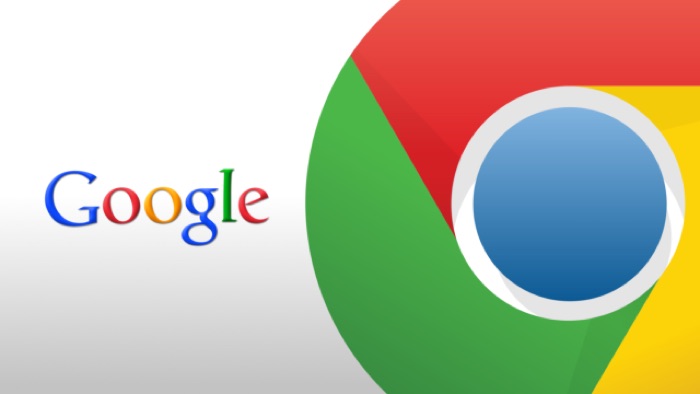If you are a Google Chrome user you may know that the Chrome extensions that can supercharge your Google Chrome browser experience are actually not available in the Incognito mode, which is also one of the most useful features of Google Chrome.
So why don’t the extensions not work in Incognito mode?
The Incognito mode actually means that your browsing activity is not being tracked because Google is not tracking or saving cookies to the browser, this is why you will find yourself logged out in almost all the accounts for which you have already logged in when you browse through Google Chrome.
And the fact that Google Chrome extensions can record your browsing history, it would mean that they would be able to collect your browsing data from the Incognito mode.
While it shouldn’t bother us, Google still wants to play it safe and has disabled it by default and the good news is that you can enable it.
So, how to enable Chrome extensions for Incognito mode
Enabling the Google Chrome extensions for Incognito mode is pretty simple, you can head over to the extensions section by clicking on the vertical three dots on the top right-hand side and then clicking on More tools, to find the Extension.
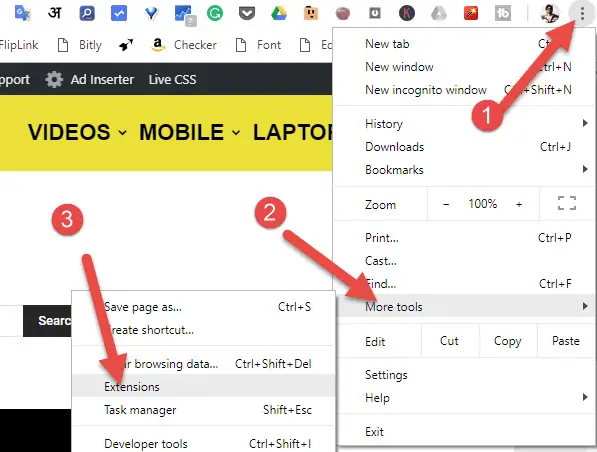
Once the list of extensions opens, click on the details button of the particular extension you want to work in incognito mode.
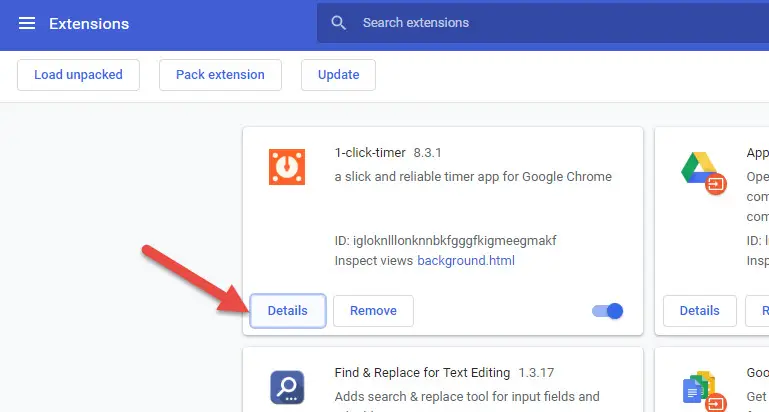
After clicking the details button the details for the particular Chrome extension would appear and one of the options would be to allow it in incognito mode.
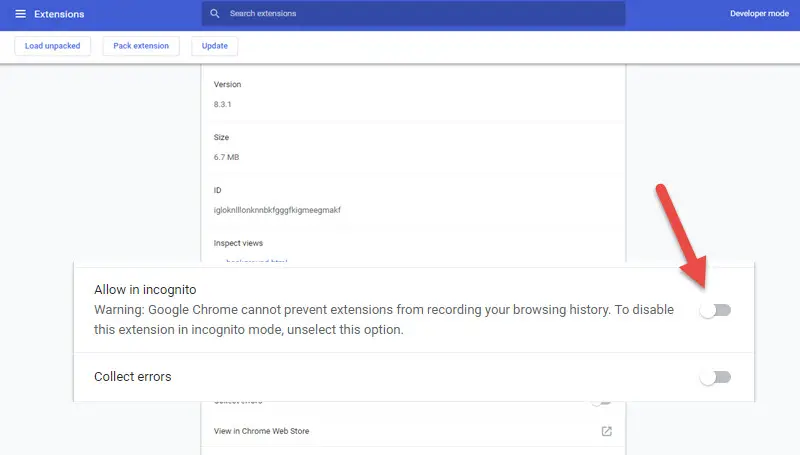
Google would also mention the warning that Google Chrome cannot prevent extensions from recording your browsing history.
It shouldn’t really bother to a lot of us if we use Incognito mode for casual browsing or checking our other accounts by logging into them.
But you should really stay away from it if you are a privacy freak and do not like to be tracked by your browser.
Can check out more tips and tricks about Google Chrome and the extensions that supercharge this amazing Browser.