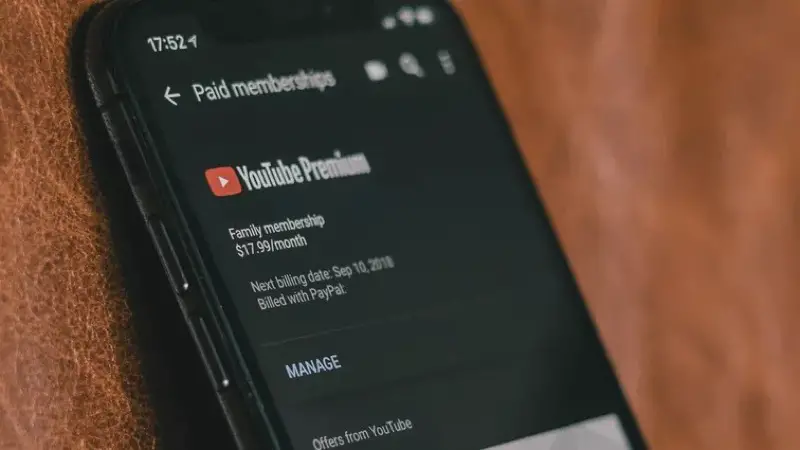I have been using Samsung Chromebook Plus for the last 2 years and I recently switched to an even smaller Chromebook, which is in tablet form factor. The Lenovo Chromebook Duet is actually a pretty nice tablet-sized Chromebook that also has support for Android apps.
To be honest, the experience of using Android apps on a Lenovo Chromebook Duet isn’t great so far but I am particularly having issues with the YouTube app. For some reason, it tells me that it is not connected to the internet despite all other apps working perfectly fine.
The solutions floating all over the internet are pretty basic ones and I’ve actually followed some of them which did not work at all.
So here is a workaround I am using
The Lenovo Chromebook Duet might be in a tablet PC form factor but the reason why a lot of people are going to pick this device is for the fact that it supports full desktop-class Google Chrome browser. So if you open YouTube or any other content streaming website it will not redirect you to their apps.
This means you can use YouTube in the Google Chrome Browser on your Lenovo Chromebook Duet or any other Chromebook if you are having similar issues with the Android app because just came to know that Android Apps do not run natively on Chrome OS they are in some kind of container and it will always behave weirdly E and experience won’t be like the one you can get on a tablet PC that is powered by Android OS.
I know that watching videos on YouTube in a browser is not as intuitive as it is on the app, but you will be surprised to know that the web version of YouTube offers actually more features than the app version of YouTube at least on Google Chromebooks.
The YouTube app only allows you to watch content in only full HD, even if the creator has uploaded the video in 4K. But if you open the same video on YouTube in Google Chrome Browser on your Chromebook, it will give you the option of 4K.
And you can actually make Chrome behave like an app on your Chromebook, when the YouTube website is open, click or tap on the three dots on the top right-hand side which will open a bunch of options in the Google Chrome browser, you need to tap or click on ‘More’ which will give you a bunch of options and one of them would be ‘Create Shortcut’
This will save the YouTube website along with its icon. And you also have the option to open it in a separate window, which won’t show you the address bar or other elements from the Google Chrome browser.
Consider it something like a mini-app that actually works, and gives you somewhat similar features that you get in the YouTube app. It comfortably sits between the YouTube app and the web version of YouTube so you get the best of both worlds.
In a similar manner if any app gives you any issue and if that app has a web version, you can apply this same technique to save it as a web app on your Chromebook.
You can click on the Chromebook tag to read more articles related to Chromebook or click on Lenovo Chromebook Duets tag to read the articles related to only this particular tablet.