Have you ever inserted a memory card into your computer only to see an error that the card is “protected” and cannot be modified?
This is frustrating, but thankfully easy to fix once you know why it happens.
The Lock Switch
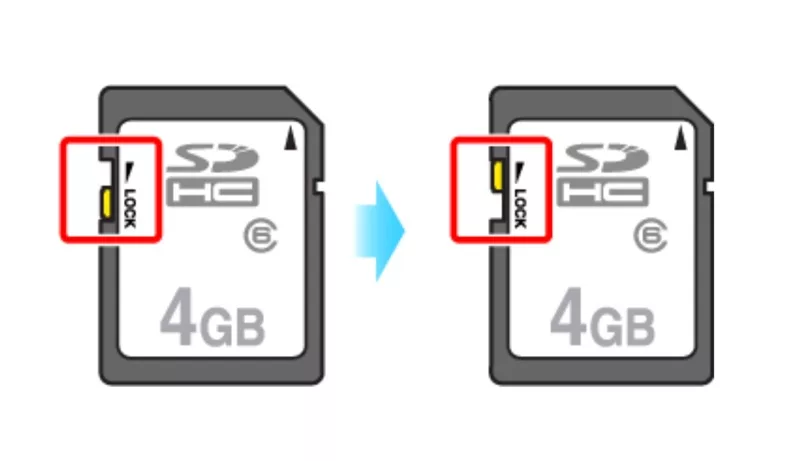
Memory cards have a small physical switch on the card itself, usually labeled “Lock.” This switch can be slid to the Lock position to prevent files on the card from being deleted or overwritten.
It’s an easy switch to toggle accidentally. If your card seems mysteriously read-only, check that the Lock switch is slid to the unlocked position.
Note that the position of the lock switch can vary by memory card brand and type. Include a photo showing lock switch examples
Unlocking/ Locking the Card
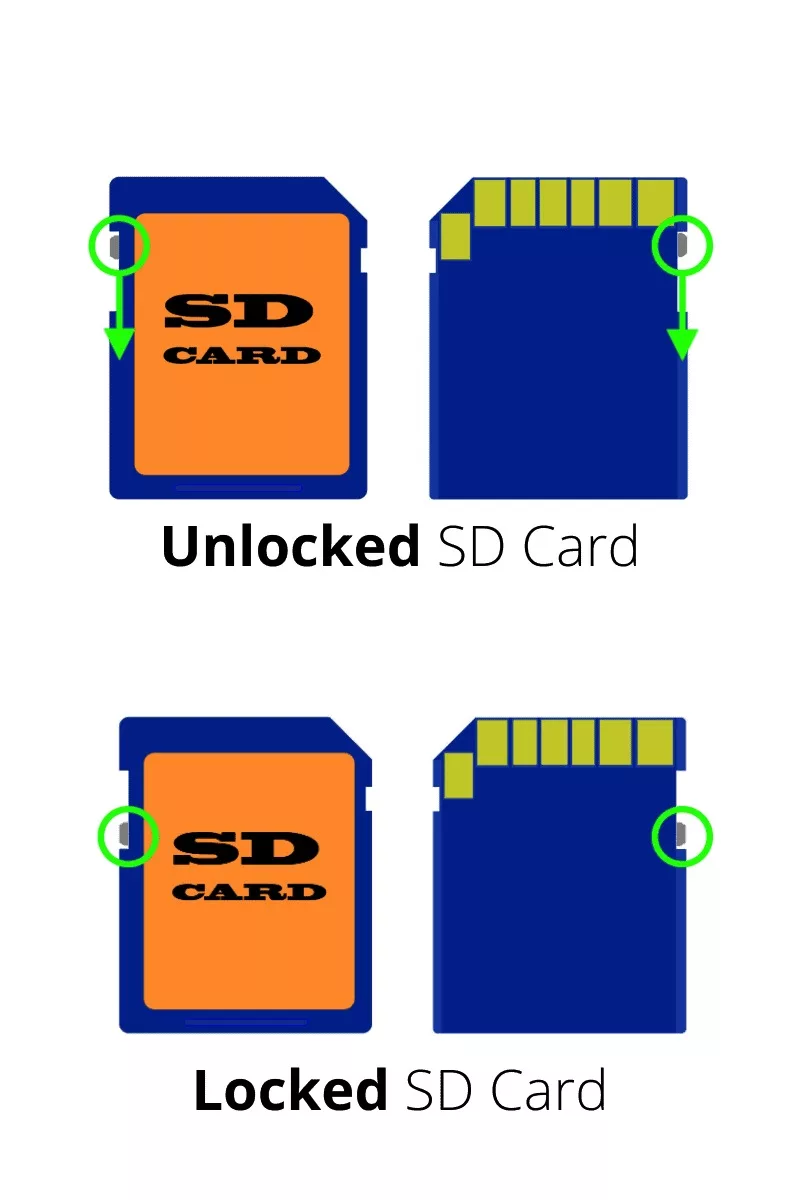
To unlock the memory card, gently slide the small switch on the card from the Lock position to the unlocked position. It should slide smoothly and take little force.
Once unlocked, the card can once again be written to, modified, and formatted as normal. All the old data will still be there.
If the card remains locked after flipping the switch, try these
- Try reformatting the card
- Use the official SD card formatting tool
- Test the card in another device
- Contact the manufacturer for a defective card
Important: Backup data before making changes if the card is readable but stubbornly locked.
Recommendation:
If you work with important data, it is advisable you get an SSD. these are portable enough to carry with you everywhere and can also be connected with android devices. make a habit of regularly, moving your data from SD card to SSD as soon as you finish your project.
I personally use Samsung SSD last few years and I’m satisfied with that. Check out my review of the Samsung T5 SSD
Difference between physical lock switches and software write protection
Physical lock switches and software write protection are two ways to prevent data modification.
Physical lock switches, found on storage devices like USB flash drives, physically prevent changes by toggling a switch.
Software write protection, implemented in the operating system or applications, restricts write access to specific files or areas.
Preventing Accidental Locking
Now that you know about the lock switch, you can prevent this issue in the future.
Be careful when inserting and removing cards to not bump the switch accidentally. Some card cases even have a hole that exposes the switch, so take extra care with those.
It’s also good to be familiar with your card’s supported formats. An incompatible format can make the card appear locked. ExFAT and FAT32 are the most widely supported. Check out this article to learn more about different Formatting options.

With this knowledge, that mysterious “protected” error doesn’t have to ruin your day again! Just locate the lock switch and slide it back to unlock the card.
Check out more articles on the blog to make your tech life easy.

