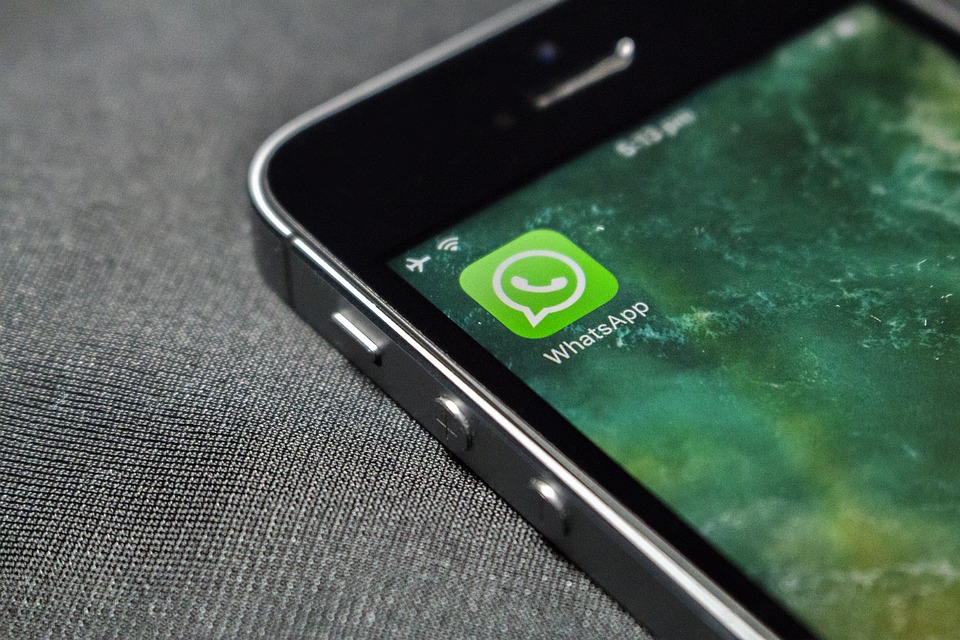Are you an Android or iPhone user who wants to add a contact on their WhatsApp? You will find a solution to this problem in this article.
Before we go further to let you know how to add a contact to WhatsApp, if you are looking to send someone a message and want to save a number temporarily I think you should be e aware that there is a way to send a message to someone on WhatsApp without saving their contact.
But if you still want to add a contact to WhatsApp to message them and chat with them regularly here is how you can do
Add a contact on WhatsApp on Android
Adding a contact on Android mobile is pretty straight forward.
Launch WhatsApp, and when you are on the main screen, you will find a green messaging icon appearing on the bottom right-hand side.
When you tap on it, you will find several options such as New Group, New Contact, followed by the name of the people already added in your contact list.
Tap on New Contact, which will open in the contact app pure Android mobile.
If you have added a Google account to your Android mobile, Google account will be displayed on the top, which means the contact will be saved in Google contacts, which gets saved to the contact list on your mobile.
You can also choose to save the contact on your device locally or on the SIM card.
I would recommend you to keep it that way. You will still have your contact when you move to a new phone.
Type the name and the phone number of the contact and save. Once you do that, the contact will start appearing in the list of people.
If you are not able to find the contact in Whatsapp, I recommend you close WhatsApp from the recent app and then relaunch WhatsApp.
WhatsApp refreshes the contact list when it is launched and will be showing the contact.
If you are not able to see the contact of any people saved in the contact list of your mobile phone, then there might be an issue of permissions, and WhatsApp does not have the permission to access the contact list of your mobile.
You can fix that by going to the app info page of WhatsApp (long press on the WhatsApp app icon, and select app info).
Once you go to the app info page of WhatsApp, please scroll down to find permissions, and tap on it. Then you need to give it permission to access contact. The contacts will start appearing in WhatsApp
Here is a video that I found on YouTube showing how to add a contact on WhatsApp Android mobile
How to add a contact on WhatsApp on iPhone
Adding a contact on WhatsApp on iPhone is pretty much similar to adding a contact on WhatsApp on Android. The only difference is in the placement of buttons to find the option to add a contact on WhatsApp.
Open WhatsApp on iPhone, and then go to the chat list screen by tapping on the ‘Chats’ icon, appearing at the bottom.
Once you are there, Tab on the new chat icon appearing on the top right-hand side. It will open the similar screen showing you to start a New Group, New Contact followed by a list of frequently contacted people.
Papon new contact, and fill up the contact form, by typing the name and the phone number of the person.
Once you are done, exit WhatsApp and open WhatsApp and go to the chat list tap on New chat, and you will be able to look for a contact you just saved in WhatsApp.
Contacts not showing on iPhone? This video is showing you how to fix the common issues.