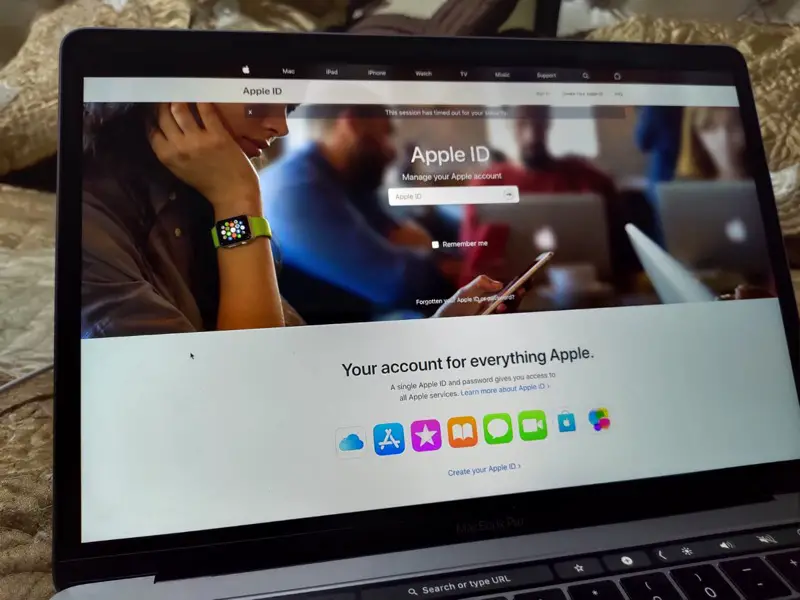Looking to create a new Apple ID? This page is surely going to help you. Read further to know more about it.
Maybe you have got an old Apple device which is associated with an Apple ID and you are looking to create a new one, or maybe you just forgot the password (although it is easy to recover) and you are looking to create a new Apple ID, here is how I can do it.
How to create an Apple ID from Anywhere
This is probably the easiest way to create in Apple ID is it can be done from any device. You do not need to have an Apple device either.
Simply click on this link to create an Apple ID, good look something like this (shown in the image below).
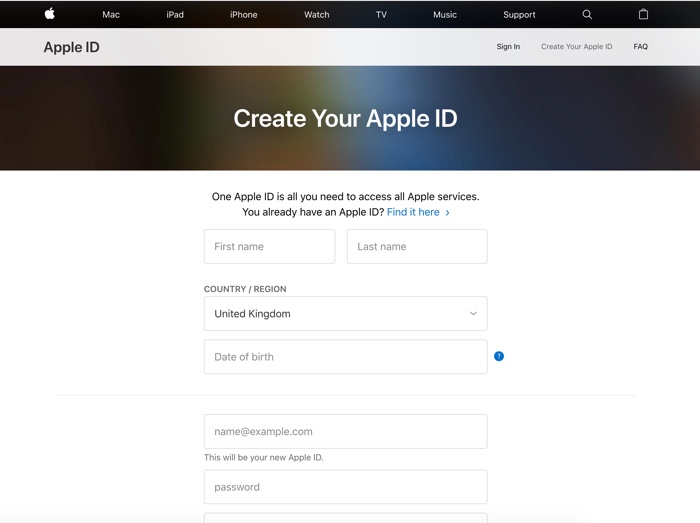
You have to fill-up the form and your new Apple ID would be created.
Note: Make sure that the email you used for creating Apple ID is accessible by you, as any further communication, such as, in the case of forgetting the password, the email address will be used.
How to Create a New Apple ID on iPhone or iPad
If you have got a fresh iPhone or iPad the process of creating an Apple ID is pretty simple, you just have to follow the steps mentioned on the screen.
But if you are looking to create a new ID on an existing iPhone which is already linked to an Apple ID, you need to first remove the existing Apple ID from the phone or iPad before creating a new Apple ID.
To remove Apple ID from the iPhone or iPad, follow the steps mentioned below.
Open the Settings app and go to ‘iCloud’.
Scroll down to find ‘Delete Account’ or (Sign Out in newer versions of iOS), tap on it and confirm.
Once you have removed the Apple id you will find the option to log into an Apple account by typing Apple ID and password.
On the same screen, you will find an option to create a new Apple ID. Simply tap on it and follow the instructions.
How to create a new Apple ID on Mac
If you’re looking to create an Apple ID on a fresh Mac you just purchased, the process pretty similar to you creating an Apple ID on any fresh Apple device, simply follow the instructions.
But if you are looking to create a new Apple ID after you have got your MacBook, you can simply use the web browser to create a new Apple ID, the method is mentioned in the first part of this article.
How to remove Apple ID from Mac follow the steps mentioned below.
Search for iCloud, and open it, go to the overview section, and you will find the option to sign out at the bottom left-hand side.
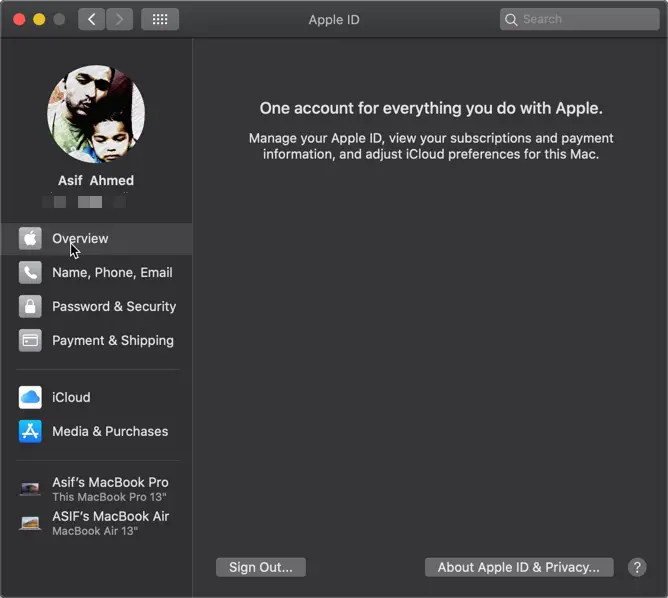
Once you sign out the Apple id you will get the option to sign in to iCloud using Apple ID and password, or you can also create a new Apple ID by following the instructions on the same screen.
So we have covered all the methods you can follow to create a new Apple ID. I hope you find the article useful. Find more Mac tips here