As we have seen in the last few months, there has been a trend going on as many Android Apps are introducing a Dark Mode in their apps.
Which brings me to up the thought that, what if we can enable the Dark Mode on our Windows 10 based PCs as well. Now, this may sound like clickbait article, since Dark Mode option is not available in Windows 10 natively.
I mean there is no toggle button available in Windows 10 which can be turned on in the entire Windows 10 operating system goes dark.
So instead what we’re going to do is work with what we have, which is, enabling Dark Mode wherever possible.
Enabling Dark Mode to the Windows 10 OS
While we earlier talked about not having a toggle button for enabling Dark Mode, there is still a way which will let you achieve a Dark Mode on Windows 10.
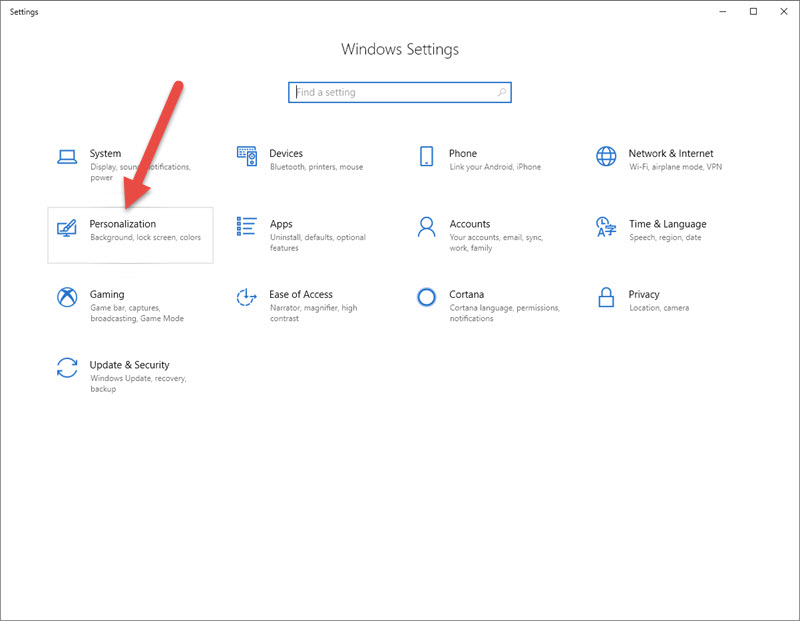
You can do this by going to the Settings of your computer, then by clicking the Start Menu and then going to the Personalization section, where you will find the Colours Tab on the left hand column.
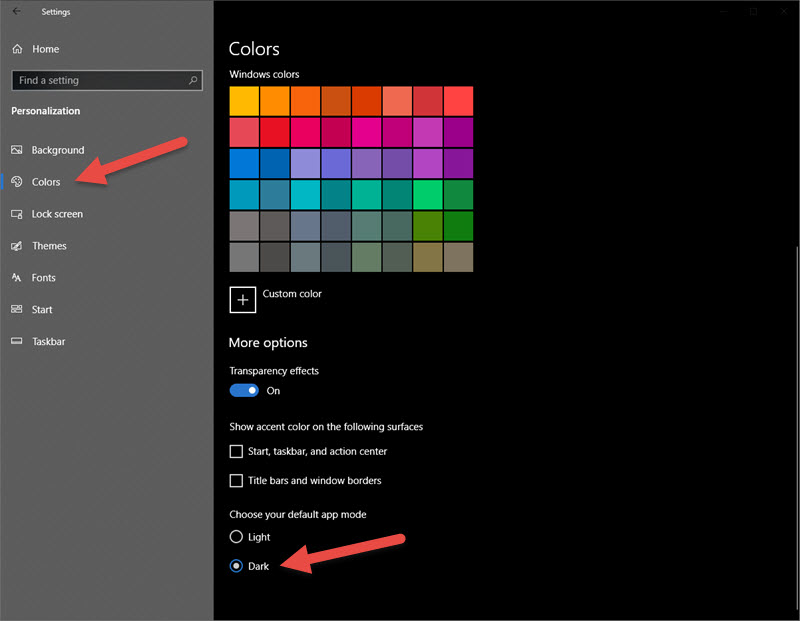
Then choose the default app mode from Light to Dark, you will notice that everything white goes black when you select dark.
While this pretty much enables Dark Mode for Windows OS everywhere, different third party software would still be using the light mode.
However we can enable Dark Mode in other apps as well, if it is available. For example, the Edge Browser does offer a Dark Mode feature.
Enable Dark Mode in the Edge Browser
After launching the edge browser, you can click on the three dots on the top right-hand side to open the Options, then you can click on the Settings which will be on the extreme bottom, you can select the Dark Mode from there, and everything which is white in the browser will go black.
Similarly, you can also enable the Dark Mode in MicrosoftOffice.
How to enable Dark Mode in Microsoft Office
If you are using the latest version of Microsoft Office fortunately it offers the dark theme, which you can select by going to files then clicking on accounts I’m looking for office theme.
You can then change the theme to Dark, and again everything that is white, it will go black. The beauty of MS Office is that you can customise everything from the page colour to the font colour, so you can still do some modifications if you do not like the dark theme offered by MS Office.
Browser and MS Office is probably the area you might be spending most of your time, combining these three and maybe a few more (where it is possible to enable Dark Mode) will make sure that you work in a Dark Mode environment whenever you work on Windows 10 PC.
Well, I can’t really say that using Dark Mode will conserve the battery of your laptop but I can surely say that it will reduce eye strain if you are used to working in a dark room or whenever you are working for long hours, the Dark Mode will definitely be helpful.

