There was a time when users had to fill a long form to create an account for using a service on the web.
Nowadays, it’s pretty simple to use your Google, Facebook, Twitter Accounts to create an account for using any service. It has been made possible by these Tech giants who give your account information such as Full Name, Email, Phone number etc.,
Find Websites/Apps linked to your Google Account
to these third-party services.
And over time, you could end up having dozens and dozens of third-party accounts linked to your Gmail, Facebook, Twitter accounts.
In this article, we will be learning about how you can find all the accounts linked to your Gmail so that you can manage them better and even disconnect the services you no longer use to protect yourself from any hacks.
Find Websites/Apps linked to your Google Account
Go to the security section in your Google account settings. You can do it by typing something like ‘my account’ in Google, then click on Security. or Simply click on this link.
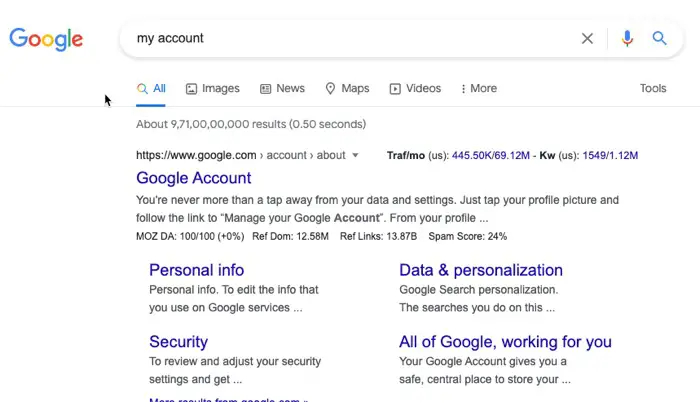
Once you are on the security page, scroll down to find ‘Third-party apps with account access.’ Then click on ‘Manage third party access.’ The page will list all the 3rd party as that has your account access.

Scrolling down, you will also find all the websites where you have used your Google account to sign in. If you want to remove access to one particular app/website, click on it, and it will expand, giving you the option to ‘Remove Access‘
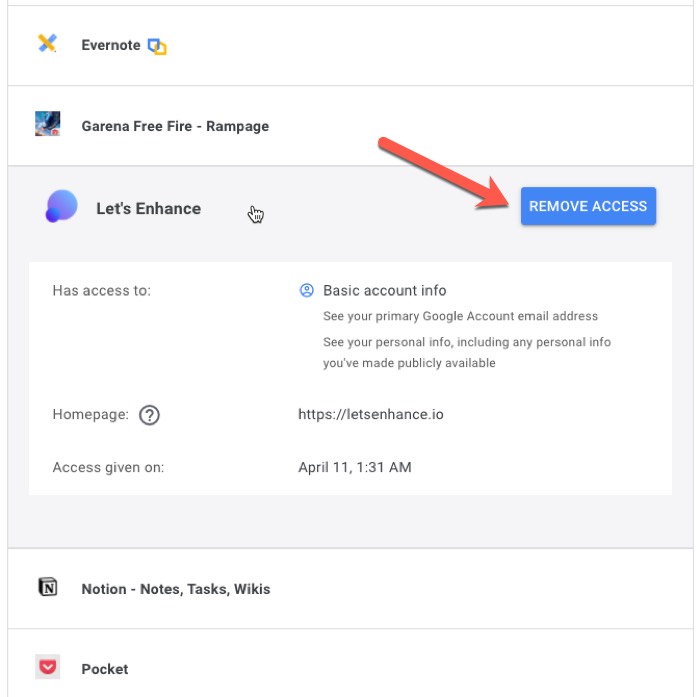
When you click on ‘Remove Access,’ the access of your Google account information gets revoked from that website/app.
Find Websites/Apps linked to your Facebook
Like Google, Facebook also has a convenient way to let users view all the sites and apps where you have used your Facebook account for logging in.
You can go to the Apps and Websites section from the Settings area of Facebook on desktop. Or simply click on this link to open the page.
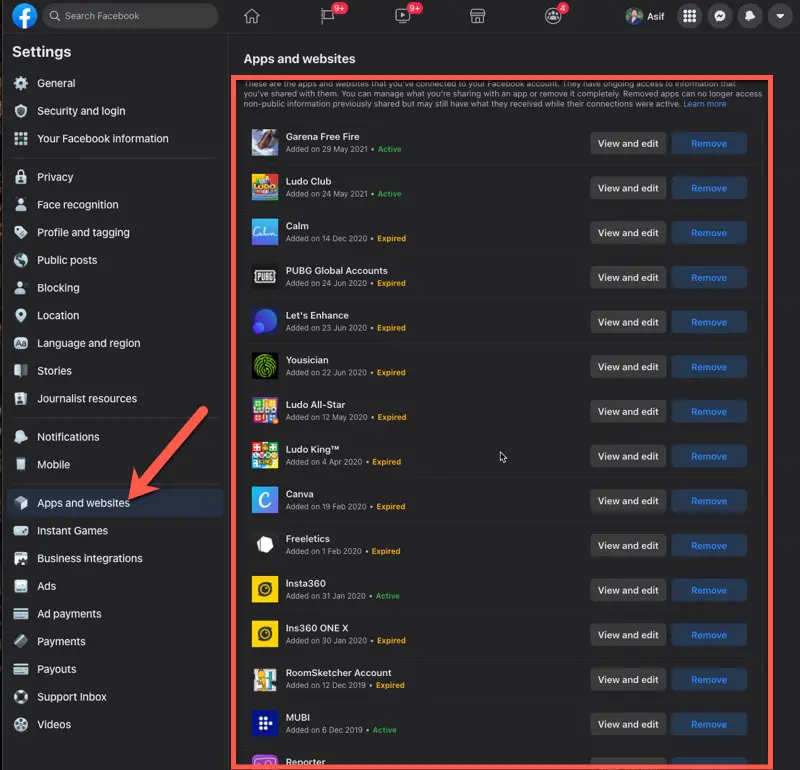
You will find a list of all the apps and websites that you have connected to Facebook. You can click on the Remove button in front of the app you want to revoke access to.
Find Websites/Apps linked to your Facebook
Although it’s infrequent these days, websites offering a way to login into their app website by using Twitter information, but if you have ever connected apps and websites to today, here is how you can revoke access to those apps.
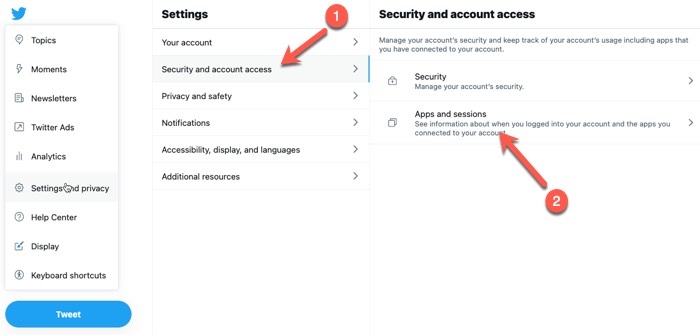
Open Twitter on desktop, then click on more on the homepage, which will open more options. One option would be settings and privacy, which will open more options in another column, then click on security and account access, which will open two more options in the third column.
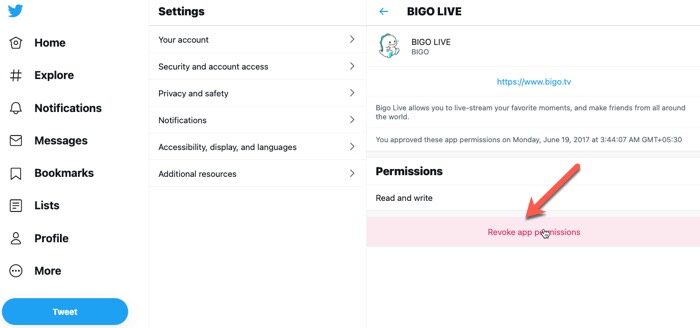
Click on AP and sessions, and then click on connected apps. It will give you a list of all the apps that are connected to Twitter. You can click on an individual app which will open a new page where you get the option to revoke app permissions.
These are the top 3 social networking sites that offer an easy way to log in/create an account on third-party websites and apps. And now you know how you can remove access to an app or website you no longer use


