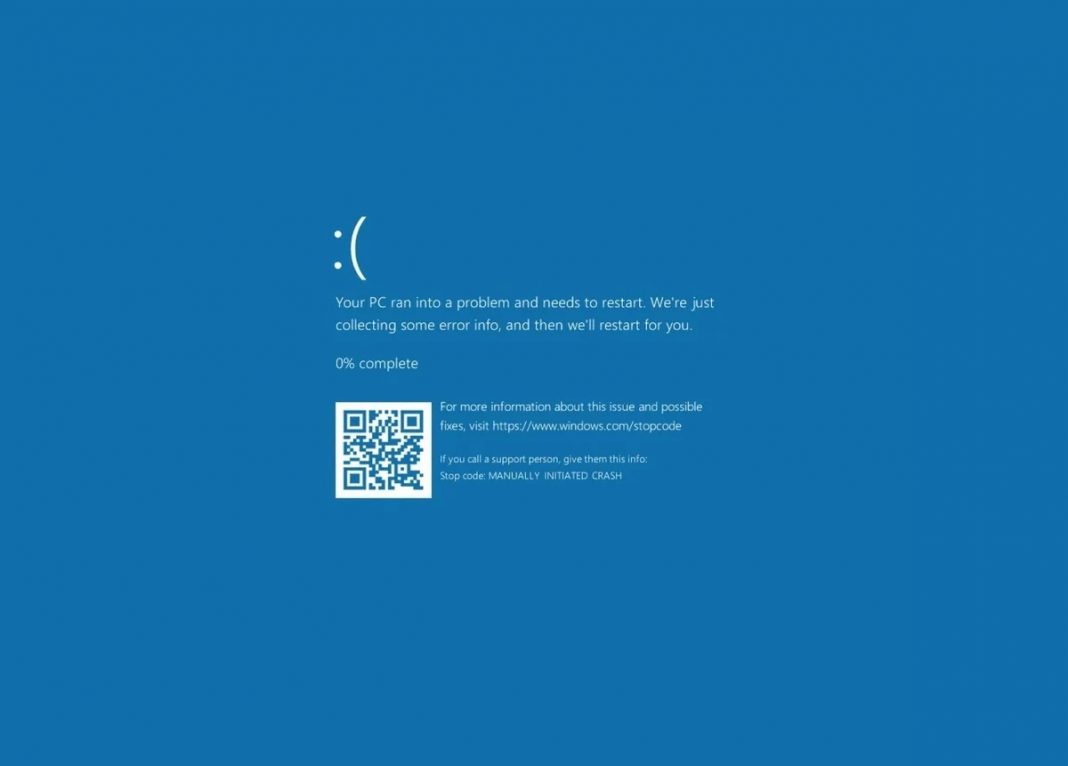If you are someone who uses Windows enabled PC, you may have come across the blue screen of death at least once in your lifetime.
It’s Windows’ way of saying ‘shit happened’ and then it restarts.
If it has happened once or twice in years and you don’t remember the exact time, you really can’t do anything about it, and it’s part of the package you have signed up for.
But if the blue screen of death becomes frequent, it is a thing of worry, and you should look into it further to prevent it from happening.
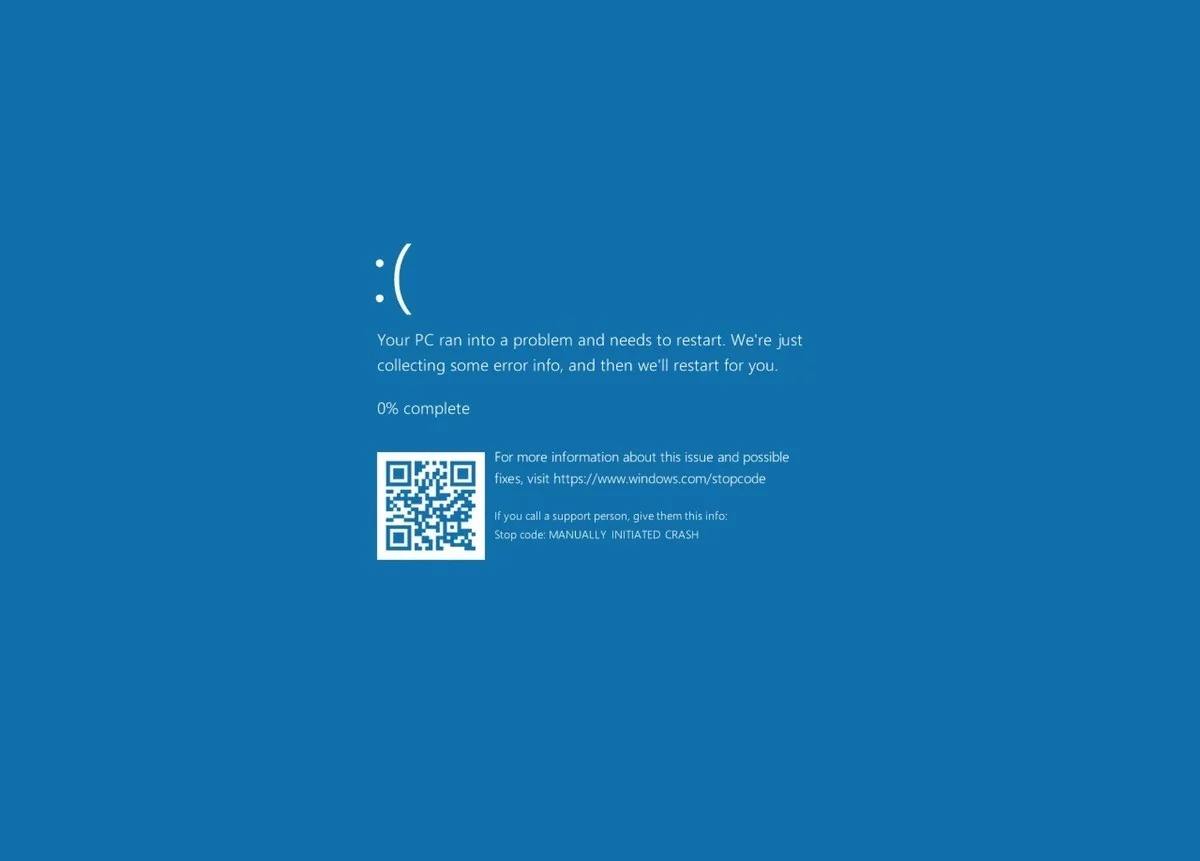
Because it is pretty irritating to see the blue screen of death right in the middle of something important, and the worst part is, you lose your work because it is saved and the PC crashes.
How to fix blue screen of death in Windows
Windows is pretty broad, so the reason the blue screen of death appears on Windows can be anything from, your computer failing to process something because of faulty software, or a notorious computer peripheral. So you will have to follow the steps mentioned below, to fix it from appearing.
Update your Windows OS
Let’s face it, no one wants Windows update, because of the sheer frequency of data it consumes, if you turn on automatic updates.
So, maybe you have turned it off for a long time, and your Windows hasn’t been updated.
It’s time to update your Windows, and there are updates for a reason, Microsoft pushes better codes and software so that the PC can run smoothly.
The majority of the issues you could be facing on your Windows PC can be automatically fixed when you update your Windows.
Update your PC Hardware Drivers and Firmware
As I said earlier, you could also be a hardware issue where your PC is struggling to deal with it, maybe the hardware requires updated drivers, so there is no harm in checking that if you want to get rid of the blue screen of death.
The PC hardware drivers have automatically updated thanks to the advanced Universal Windows driver, but there could be a possibility that it does not support one of the hardware installed, although it is unlikely.
You can always go ahead and manually update the drivers. Find out which hardware requires updates for the drivers is a little tricky because if you download any third-party software for that purpose, most likely they will show you critical updates required, just to sell their software.
Uninstall the Apps
Maybe the issue is happening after you have installed a certain app on your computer, you can start by uninstalling the frequently installed apps on your computer to try to fix it.
If you have installed apps from the Microsoft store, you can go to the settings area then click on apps, where you will find apps and features.
Select the frequently installed app and then click on uninstall.
If it is native Windows software that you have installed, you can uninstall it from ‘Add or remove Area’ from the ‘Control panel’ of a computer.
Alternatively, you can also use CC Cleaner, which has an uninstall feature and gives you a list of all the software installed on your computer.
Disconnect recently connected hardware
The same thing goes for the hardware as well. Did you connect anything to your computer after which the blue screen of death became frequent?
The first thing you can do is, try updating the drivers for hardware, and if that does not solve the problem, you can disconnect heat from your computer and see if the blue screen of death appears again.
I have found the majority of the time it is always a bad computer peripheral that made my computer show the blue screen of death.
It’s time to do it or physical cleanup of your computer
My personal experience says that you should clean your CPU thoroughly every few months or so.
Sometimes there is a bad wire connection that makes the harddrive, or other parts of the computer heat up more than it should, which causes the blue screen of death.
It’s pretty easy to open the CPU cabinet, disconnect all the parts, remove the dust from the fans and other parts inside the cabinet.
After you are done cleaning it up, you can connect all the parts again and put your computer. The problem will most likely be gone if it is related to the heating of a particular component of your computer.
Do a fresh Windows install
This is the last resort if nothing mentioned above works. You need to install a fresh copy of Windows 10 on your system.
Make sure the use be on your computer works as you would need it to install a fresh copy of Windows 10 from a bootable USB flash drive.
Select the order of boot up from hard disk to USB from the BIOS settings of your computer.
To get into BIOS, and to press a combination of function keys (F1, F2, F3, F10, or F12), long with escape in delete key as soon as your computer starts.
If it doesn’t work, you can search for the key combination for your PC manufacturer to get into the BIOS.
So, this is it, you are most likely to fix the blue screen of death from appearing on your Windows computer by following the steps mentioned above.