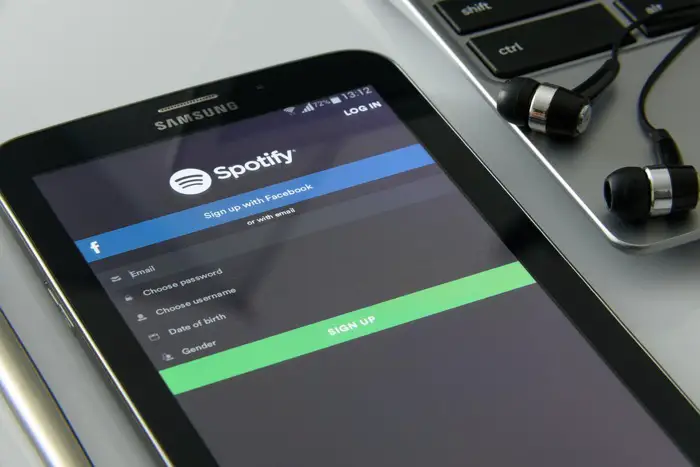If you are a Spotify user who has been experiencing trouble in playing songs in the Spotify Web Player, here are possible solutions to fix it, and have a smooth music experience. Continue reading to fix your Spotify web player not working issue right away.
Why Spotify Web Player is not working?
There could be n number of possibilities why the Spotify Web Player is not working in your Web browser. Maybe your Internet has issues. Or maybe it’s some browser cache-related issues. I would suggest you also check your Spotify account by playing songs on your mobile phone, to make sure it is not related to your Spotify account.
If the issue is happening on multiple devices then it is most probably related to your Spotify account and not a browser issue.
Also,
Before going down any further, make sure you have tried out solutions given on the official website of Spotify support.
- Make sure your browser is up-to-date. Check and update it in your browser’s Help section.
- Try opening the web player in a private/incognito window.
Some shared or public networks (e.g. schools/work/offices) restrict access to certain services. You can contact those responsible for managing the network for more information.
Your Internet Speed might be too slow
Before moving on to fixing by figuring out other possible reasons. Check your internet connection. Playing songs require your internet connection to be stable and fast. Do a speed check at speedtest.net.
It could be a browser caching issue.
If the browser web player is not working it is most likely the browser cache issue. Either this error started after your browser was updated or you upgraded your operating system. If this is the case, it’s shall be fixed either by the browser developer or Spotify itself.
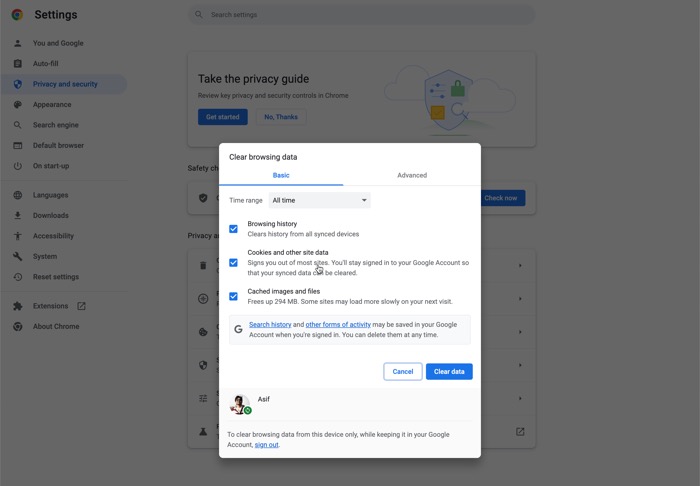
There are things you can do by yourself such as clearing the browser cache. But before you do that, you can also open the Spotify web player in incognito mode. If it is working in the Incognito mode, you can then go ahead and clear the cache as It can be solved by Clearing the cache. How you can clean it will depend on which browser you are using. For Google Chrome, it is Settings – Privacy & Security – Clear Browsing Data.
You can also install tools like CCleaner for Windows and CleanMyMac for MacOS to do a deeper cleaning on your system. And maybe even restart your computer. (Restarting can solve the problem in 90% of the cases like these.
Enable Playing Protected Content?
Some websites have mentioned that you need to enable protected content in the Google Chrome browser if it is the browser you are having issues with Spotify on. This is also mentioned in the official support page of Spotify.
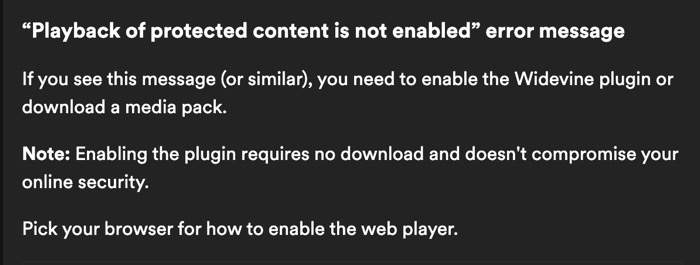
- In Chrome browser address bar, enter chrome://settings/content
- Under Protected content, switch on Allow site to play protected content.
- In the Firefox browser address bar, enter about:preferences#content
- Under DRM content, switch on Play DRM.
Some sites also suggested that you may need to Download Media Feature Pack, if you are using a N edition of Windows 10 computer. Perhaps, the codecs needed to play songs in the Spotify Web Player are not installed properly on your machine or may have been corrupted. You can download it from the Microsoft website.
Could it be a DNS issue?
Some websites have also mentioned it could be an ads issue and you need to flash DNS.
Disable Ad Blocker if installed any
If you are using any sort of ad blogger to block ads on web pages. It could potentially be the reason for your Spotify player not working in your web browser. Or maybe any extension that you have installed that you are not aware of. Disable or remove any browser extension that you don’t recognise, or do have not any use of.
Try A Different Browser, Like Firefox or Opera Web Browser
You can try playing Spotify in a different browser than your existing one, and if you really want to use the Spotify Web Player.
If you are using Google Chrome, you can try opening it in the Microsoft Edge browser or the Safari Browser if you are using a windows laptop or a mac respectively.
Alternatively, Download the Desktop App
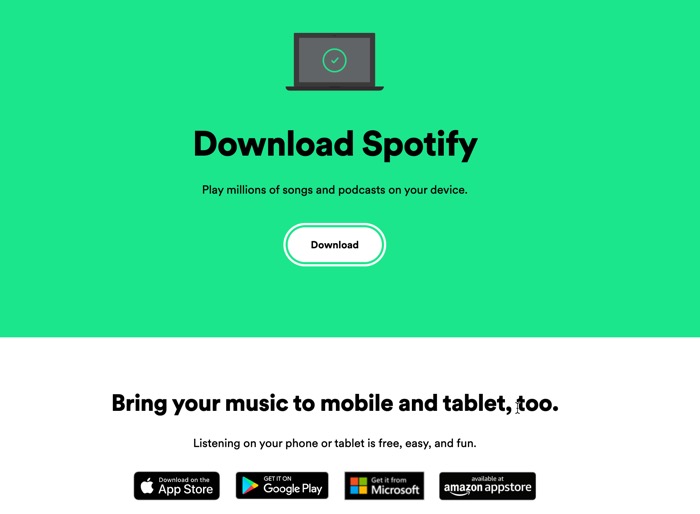
The other alternative would be to teach the web player altogether and download the desktop app for Spotify. The good thing about Spotify is that it has apps available for all platforms, including Mac and Windows, and Android and iOS.
Also, the web player has an audio quality cap of 128Kbps for free users and 256Kbps for Premium users, whereas, in the desktop program, you can high-quality audio, up to 320Kbps. An app always gives a much better experience than a web-based player.
I hope you find this article useful if you did you can check out other articles to make your tech life easy.