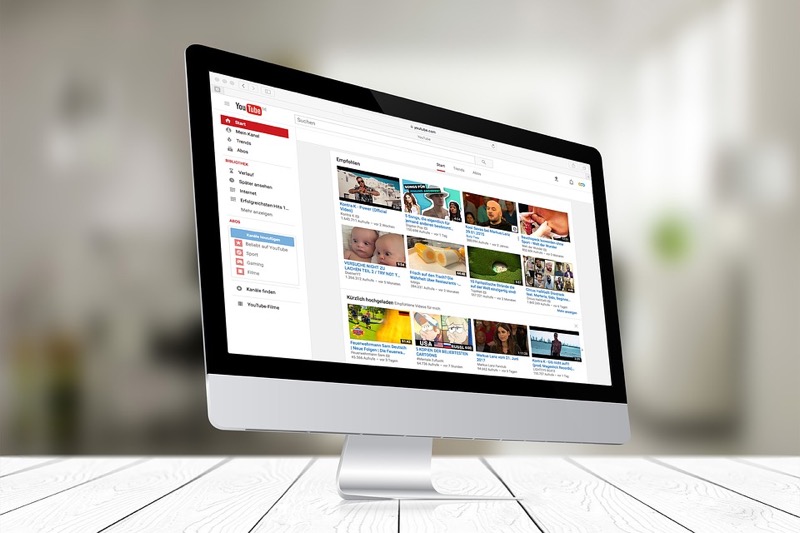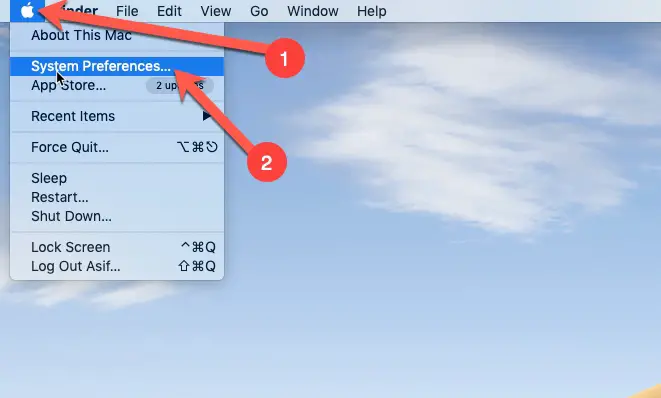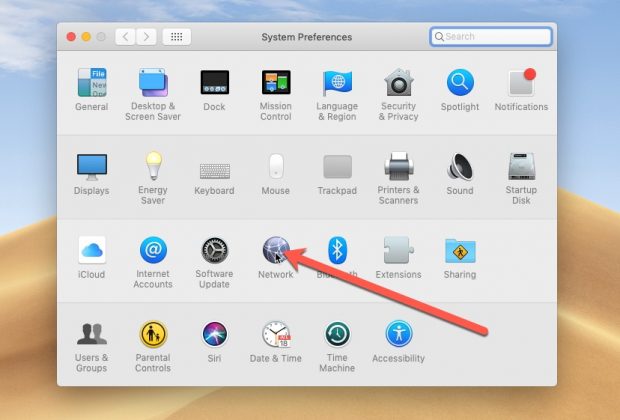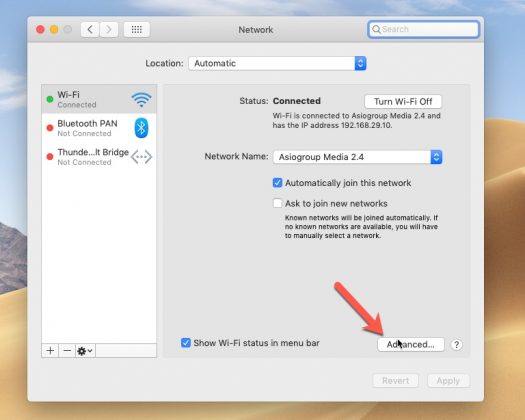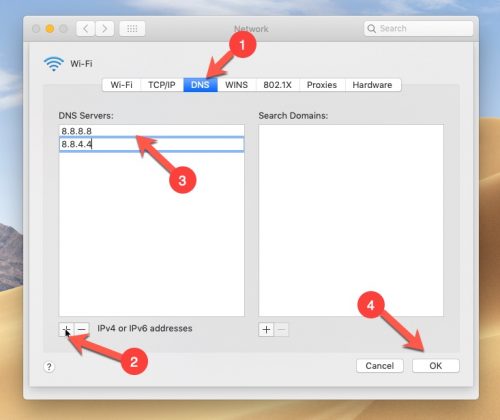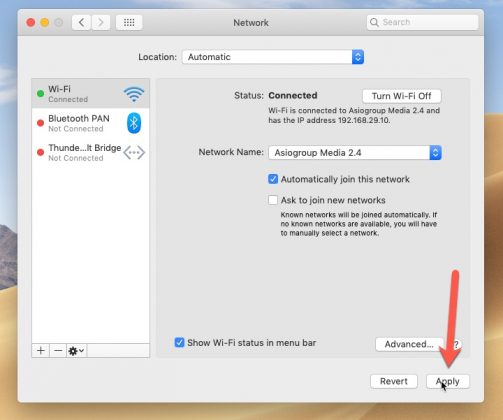I recently started encountering a weird error while playing videos on YouTube. Every time I tried playing a new video by clicking on the suggestion box or by going to the YouTube website, it gave me a playback error, which looks something like this.
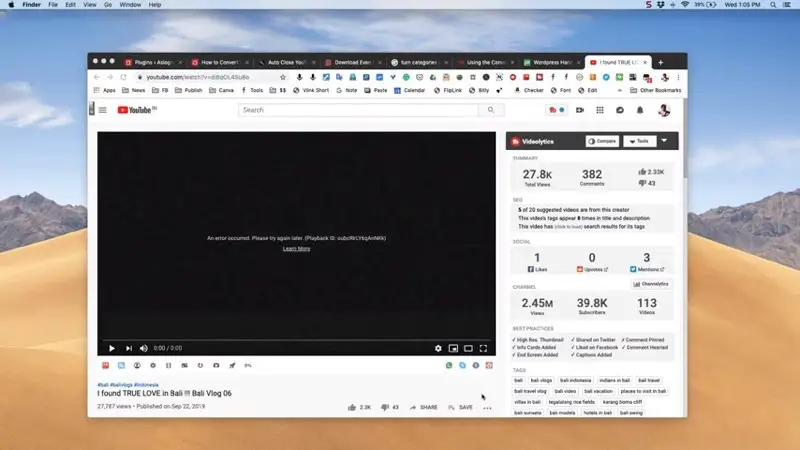
I tried looking for the solution but couldn’t find any solution for the exact problem I was facing.
Some articles were talking about YouTube video playback problems on mobile platforms, which I am not experiencing right now.
In some of the articles, people were saying that it’s a DNS issue that can be fixed by using custom DNS. I know two of the most popular DNS providers, OpenDNS, and Google.
What are Custom DNS?
The DNS stands for Domain Name System. In plain English, this means that DNS is a kind of database which connects all the websites to their respective IP addresses. We might be typing website names in the address bar, but it is DNS’s job to communicate with the specific IP address so that the website can open.
The custom DNS services are pretty good. You can do a lot of things, such as, if you have an Office or Home network where you want to restrict usage. It can be done by using Open DNS.
Using custom DNS routes the traffic to their system, and it claims to be faster than the standard DNS. Overall you won’t be using any huge improvement in the speed of your internet, but it certainly makes your browsing more efficient.
Back to the topic of this article,
putting the Google DNS in my MacBook to see if the problem of YouTube playback can be fixed. And using YouTube for the last few hours after setting the custom DNS from Google and I haven’t encountered the issue.
So I am assuming that the problem is fixed just by putting custom DNS from Google.
How do you change custom DNS in Mac OS?
It’s pretty easy to do that, simply follow the steps mentioned below.
- On the top left-hand side of the computer screen, you’ll find the Apple logo, clicking on which will give you several options.
- Click on ‘Preferences‘, that will open a popup window. You can use the search bar on the top right or simply look for Network.
- Clicking Network will again open a new window, where you will have to click on Advanced on the bottom right-hand side.
- Multiple options would appear horizontally on the window and the second or third one would be DNS.
- Click on DNS, then click the plus icon on the bottom left area, to add the custom DNS.
- The custom DNS from Google is 8.8.8.8, and the secondary DNS is 8.8.4.4.
- You simply have to type that in different lines and then click on Ok on the bottom right-hand side and then click on Apply on the next window.
After changing the custom DNS on Mac OS
You can then go to YouTube and start clicking on a few videos to see whether the problem is gone. If the problem doesn’t come back, it is means the problem is solved.
I would keep the comment section open for further discussion so that we can find possible answers to the issue if the above solution does not work.