In this article, you will learn how to hide apps on your iPhone from the home screen, and app library, and then how to find hidden apps or make them appear on your home screen again.
There are many reasons why you might want to hide apps on your iPhone. Perhaps you want to keep your privacy, or maybe you just don’t want certain apps to be visible. Whatever the reason, hiding apps on your iPhone is easy to do and can be a great way to keep your device organized.
Why Hide Apps on your iPhone?
One of the most obvious reasons to hide apps on your iPhone is for privacy purposes. If you have an app that you don’t want others to know about, then hiding it is a good way to keep it private. You can also use this feature to hide certain app notifications from showing up on your lock screen.
Another reason to hide apps on your iPhone is to declutter your home screen. If you have a lot of apps, then hiding some of them can help to make your home screen look more organized and tidy. This can also be helpful if you want quick access to certain apps and don’t want to have to scroll through a long list of them.
What Happens to Hidden Apps?
Hidden apps are not actually deleted from the iPhone. It is just that they are harder to find. You can easily hide an app from the home screen of your iPhone, and there are other ways to hide the app from the app library as well. We will discuss both options in individual sections.
When you hide an app from your iPhone, it doesn’t completely disappear. Instead, it moves to your iPhone’s App Library. This is where all of your apps are stored, even if they’re not on your home screen.
Hiding an app does not delete any of its data. So if you’re concerned about someone seeing certain app data on your device, hiding the app is not a good solution. The only way to truly delete an app and its data from your iPhone is to uninstall it.
How to hide apps on your iPhone from the home screen
It’s quite easy to hide apps on home screen of your iPhone.
- Long press anywhere on the home screen.
- This will enable the edit mode where there will be a minus sign (-) on every app on your home screen,
- Tap on the minus sign of the app icon you want to hide from your home screen.
- Once you do that, two options will appear, one will be ‘Delete’, and the other would be, ‘Remove from Home screen’
- Tap on remove from the home screen.
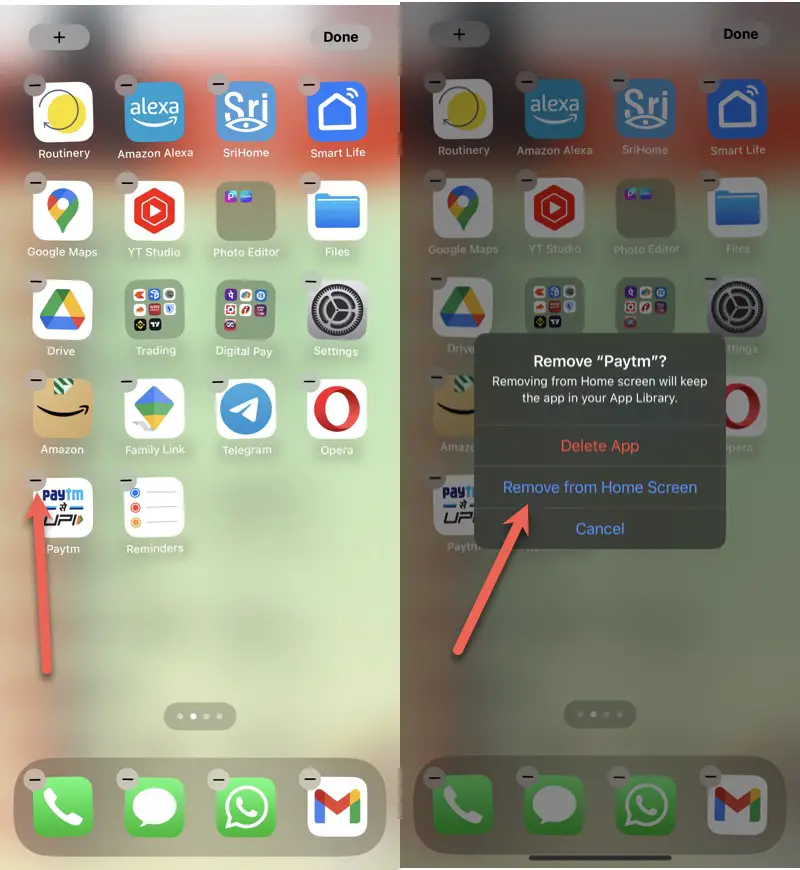
This will hide apps on iPhone home screen, but the app will not be deleted from your iPhone and still can be found by using the spotlight search, by doing a swipe down from the middle of the home screen.
You can also hide an entire page containing multiple apps from the home screen
- Long press on the app icon you want to hide from the home screen.
- This will enable the edit mode where there will be a cross on every app on your home screen,
- There will be three dots at the bottom of the page,
- Tap on the three dots, it will give you an overview of the pages on your iPhone,
- Uncheck the page you want to hide. And the page will not appear on the home screen.
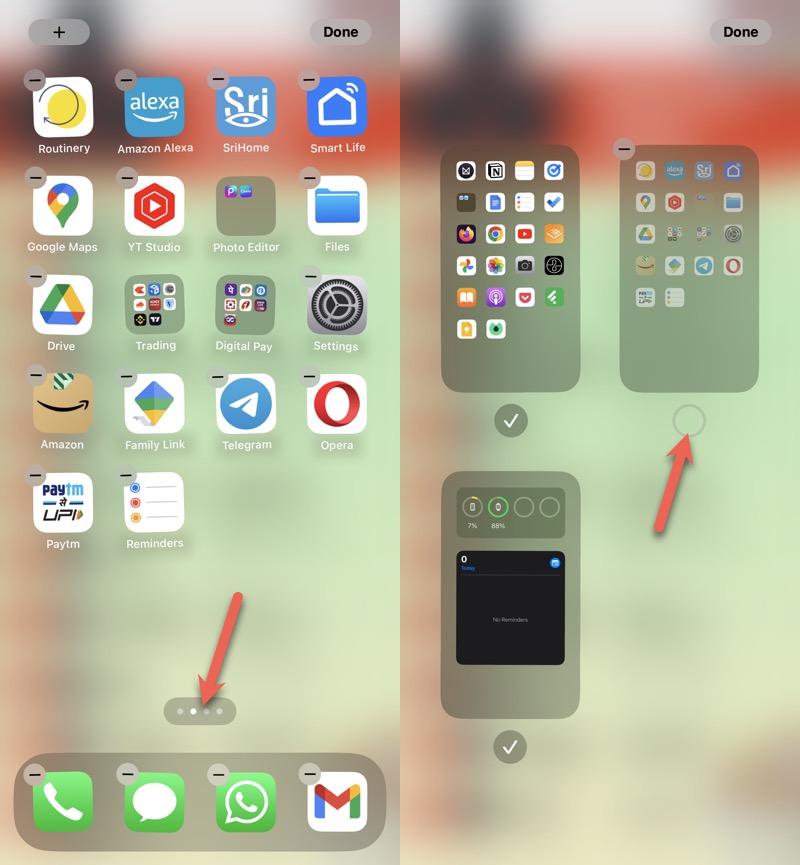
How to hide apps on iPhone so they don’t show up in search
If you do not want a particular app to even show up in search and you also don’t want to uninstall it. iPhone suggests a way you can prevent an app from appearing in search.
You can do this by going to ‘Siri & Search’ you are using the settings on your iPhone. Scroll down to find the app. If you don’t want to appear in the search when you tap on it, you can toggle the button ‘Show App in Search and ‘Show Content in Search’ for the particular app.
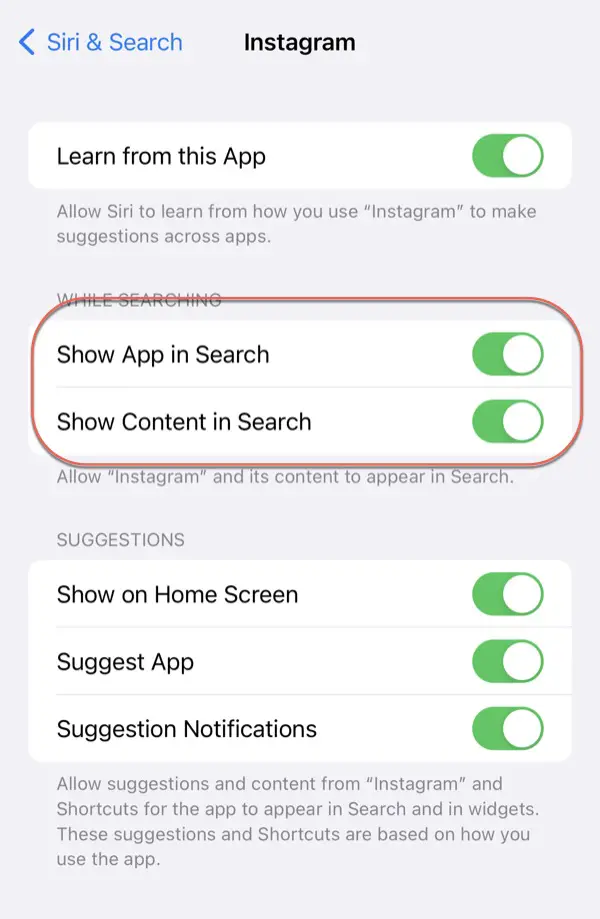
But I have found that the app will still appear in the search when you search for it. So you can try the next method which will make sure it doesn’t even show up in the app library.
How to hide apps on your iPhone from the app library on iPhone
In the above method where you want to hide your app from the Home Screen on your iPhone, it will still appear in the App Literary or, when searching using the search box. If you want to hide an app that doesn’t show in the app library as well.
The app library is the last page of the iPhone and can be reached by swiping left. The first thing you can do is add multiple pages on your iPhone so that it becomes multiple swipes to reach the app library. Or try this other method, and offload the app.
- Go to the Settings app of your iPhone. You will find ‘iPhone Storage‘ in ‘General‘
- iPhone storage gives you information about the storage space occupied by different apps and media files on your iPhone
- Scroll down and find the app you want to hide, tap on it.
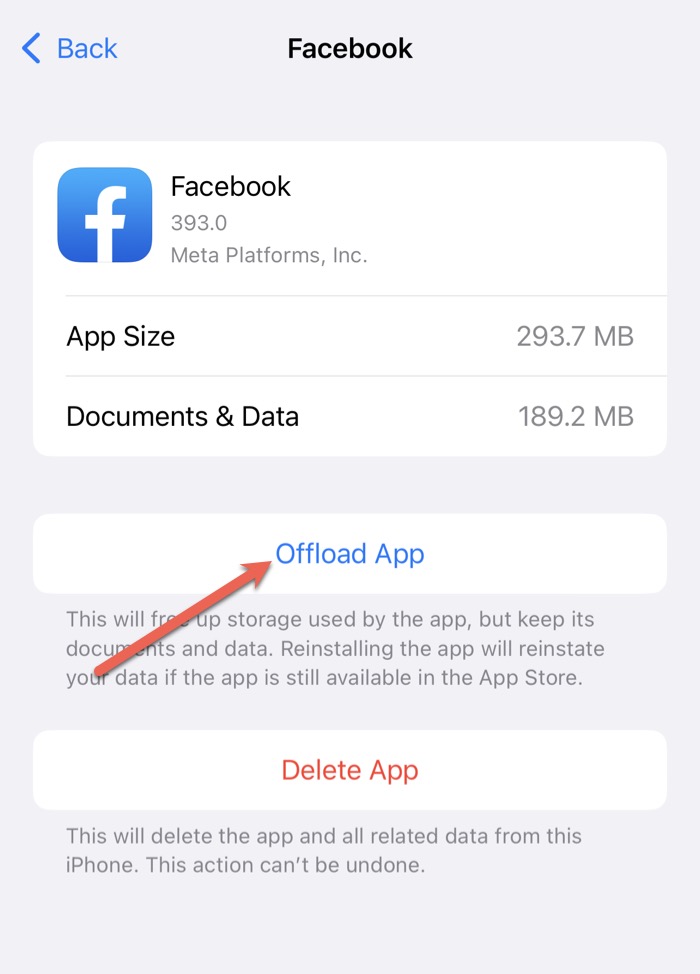
It will give you two options one would be ‘Offload app’ and the other would be ‘Delete app’.
Offload app’ will free up the storage used by the app but we will still keep your documents and app data so whenever you install it again from the App Store, it will have everything you had in the app previously.
It’s easy to find the hidden app if you have just removed it from the home screen. It will still be available in the app library. You can do an app library search, or swipe left to reach the app library.
To find hidden apps on iPhone, you need to go to the App Library. To do this, you need to open the app and go to the home screen. Then, you need to swipe left until you see the App Library. In the App Library, you will see all of the apps that are currently installed on your iPhone. To find a hidden app, you need to drag the app name up from the bottom of the screen. If you see a greyed-out icon next to the app name, then it means that the app is hidden.
FAQ
Can you hide an app without deleting it?
Yes, you can hide an app from your home screen without deleting it. Read the third section of this article to know more about it.
How to hide apps on iPhone 12 Pro Max?
The process of hiding an app is the same on every iPhone. Currently, if your iPhone has iOS16, the process of hiding the app is mentioned in this article.

