If you are a parent, here are a few things you can do to keep your kids safe from the harmful effects of the digital world. I’ve already created an article talking about how you can limit your kids’ screen time.
While it is a great article, there are still some extra things you can do to not take any chances. You can use KidsGuard Pro
Monitor Your Kid’s Phone Activities with KidsGuard Pro
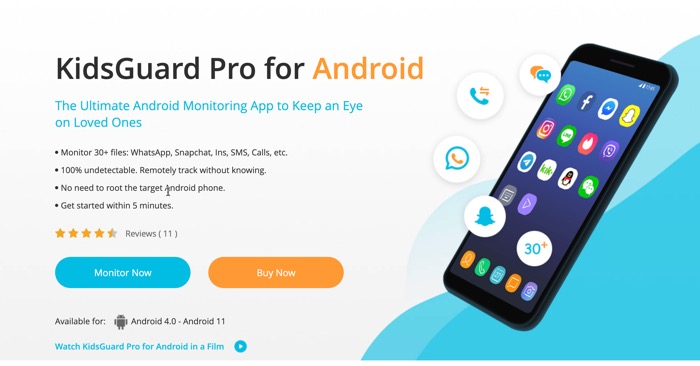
Clevguard.com, the company behind the app, also has an iOS version, but I’ll be demonstrating their Android version since my Kid’s phone is Android.
The app allows parents to monitor WhatsApp, Snapchat, Instagram, SMS, Calls, etc., on their Kids’ smartphones. And it is also not too technical and takes just 5 minutes to set up.
Their website talks in detail about how to track your kids’ online activities on their smartphones using the KidsGUard Pro app.
How to Use KidsGuard Pro
There are two parts to setting up KidsGuards Pro to use it.
The first part is to create an account on the ClevGuard website and purchase KidsGuard Pro for Android, which gives you access to track one device.
The second part would require you to set it up on the target device (your Kid’s device)
Download the APK file of KidsGuardPro
You would require at least 10 minutes of full access to the targeted device to install the app and give it all the permission it requires for you to monitor the device.
You can directly download the APK by opening clevguard.net on the target device’s browser. A slider on the web page will initiate the download, which would be an APK with a random name.
It doesn’t open directly from the download page of the web browser. So, access it using the File Manager on the mobile phone. (You might have to give the file manager the ability to inside load apps and check out how to sideload apps).
Once the app is installed, log in using your credentials, and follow the instructions to give it all the permission it requires. This setup is pretty straightforward if you follow the instructions correctly. Carries a short two-minute video explaining the process of setting up the APK.
The video embedded above is also present in the setup guide available in your dashboard on the Clevguard website.
How to monitor your Kid’s Device?
You don’t have to do anything else after you have set up the APK and given it all the permissions. It does not appear in the recent apps list on Android; it does not install with a name related to kids guard or any tracking name.
It is called ‘System Update Device’ on my Kid’s device, which is pretty unsuspicious. But I Would Still advise you to look at a new app icon appearing on the home screen and remove it if it occurred after installing the app.
To monitor your Kid’s device, you can log in to the cab guard account on a web browser, either on your computer or on your mobile phone. Here is a screenshot of what I can monitor on my Kid’s device.
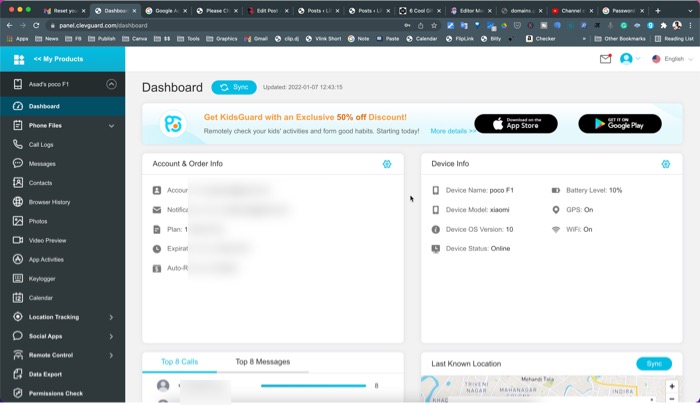
The first page itself shows me the status of the device, the last few calls and messages, and the last known location.
I also tried monitoring WhatsApp and Instagram activity; it gives you a screenshot of the conversation, although it only gets uploaded when the is target device is connected to Wi-Fi, which you can quickly know on the first page itself.
Other valuable features are taking a screenshot, taking a photo from the back camera, and recording calls for up to 20 minutes.
This information is sufficient to have peace of mind of knowing how your child is doing.
Some might find it ethical to go to this extreme to monitor your Kid’s activities, but looking at all the negative news about children getting into depression, are taking their own lives, it is one of the means to notice something unusual so that something terrible can be stopped.

