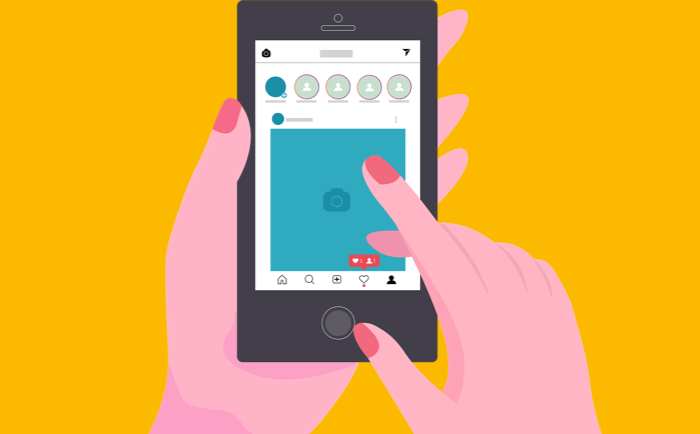Here is a pretty helpful tip for Instagram users from the digital media, influencer, and blogger community, who spend most of their time on desktops.
We all know that accessing our social media accounts on the computer is the most productive way. But platforms like Instagram, which are mobile-first companies, have restricted most of their features to the desktop version.
For example, you can access your Instagram account, send messages, and post videos and photos to your feed. But other than that, you can neither post ‘Reels,’ nor you can post Stories.
Updated in January 2023
Instagram finally allows users to upload Reels, along with Photos from their website on their desktop. Here are the steps mentioned.
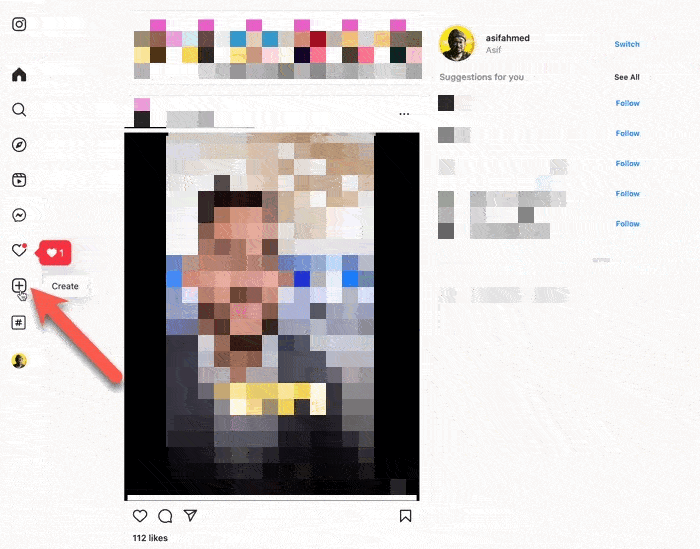
- You can click on Create from the left sidebar.
- Browse or Drag n Drop the video to upload.
- Select the Aspect Ratio
- Select the 90-second clip if the video is long. And also select the cover photo from Computer.
- You also have options like, Write Captions and #Hashtags, Add Location Tag, Hide Like Views counts and Turn off Comments.
The only limit while uploading from Computer is, you can’t select the trending audio which you can do from the Instagram app.
But honestly, more people upload videos as Reels on Instagram, than post longer videos. And writing captions, and adding hashtags are much easier on a computer because we have a full-fledged physical keyboard.
There are third-party solutions available that utilize Instagram’s API to allow users to do that. But they do not last long as the services get exploited.
Something similar happened to my favourite desktop app Deskgram, which allowed users to post Reels and Stories from their desktop, and offered more features. But unfortunately, they have suspended their services.
Fortunately, another desktop app still allows you to post your Reels and stories on Instagram from your computer.
INSSIST Chrome Extension
It is a chrome extension, which means you need to have a Google Chrome browser on your computer. There is a high chance you already use Google Chrome, but if you don’t, you can install Google Chrome just for a specific purpose, and it’s worth it.
So, this chrome extension gives you the User Interface (UI) of a mobile phone. It opens the Instagram web app in a mobile frame, which looks like this.
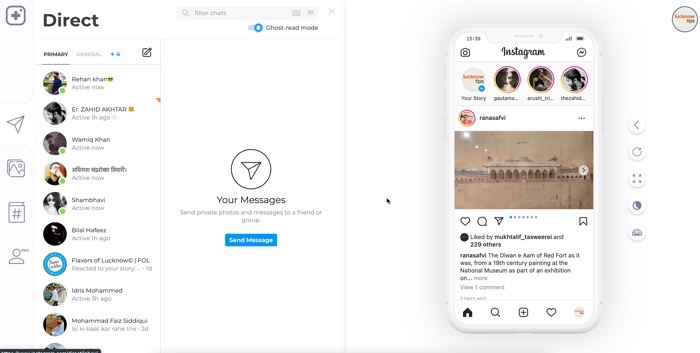
- It is super intuitive because, on a single page, you can
- Look at the people who are currently active on Instagram,
- Check messages of the particular Instagram user by clicking on it, and then
- Look at your Instagram feed.
On the mobile interface, you can also click to post stories, which is an amazing feature for influencers and creators who, not only share their day-to-day life via stories but also promote products and post graphics that are easy to create on a computer.
How to upload Reels on Instagram from desktop
The chrome extension currently uses an older version of the Instagram app, which has the plus button at the bottom.
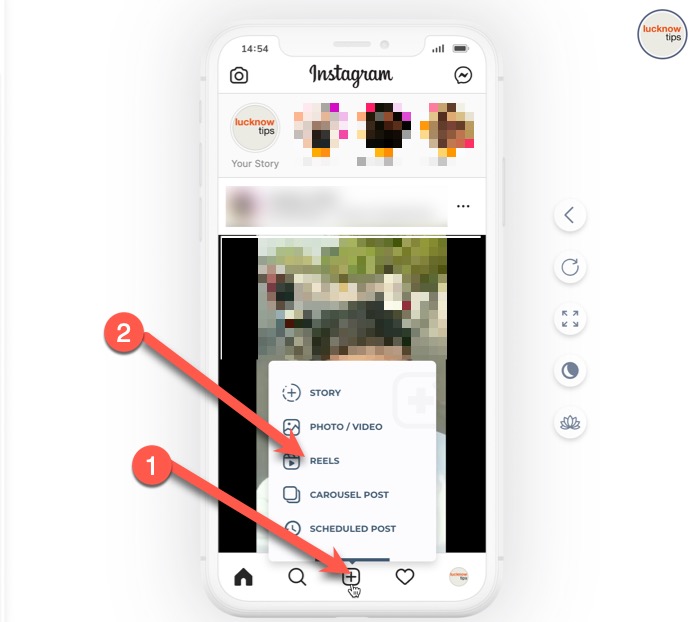
When you click on the plus button, it gives you a few options. One of them is ‘Reels.’
Once you click on it, you can choose the video saved on your computer, and it gets uploaded to Instagram. It will show you the upload process on the top of the mobile UI.
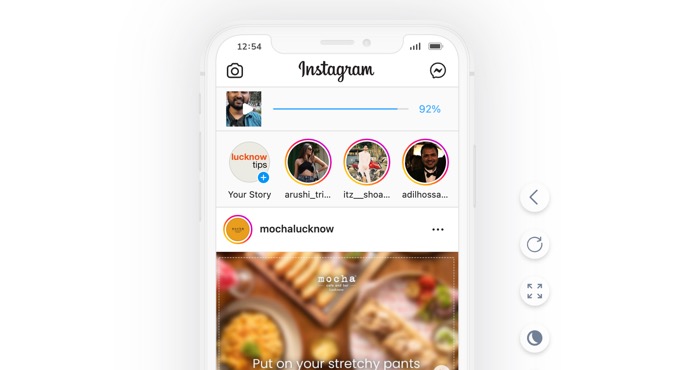
But there’s a catch
The free version allows you to upload a limited number of Reels on Instagram. If you want to unlock this and some more features, you can subscribe to their monthly plan, which is $7.90/month.
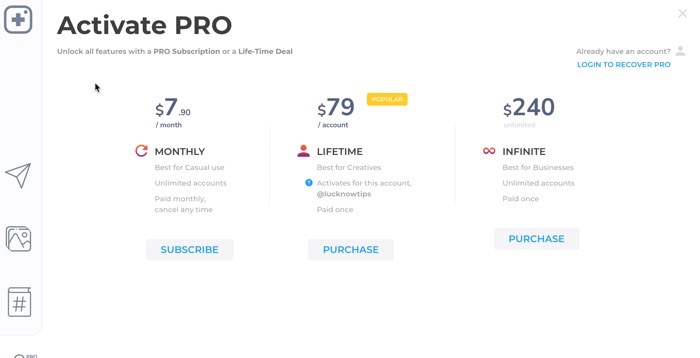
Or you can also make a one-time payment of $79 per account. There is another one-time payment of $240, which allows you to add multiple Instagram accounts.
It is not just that you will be able to upload unlimited reels to your account in the pro version. But there are other features as well.
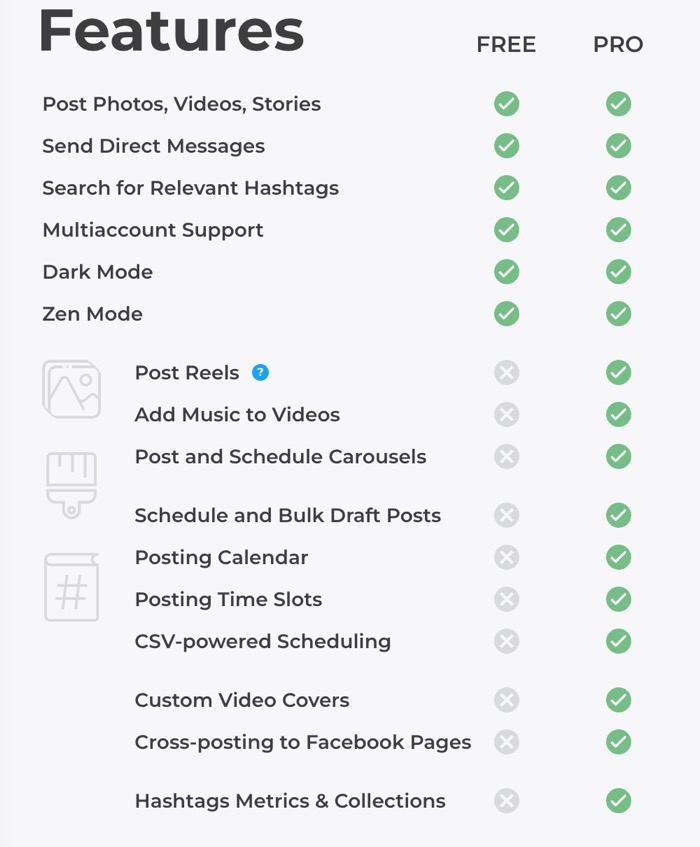
I think you are a solopreneur who has to do everything independently. This small addition of automation can save a ton of your time.
If you are already editing your Reels on your computer, it saves the hassle of transferring the final video to your mobile phone to upload it on Instagram.
And if you use your smartphone for editing Reels, you can actually ee make better reels by utilizing the large screen of your laptop and the extra features of a desktop-based video editor.
Other features are also so great for saving time. I hope that this chrome extension does not stop working in time soon. If you do not want to pay for the pro version, the free version still offers more value.
You can still post any number of stories right from your computer.
Install INSSIST Chrome Extension
Check out our Instagram section on the blog for more tips and tricks related to Instagram