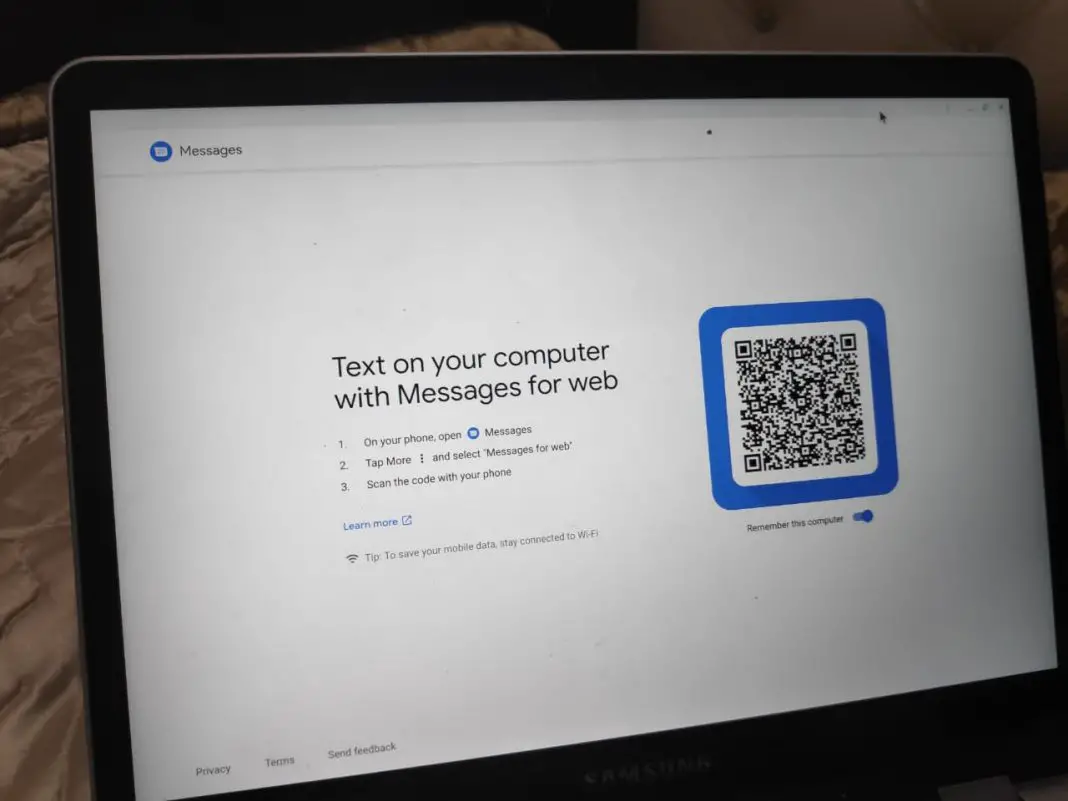Even though we have a host of instant messaging Apps available in abundance, SMS still plays an important role in your digital life.
You may have stopped chatting with your buddies via SMS text messages but your bank still alerts you all sense and OTP via SMS, apart from the bag there are other services as well who notify the customers via SMS.
So while it’s still time for this messaging services to get evolved and adopt instant messaging Apps it will be a nice idea for you to know how you can send or receive SMS text messages from PC.
Seems like there are a couple of ways to do it and in this article, we are going to talk about it just that.
iMessage (iOS & Mac)
iMessage is a messaging app for the iOS platform. It handles text messages you send and receive along with media files and emojis if the sender and the receiver both are on iOS.
Another nice feature about iMessage is that you can think it across your desktop devices if you are running Mac OS on them.
This can be done from the settings of your iPhone, you can go to the iCloud and then you can turn on Messages which will sync all your messages in iMessage to your Mac computer.
Unfortunately, if you are a Windows user there is no option for you if you on iPhone and use iMessage.
However, you have got if you are options if you want in an Android smartphone.
Android Messages
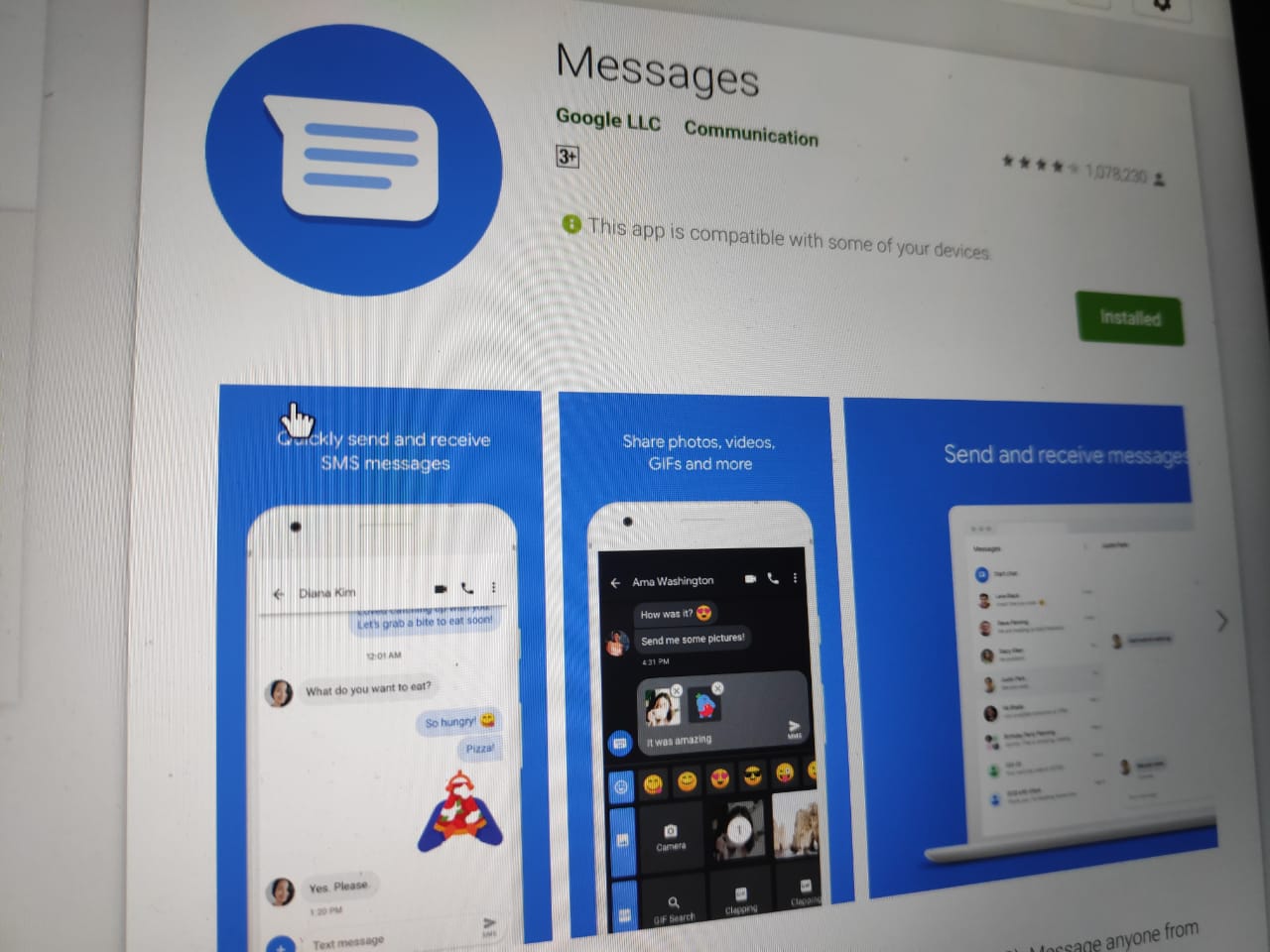
After staying confused for years Android system has finally brought something that can be used as a primary text messaging app on your Android smartphone.
In fact, it is preloaded on smartphones running stock Android, OK Google’s own pixel devices.
They have recently introduced Android messages for the web, which gives you access to all your SMS messages on your PC. And since it is web-based, it doesn’t matter whether you own a Mac Computer or a Windows PC
To get your text messages on your PC, you can install Android messages app from the Play Store, and then open Android messages website on your PC, follow the instructions and you are good to go.
It was pretty much like how WhatsApp for web work you need to scan a QR code to authenticate that it’s you who is giving access to your Android messages.
Install Messages App on Android
Pushbullet App
We have talked about this app several times on the block, it does not only let you mirror your notifications on your PC in order to notify you all the important notifications that you get a new smartphone, but you also get the option where you can access your SMS from your phone.
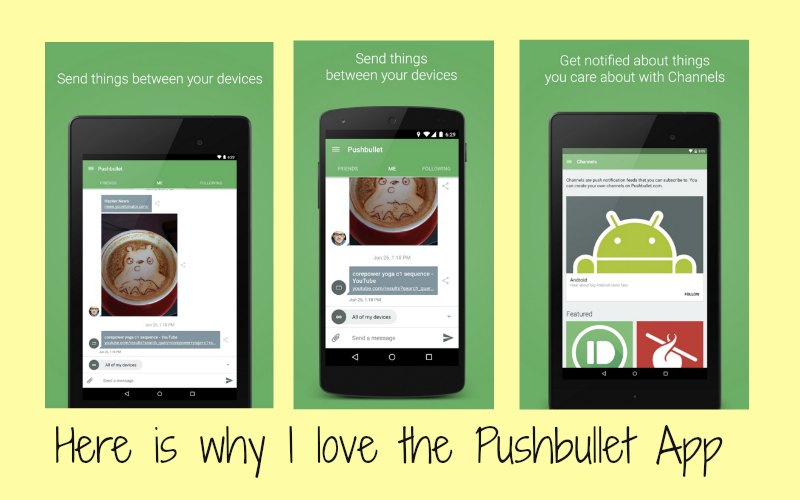
You can also send and receive a text message directly from your PC.
There is a lot more at that you can do with Pushbullet, for more information you can read about it in this article in detail.
Install Pushbullet on your Android
There are many other options but hopefully, you will find any of the services useful for you.
If you are feeling more, and want to be more productive at work check out these apps which can help you do more in less time.
5 Awesome Apps to Install on Android to Get Stuff Done in 2023.