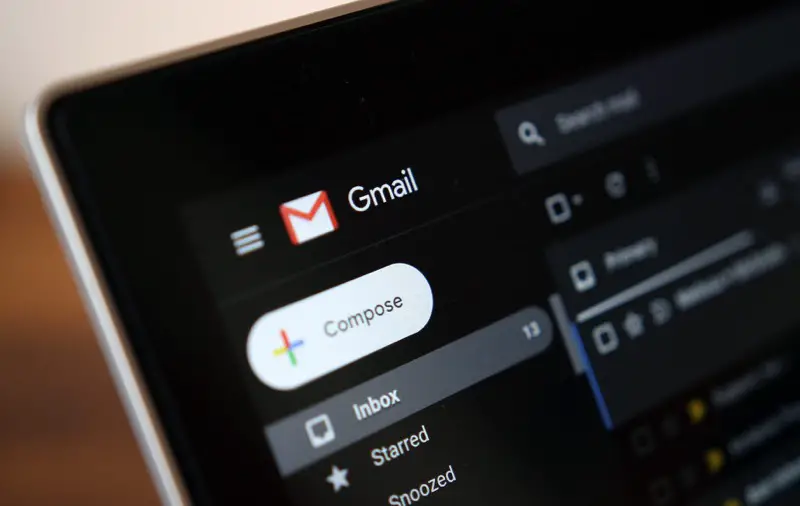Almost 25 years ago, in 2004, Gmail was launched, which provided 1GB of inbox storage space for each user.
Users could send files in email attachments that could be up to 25 MB in size. And it was a revolution.
Fast forward to 2019, the 25MB limit for file attachments in Gmail is still there, but you can always send big files. Let’s see how.
These days, even some apps on Android are larger than 25 MB.
Which means, you won’t be able to send any APK file via Email, neither you can send a Zip file containing dozens of your photos because the size would be more significant than 25MB.
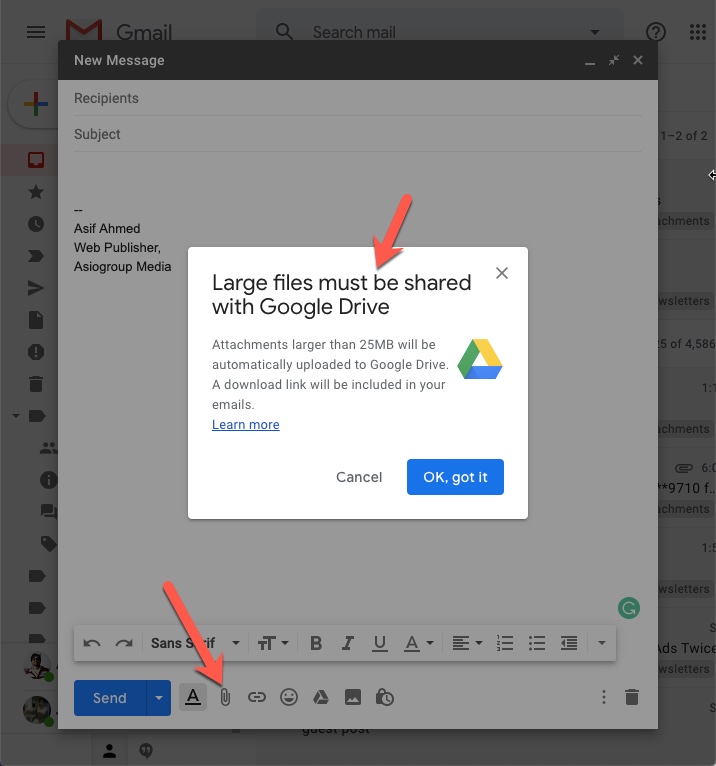
When you try to send a larger file via Gmail, it would automatically upload the file to the Google Drive allowing you to send large files.
It allows you to send files that are up to 10gb in size, which is more than sufficient for 99% of the people.
And the good thing is that when it is uploaded to Google Drive, it is available outside of female as well we are a link which can be shared with other people via social media instant messaging apps like WhatsApp.
If you do not use Gmail and by any chance, use Outlook from Microsoft, the same functionality is giving to the Outlook users as well.
The Outlook users can send large files by uploading the attachments to OneDrive, which is Microsoft answer to Google Drive, a cloud storage service that offers 5 GB of storage in their free account.
But users can opt for the 100 GB storage option by paying a monthly subscription fee.
Send large attachments by uploading the files on Dropbox.
If, by any chance, you do not want to use services like Google Drive or One Drive and are comfortable using Dropbox.
Dropbox is one of the popular cloud storage services that offers 5 GB of free storage to every user, and they have got apps for every platform.
If you are a PC or Mac user, it will act like a native folder where you can save anything, and it will get uploaded automatically in the background.
So if you have to send a file via Email, you can already keep it in the Dropbox folder (you can also create subfolders inside the Dropbox folder for better organisation).
Then you can copy e the link of that particular file you want to send and paste it into your Gmail account.
However, there is a more streamlined way to send large files from Dropbox.
Gmail has integration with Dropbox so that you can similarly use Dropbox you would be using Google drive to send your file attachments Email.
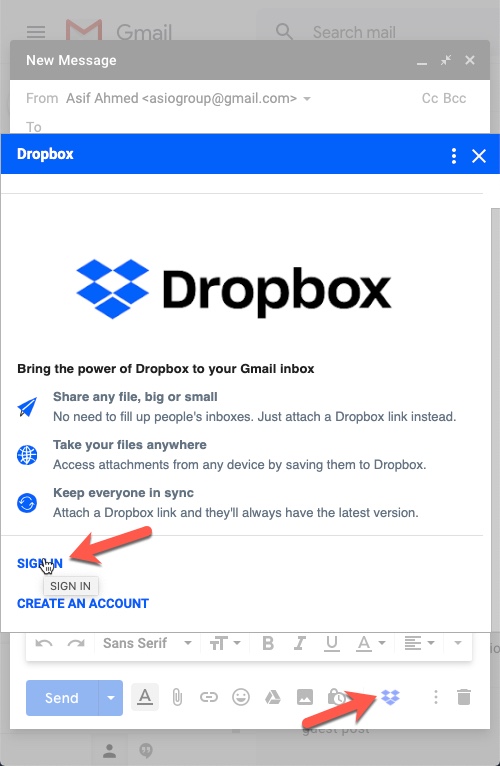
After installing the Dropbox add on in Gmail, you will find the DropBox I can appear in line with other setup options along with the send button.
You can click on it to log in into your Dropbox account, and after that, you can choose any file to send via Email.
There are many other free cloud storage options you can use for sending large files via Email.
And the benefit of using cloud storage services is that you can get the link that can be shared any other communication channel as well.