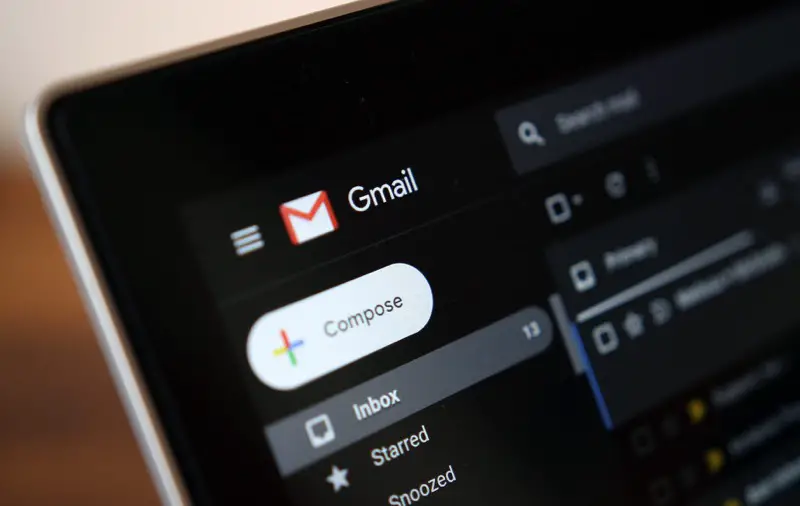It might be annoying to log into your white Gmail account every morning. Isn’t it?
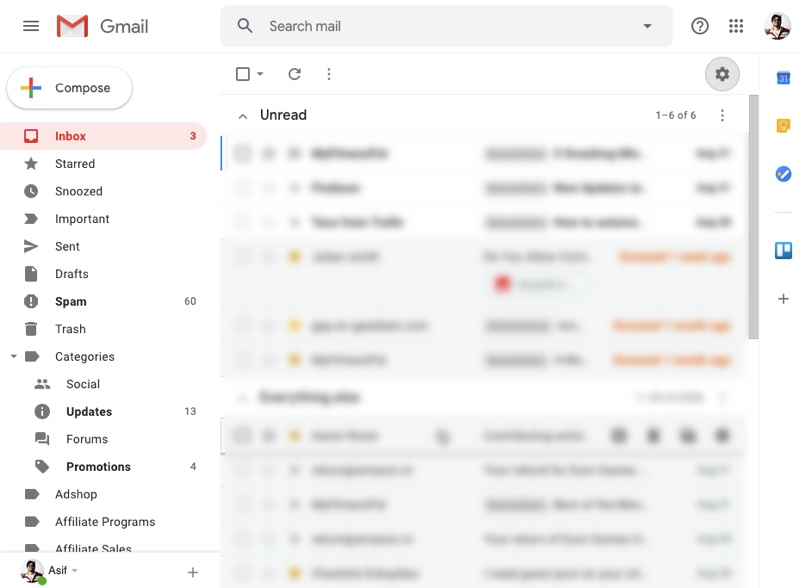
Well, Google knows that, and it has provided a lot of Themes for you to choose from so that you can do a bit of personalization to your Gmail account.
And if you didn’t already know, there is a dark mode that is available for the Gmail on desktop.
This is how you can enable it
Login to your Gmail account in Google Chrome or any of your other favourite Browser. Once you are logged in you can find the gear icon, somewhere on the top right side area.
When I click on the gear icon, what are the options that pop up, is Themes, just below settings.

Click on it, and you are taken to an area where you find a couple of Themes for Gmail.
Scroll down a bit, and you will find the dark theme. Click on it and save your preference.
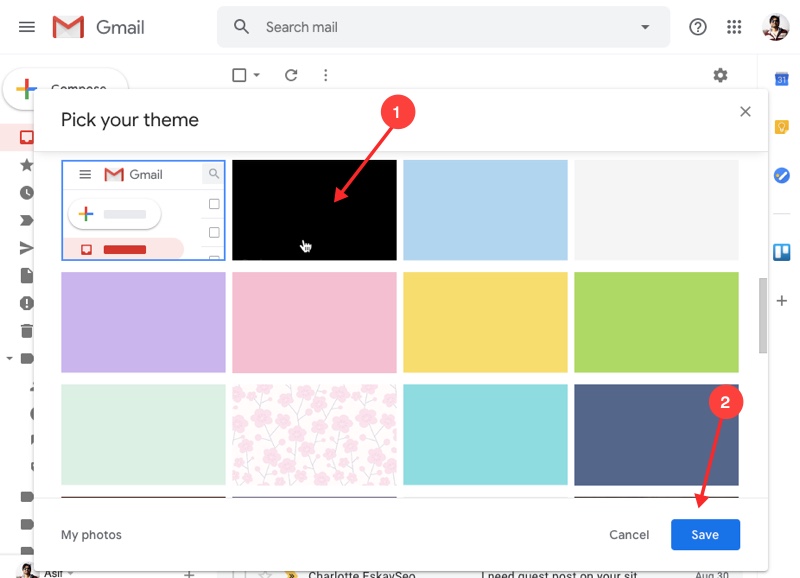
Once you reload your Gmail account tab, you will be welcomed into the dark mode on Gmail.
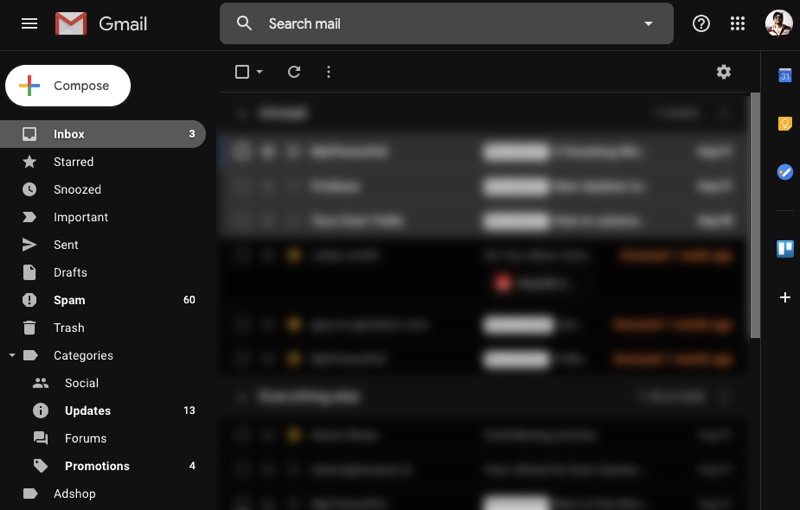
What’s the actual use of dark mode?
The dark mode on Gmail is pretty helpful if you are someone who was late at night with lights off. The dark mode make sure that you do not harm your eyes too much because of their bright light getting into your eyes.
The real benefit of having a dark mode in any app or service is on mobile phones, especially the smartphones having AMOLED screens.
In AMOLED screens, the black parts, the backlights are turned off, which conserves battery life.
It means that the more the part of your screen added, the lesser the power required to light up the other areas. Since the screen takes the majority of the power consumption of battery on mobile phones, this helps in the conversion of battery.
Turn on Dark Mode in Gmail App
As of now, the Gmail app for android and iPhone do not have the dark mode enabled, but several other Google apps have already got the feature in updates.
Hopefully, Google will be bringing a dark mode to the Gmail apps for mobile phones as well.
Until then you can check out the thread that talks about turning on dark mode option in the apps where it is available.