It’s been a few weeks Xiaomi has launched the new lineup of their Smart TVs in India.
There are three TVs in total that are 4K enabled. 4 TVs if you include the entry-level 40 Inch Full HD TV.
The size of the 4K TVs are 43-inch, 50-inch, 65-inch, priced at Rs 24999, Rs 29999, and Rs 54999, respectively.

The 43-inch 4K TV, which is named Mi TV 4X 43, is in the house, and we have been using a from the last few days.
And now that our opinion is ready to be shared, so here is the review of the 43-inch Mi TV.
Some Information Regarding the Online Order and Warranty
The packaging of the Mi TV is done very nicely. If you are buying it online, you don’t have to worry about getting it delivered damaged.
Although you have to keep in mind not to open the package yourself as the warranty of the TV will be void.
It is crucial because you will be getting a year’s warranty on TV, a two-year warranty on the Panel and six months’ warranty on accessories which is, on the Bluetooth TV remote.
You will be getting a call for the installation of the TV which is arranged by the delivery partner of Xiaomi, Flipkart in this case.
It is the part where you have to keep patience and wait for the technician to appear so that he can is inspect everything is okay with the package and the contents.
What’s in the box
Inside is the 43 inch 4K TV, the TV stands for putting it on a tabletop, and power cable.
There is a plastic bag, with the Bluetooth TV remote (without batteries), and some screws to fit the TV stand with the TV, along with some manual booklets. This is pretty much it in the box.
Watch the Video Review
The Build Quality of Mi TV 4X
The best quality of Mi TV isn’t excellent, but it isn’t that bad either. More than 90% of the front part is the LCD panel, enclosed with plastic on the sides.

It does not feel good if we touch the plastic on the sides of the TV, same goes for the back of the TV which is mostly plastic.
The good thing is that you are not going to touch it every now and then and most of the plastic part is at the back so It wouldn’t be visible either.
There is a little chance that you are planning to use it on a tabletop which means you wouldn’t have to look at those medium quality stands as well, but you will have to invest in a wall mount since it does not come in the box.
I think it is the right decision not to include them as you can buy them as per your choice. Xioami may not have been able to add a perfect quality TV mount considering the sale price of the TV.
The same can be said for the TV remote as well, not greatly built but better than any other budget Smart TV remote.
The TV remote is almost the size of a 6-inch smartphone. It has got all the essential buttons, such a Power button, the volume, direct button to the Android TV, direct button to the Patchwall, direct button to open Netflix, and a direct button to open Amazon Prime.
Considering the price, you are getting more than what other companies are offering at Rs 24,999/-
Specifications of the Mi TV 4X
Coming to the specifications of the 43 inch Mi TV 4x, it is a 4k TV with HDR 10 bit display, 20-watt speakers with Dolby + DTS Technology.
Mi TV is powered by Android TV, with Xiaomi’s Patchwall on top of it, which aggregates content from different sources to display in a simple UI. We will talk more about it further in the article.
The Android version is 9.0, and the TV also has got Google Assistant and Chromecast built-in.

About Connectivity options, the Mi TV has got 2 USB 2.0, 3 HDMI slots, 1 AV Input, 1 LAN (RJ 45), 1 Earphone Output, and Wi-Fi supporting 2.4Ghz and 5Ghz.
If you are interested to know about the CPU used for the TV, its Amlogic Cortex A53 Quad-Core, and it has got 2GB of DDR RAM with storage of 8GB.
In Plain English, it is pretty fast and responsive, 2GB RAM and 8GB storage is sufficient for a smart TV in my opinion.
The complete specification sheet can be found on the official web store here.
Setting up the TV
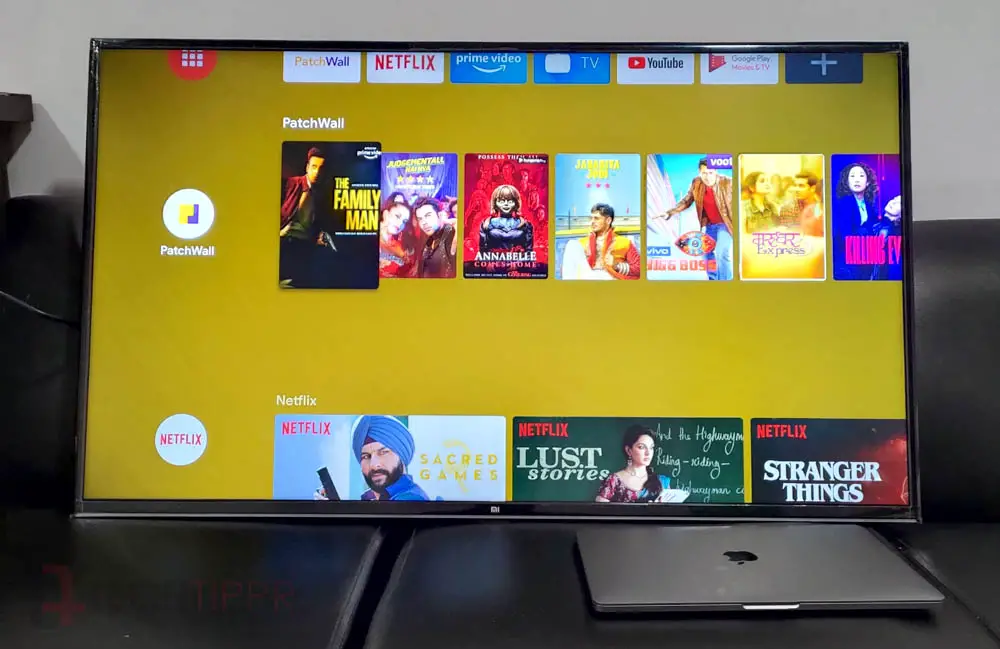
Now that we’re done with the specifications and unboxing, it’s time to set the TV up, which takes a few minutes.
You need an Internet connection and two AAA batteries to power the remote so that you can pair it up. The instructions to pair the TV remote with the TV appear on the TV when you power it up.
Once the Bluetooth TV remote is connected to Mi TV, you can follow the instructions that appear on the TV to set it up.
You will be asked to connect it to Wi-Fi my network. If you do not have a Wi-Fi network at home, you can open the hotspot of your mobile phone and connect it,
If you want to set up Android TV, you will have to sign in to Google account, and having a smartphone, with the same Google account logged in, helps you speak the process up.
Once the TV is set up, you are ready to watch content on it.
If you are planning to connect Cable TV or DTH, it can be done via the AV input, and you may not need to set the Android TV.
You can select the input source to display on the TV, and it will be the default input display whenever you turn it on.
But since you are mainly buying it for its smart features, we will talk about the smart features instead.
Let’s talk about the Display and Picture Quality.
The main reason why anyone will buy a TV is to watch content on it. So, the display and the picture quality should be the number one priority of anyone who wants to buy a TV.
The picture quality on the 43-inch MI TV 4x is fantastic, especially when you are viewing 4K content on it.
I can say this after viewing some 4K movies and TV shows on the TV using Netflix and Amazon Prime.
The Patchwall and Android TV UI
As we mentioned above the Mi TV 4x and other Mi TV is come with Patchwall UI, which aggregates content from different sources to put in front of you, so that it’s easy for you to search content and decide what you want to watch.
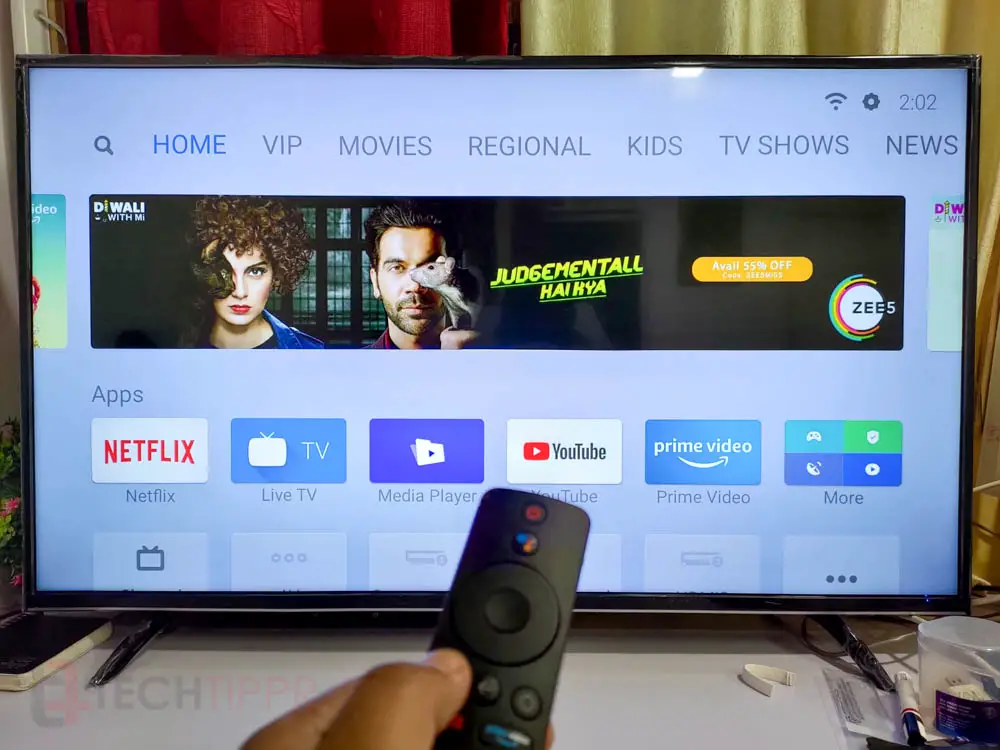
It is done nicely, but I am not a fan of it because you need the subscription of all the services for content it displays on.
But I still think it can be useful for a lot of people who have got subscriptions of all the on-demand streaming services so that it is easy to pick what they want to watch.
There is nothing new to talk about the Android TV UI since it is pretty much the same on any Android-powered Smart TV.
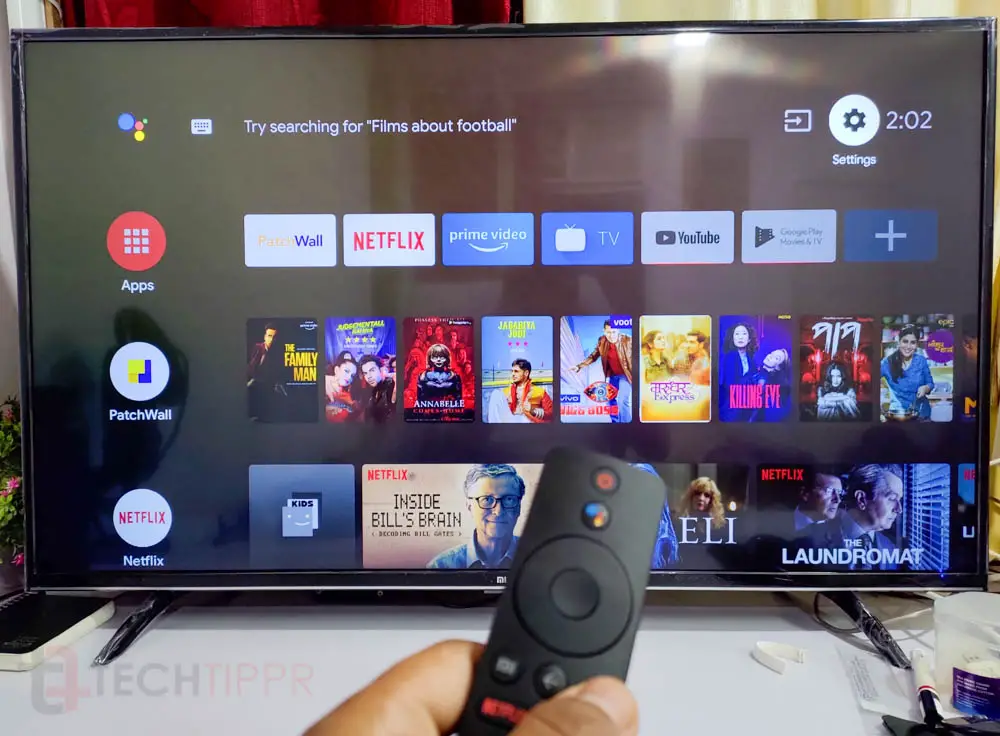
It is also minimal with pre-installed apps like YouTube, Netflix, and Prime Video. Although, it has got Play Store from where you can install other apps as well, that are specifically designed for TVs.
The Bluetooth enabled Mi TV Remote has direct buttons for both Patchwall UI as well as Android TV.

However there are no direct buttons for inputs, so, first, you have to go to the Android TV, and from there you can select the input if you are planning to use DTH or cable TV using HDMI or AV.
A Bluetooth remote is better than an IR remote since you do not have to point the remote in front of the TV for it to work.
Bluetooth remote requires a consistent connection, and I would recommend you use rechargeable batteries or alkaline batteries for longer usage.
The Sound Quality
One thing that has always been bad in smart TVs is the sound quality. Xioami tries to address it by putting a 20-watt speaker into the TV.
So the sound quality is better than other budget smart TVs. However, they aren’t that great.

I tried playing some videos on YouTube, then pumped up the volume to 50 where the sound started crackling, the sweet spot for me is between 30 to 40 level volume, where you do not feel like you are stressing the speakers.
Going beyond 40 and the whole plastic body of the TV starts to vibrate, giving you an unpleasant experience.
If you are watching your regular TV shows or YouTube videos, you won’t have issues with the sound but do not expect a theatre-like experience.
For more immersive theatre-like experience, you can purchase an additional soundbar that is sold separately by Xiaomi.
If you have got really good Bluetooth speakers at home, you can connect them using the BlueTooth which is fortunately available on Mi TV.
If you have got the speakers, you can either connect them we are the 3.5 mm audio output or turn them Bluetooth using cheap Bluetooth Dongle (I am doing this).
The Overall Experience of using the Mi TV 4X
It’s been a few weeks since I am using the MI TV for watching movies on TV series I am satisfied with its performance.
The initial nitpicking I did for the TV is gone because I am not touching the TV, or feeling the plastic at the back. I am happy to get the features the TV has at the price it is being offered.
I am not using cable TV or DTH connection, and just Netflix or Amazon Prime video. Thankfully there is a directive button, which makes opening these streaming services faster.
Experience is faster than the Fire TV stick I am using on my other TV, both in terms of launching the apps and switching between them is more rapid on Mi TV.
The dedicated Google Assistant button helps you with voice commands to play movies or videos on the Mi TV. It works perfectly. I found that the Google Assistant voice command does not work to open a Prime Video as it says that it is not available in my country.
But it is surely available, and I can use their dedicated button on the Mi TV remote to access it. I don’t understand why it happens, and I don’t bother about it because the dedicated button is more convenient to launch Prime video.
And since the TV also has got Google Chromecast built-in, it is super convenient to cast whatever you are viewing on your mobile phone to the larger screen.
And the reason Chromecast is one of my favourite features is that I don’t have to sign in to each app I am using on MI TV.
For example, I can cast Movies and TV shows from the Hotstar app on my mobile phone, to Mi TV without having to sign into the hotstar app on the TV.
For me, Google Chromecast is a nice added feature to the TV.
Since it supports Google Assistant, and you can play content on the Mi TV by using voice commands on the Google Home and Google Home Mini.
I am happy with its performance in the entertainment department as an inexpensive TV with 4K capability is, can the smart features in brings.
Mi TV as a Monitor

Since a lot of people keep asking whether the Mi TV can be used as a PC, I went ahead and tried using it as a monitor for both Macbook Pro as well as my Windows 10 PC.
On Windows 10 PC, I was able to use Mi TV as a Monitor with a resolution of 1920 X 1080 at 60Hz.
Since the size of the TV is 43 inches, using it as a Full HD monitor doesn’t make sense, because everything seems bigger. The same goes for the Full HD resolution on MacBook Pro.
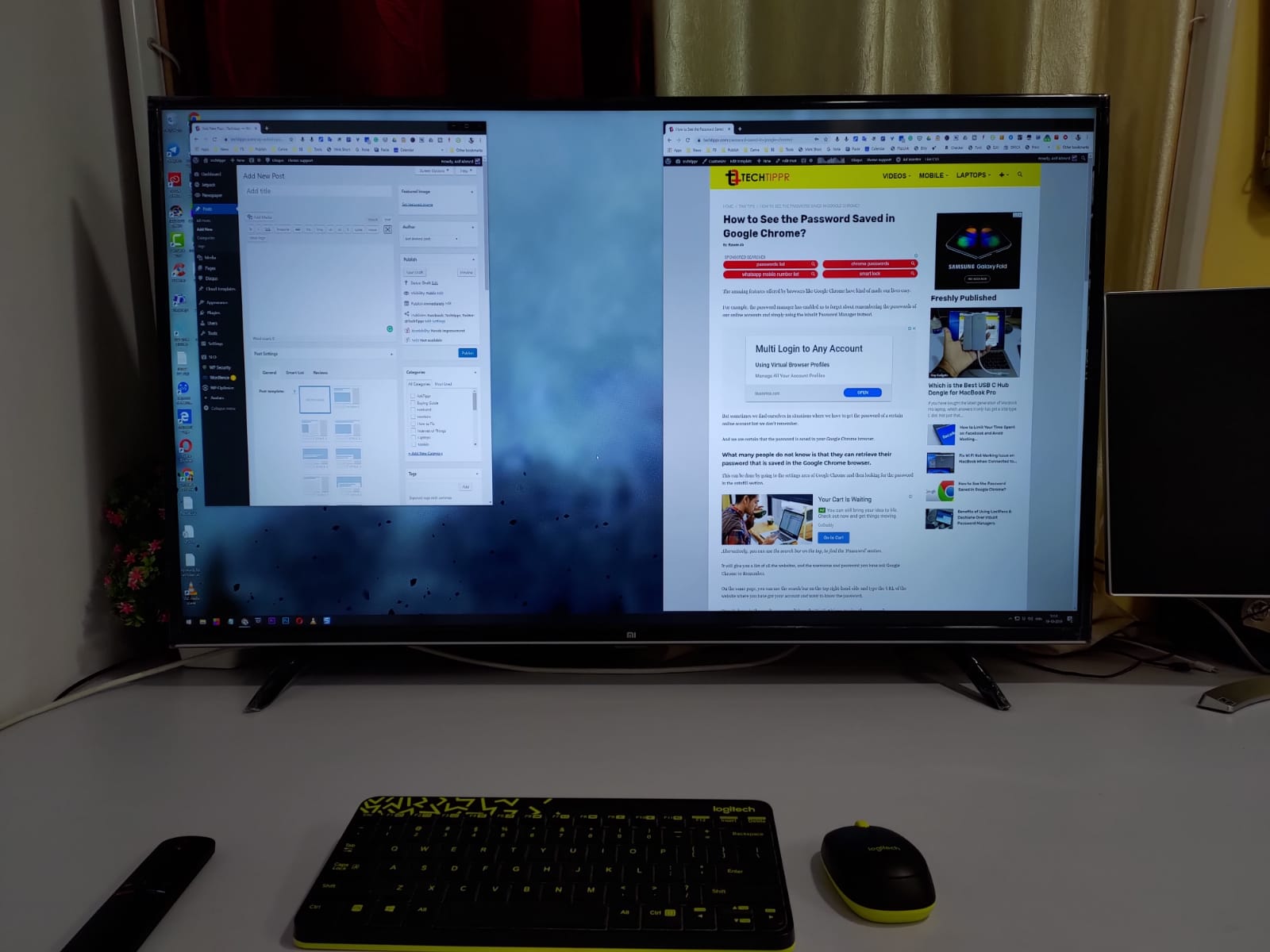
So when you switch to 4K, aka Ultra HD with 3840×2160 pixels, the TV runs at 60Hz, but the text on the screen is a little blurry.
The same thing happens on MacBook Pro. The text is blurry, and the text is barely readable.
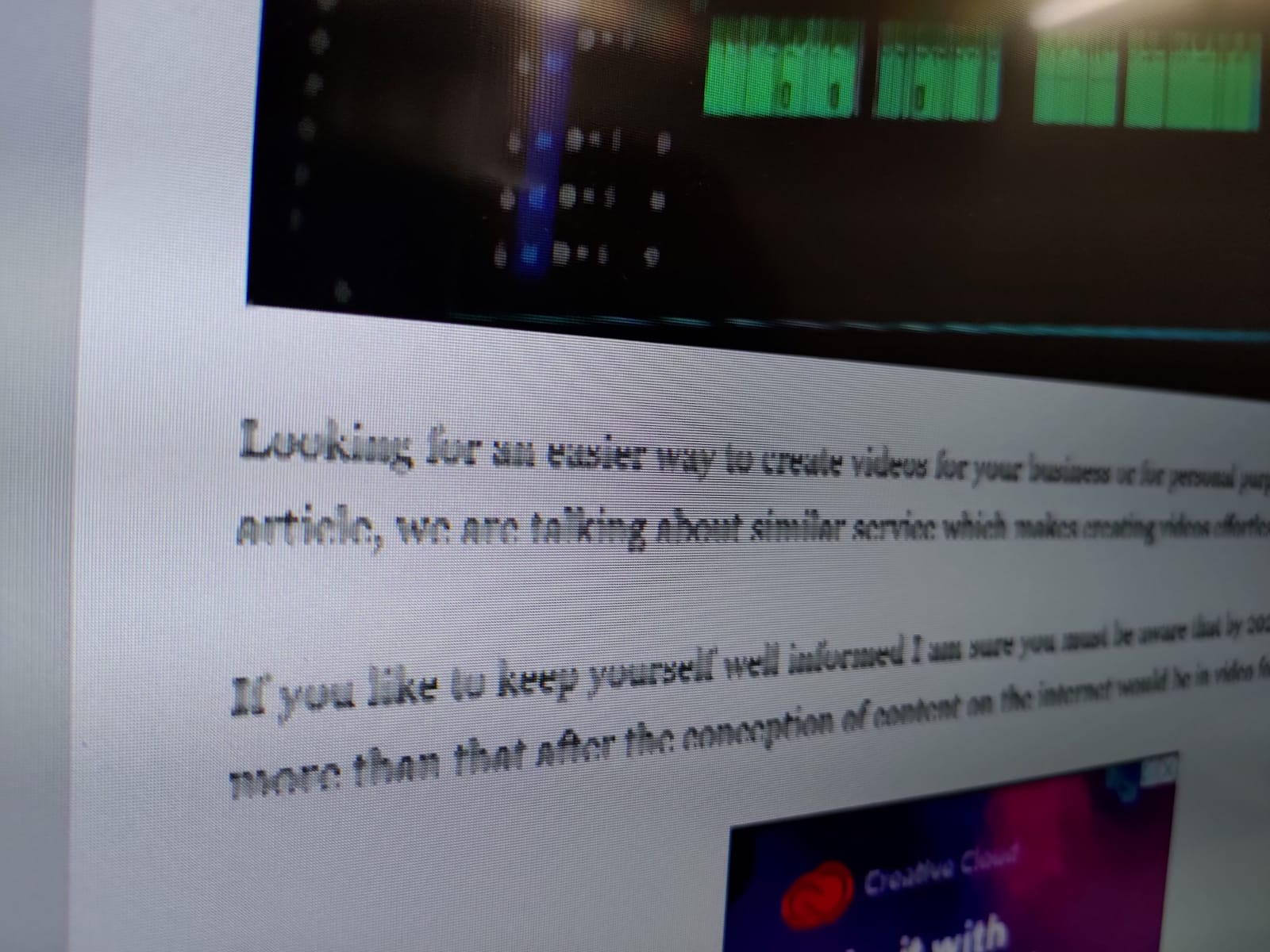
And the reason for it is, it does not support Chroma 444, which is available in some of the TVs that can also be used as monitors.
However, it isn’t true that all the smart TVs can be used as monitors as there are few things that you should keep in mind you can read this article to learn more about it.
So, the answer to the question of whether Mi TV can be used as a PC monitor is, No. At least, not the 4K display, because the text will be too blurry.
Most people would be buying it to use as a TV, for which it is an excellent product.
Even though we have reviewed the 43 inch MI TV 4X, the other two TVs, the 50-inch, and the 65-inch have got similar specifications, and there is no difference between them, apart from the size of the TV.
Where to Buy the Mi TV 4X from?
As mentioned earlier, you can buy it online from three sources.
All the TVs, the 43-inch, the 50-inch and, the other 65-inch, are available on Mi Store.
The 43-inch and 65-inch Mi TV 4X is available on Flipkart
Buy 65-inch Mi TV 4X from Flipkart
Buy 43-inch Mi TV 4X from Flipkart
The 50-inch Mi TV 4X is available on Amazon.in
Currently not available.

