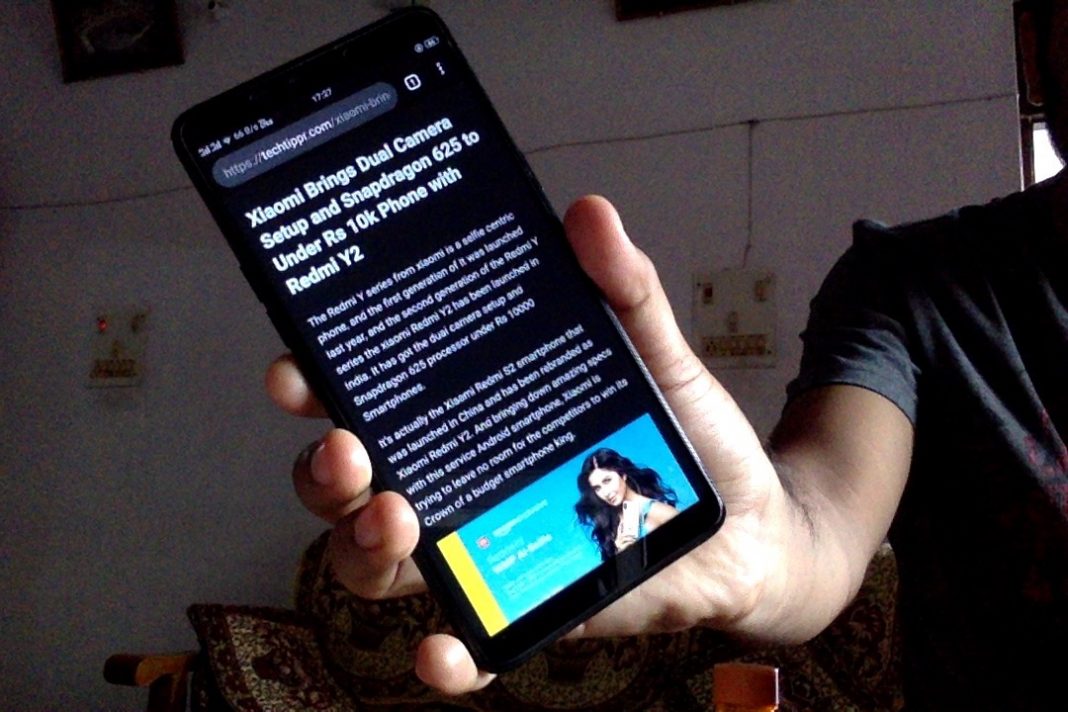This article talks about how to enable the dark mode in Chrome for Android. If you weren’t already aware of such feature in Chrome for Android, then keep reading this article to know how you can enable it.
A couple of days ago, we wrote A post comparing Chrome for Android with Opera Mobile. And Opera mobile got an edge over Chrome for Android because it has got the dark mode, which makes it easy to read and browse web articles at night.
How to Enable Dark Mode in Chrome for Android
To enable dark mode feature, you will have to turn on the ‘Simplified View’ feature, which can be found under the accessibility section in the setting area of Chrome for Android.
What is Simplified view?
It basically strips down the clutter from a webpage and gives you only the content of the page, meaning only the main article would be there for a clutter-free reading.
Once you have check that the box, you will need to open any website, opening which will give you an option at the bottom for having a simplified view of that webpage.
Once you Tab on the simplified view option, the web page turns into a clutter-free version. Then tap on the hamburger icon on the top right, to find the ‘Appearance’ option, tapping on which will give you the option to choose the dark mode.
There is also a sepia mode in case you like to get a feel of reading an eBook.
Take a look at this video for easy understanding
I’ve used this feature for a while and love it. Even though I had Opera Mobile installed on my phone just for the Dark Mode, I am mostly stuck in the Chrome for Android because of my bookmarks and auto logins into my accounts.