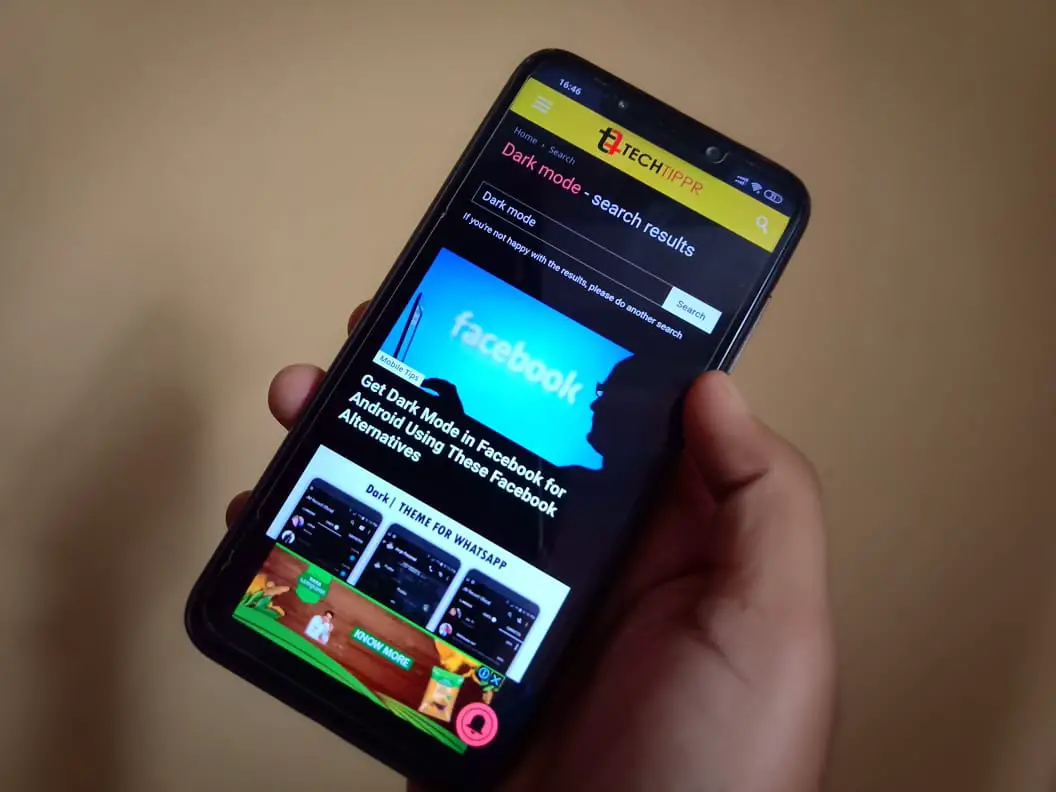Suppose you are reading an article and you like that a lot, so much that you want to share it with your friends or keep it for yourself.
One option would be to capture a screenshot and have it saved on your mobile phone, but if the webpage is long, you might have to take many screenshots to capture the entire article.
The best way to save an article or any web page to access it offline is to turn it into a PDF file. If you have got an Android mobile phone, you can do it natively without the need for any third-party app.
Save articles or web pages in PDF format?
Assuming you use Chrome for Android browser on your Android mobile phone. open the page on your mobile, you can tap the three donts on top right on your mobile screen. Tap on the share icon, which brings a list of apps where you can share the article, one of the options would be to print the article.
When you tap on the print option, the article would fit on A4 size pages.
But the exciting part is, instead of printing, you can save the pages in PDF format and save them on your device.
Helpful for saving bill receipts when you make an online payment
Although it has many use cases it is especially useful when you have to keep your bill reciepts handy.
After you have made a payment online, you are redirected to a page with the payment receipt.
People usually take a screenshot of that page, and that’s a good option. But the screenshot is challenging to find when you are looking for it in your photo gallery.
The better would be to use the pdf format for search files. Follow the same process and save it in PDF format. It is much better to find it on your mobile phone.
To step up your organization skills, create an empty WhatsApp group where you can share important files for easy access.
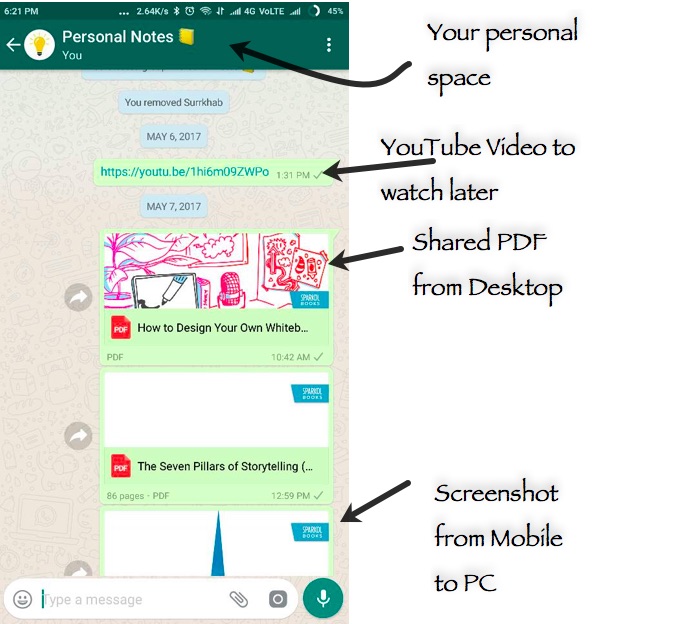
More WhatsApp tips and trick here
For iPhone Users
Unfortunately, there is no option to turn a webpage into PDF natively in iPhone. However, uh there are many web apps, which can be helpful, not only for iPhone but other platforms as well if you want to create PDF from a a web page.
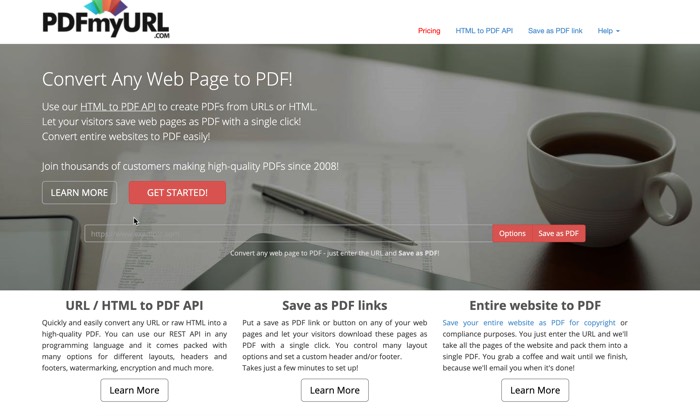
You can use sites like pdfmyurl.com, webtopdf.com, and pdfburger.com/web-to-pdf.
These are all single page web pages that can I open easily in the mobile browser where you can copy-paste the URL, download the PDF, and keep it saved for offline viewing.
I hope you find this article useful you can check out more articles on our blog to make your Tech life easy.