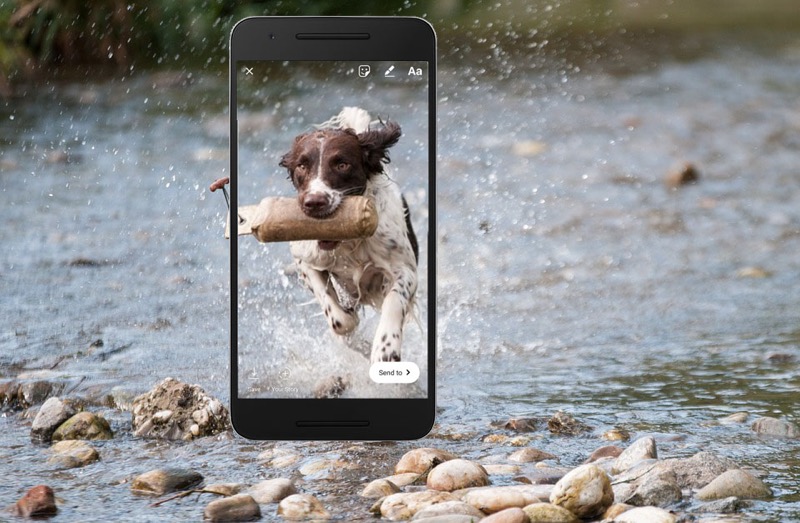Of all the things social media, I’m hooked on using Instagram stories from the last few months and have also written quite a lot of articles to up your Instagram game, I’ve written tips and tricks about Instagram. You can find all the articles about Instagram published on techtippr.com
Watch the Video Instead
In this article, I am going to list out how you can post any normal video, that is in the aspect ratio of 16:9 (mostly all the videos that you find on the Internet or of that aspect ratio only.
But when it comes to the Instagram stories, these videos are in an aspect ratio of 9:16, which means you can rotate the normal video to turn them to fit into the Instagram Stories.
Rotating the videos would also change the orientation of videos and they are not truly vertical so what you can do it, crop the videos into a 9:16 aspect ratio so that they can fit perfectly in the Instagram stories.
For doing that you will be needing video editing software. You may already have a video editor installed is on your computer.
I use Final Cut Pro but you can also do this in iMovie, which is free software for Mac. Or, you can also do it in any kind of software available for Windows PC.
You can check out the best video editors available for windows as well as the best video editors available for Mac
I want to show you how to do it in Final Cut Pro but the process will be pretty much the same in any software.
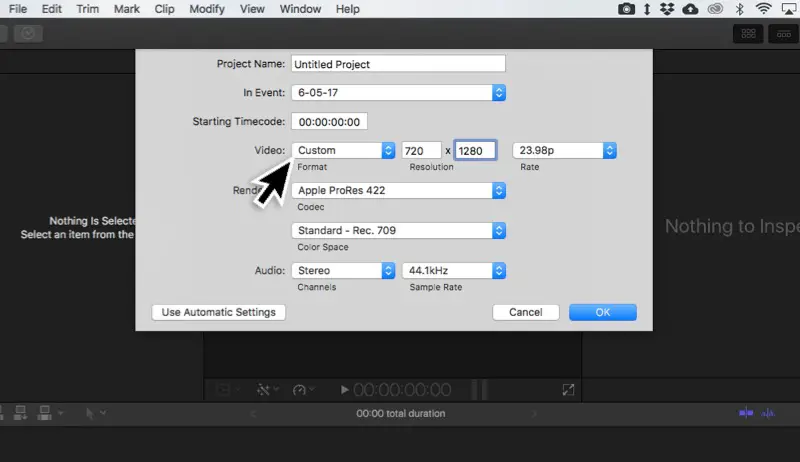
Create a new project in Final Cut Pro and select the custom resolution of the new project as 720×1280 (HD) or 1080×1920 (Full HD), these resolutions would be having an aspect ratio of 9:16 that is perfect for vertical videos on Instagram.
Note: Creating an HD or Full HD Project will only matter when it comes to video quality, you can select Full HD (1080×1920) but Instagram currently only supports HD (720×1280)
So when the project is created, you can add the video you desire to post on Instagram stories to the timeline you, will notice thick borders on the top and bottom of the video because it will only attack the width of the resolution.
Now, what you can do here is select the video clip and click on ‘Transform’ then expand it to the level where the tick borders from both top and bottom disappear and the video fills up the entire canvas.
Move the video clip left or right to find the perfect spot where the Subject is visible in the video. Don’t worry about keeping the subject exactly at the center because if the video is moving it won’t be at the center all the time. So, for the 15-second clip find the spot where the subject is visible throughout the duration of the clip.
Once you have found that spot what you can do is export this video.
Note: If the video is longer than 15 seconds keep in mind that if you want to post it on Instagram Stories, you can either slice your clip into smaller 15-second videos or get the 15-second portion of the video you want to post on Instagram stories.
After the export is done you can transfer the video to your mobile phone either by saving it t Dropbox or Google Drive if you want to do it via the Cloud or you can also use a Pendrive flash drive.
After transferring you can easily post it to your Instagram story.
How to do it on your mobile phone?
In this article, I will be talking about the Android smartphone. Smartphones have come a long way in the last few years and you can now do things that were only possible on a desktop just a decade ago.
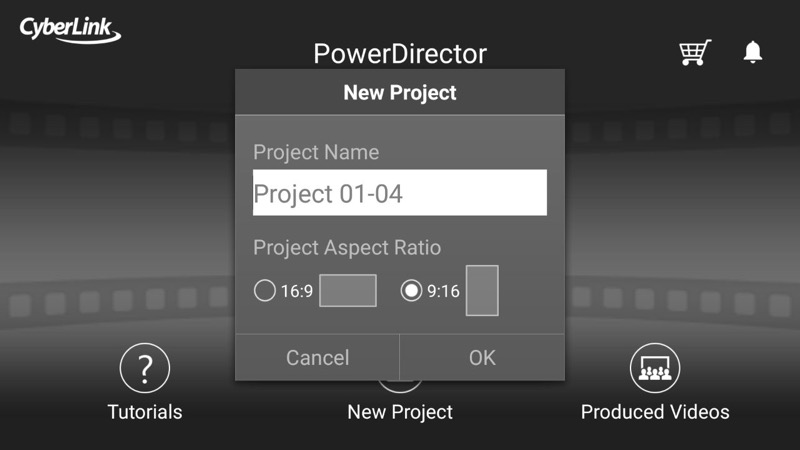
You can install the Power Director app, which is an amazing app that will let you edit videos in a 9:16 aspect ratio as well.
It is available in the Play Store, the free version would have a watermark on the bottom right-hand side of the exported video and if you want to remove it, you can u the pro version, which is somewhere around $5 to $6.
You can skip coffee for a day at Starbucks buy this app, buy this if you are planning to post videos like this on a regular basis. It’s worth it and you can do more with it as well (that we will cover in the future, here on Techtippr)
Install and launch the PowerDirector app and create a new project. The project should be vertical (in the 9:16 aspect ratio) and then add the desired video by tapping on Media.
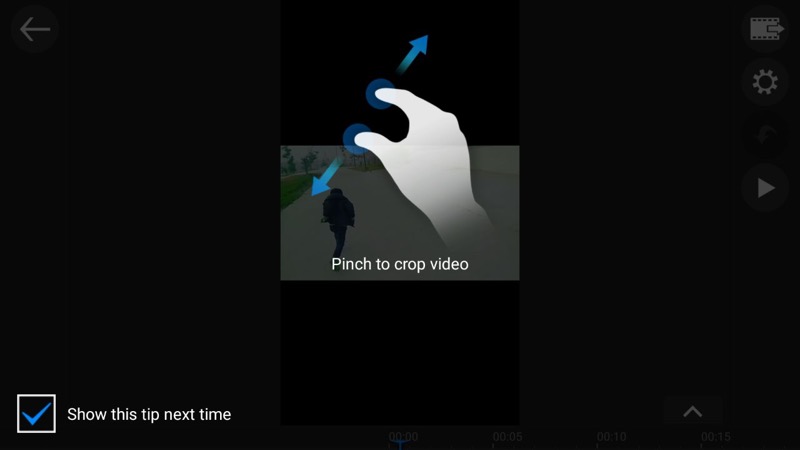
Once the video appears on the timeline you can type on it and then tap on edit where you will find the ‘Crop’ option, tap on Crop and then Pinch Zoom the video so that it fills up the entire video area.
The rest of the things are pretty much similar to what you would do in a video editor on your PC, you have to align the video in such a way that the subject is visible throughout the 15 seconds clip.
The video editor app would also let you slice the video so take the best 15 seconds and remove the rest of the video and export the video.
So this is it how you create Instagram stories from existing videos that are not vertical. The more fascinating videos you can upload the more visibility it will get. Even if you do not get the desired view on the stories or feed, there is nothing to worry about as choosing an Instagram growth service may help to solve all your difficulties.