In this article, you will learn some tips on how to fix packet loss and lag. Packet loss and lag are two common issues that can make your internet experience frustrating.
You might notice packet loss when you see some data missing from your internet connection, and lag when your online game or video streaming freezes or takes longer to load. If you want to fix these issues, you can try to reset your modem or router, update your software, check for malware, run a wired connection, and adjust your network settings.
These methods may help you to reduce packet loss and lag, and make your internet connection more reliable. With these tips, you won’t have to experience the frustration of seeing page load fails or waiting for your online game to catch up with your actions.
What causes packet loss?
Packet loss occurs when one or more packets of data traveling across a computer network fail to reach their destination. There are several reasons why packets may be lost. Congestion in the network is a common cause, as it can happen when there are too many data packets trying to travel through a network at the same time.
Other reasons for packet loss include hardware malfunctions, network interference, and network configuration errors. When a device is overloaded or not functioning correctly, it can cause packets to be dropped.
In addition, interference from other devices operating on the same frequency or signal strength issues can cause a network packet to be lost. Configuration errors, such as incorrect routing protocols and firewall rules, can also cause packet loss.
All of these issues can impact the efficiency and reliability of a network, leading to slower transmissions, lag, and disrupted connections.
Why am I getting packet loss with good Wi-Fi?
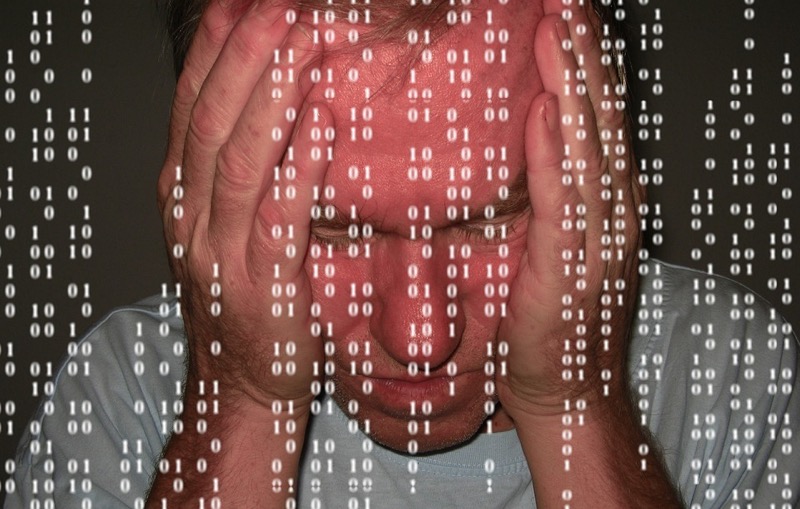
There could be several reasons for experiencing packet loss on a seemingly good Wi-Fi network. One of the most common reasons could be signal interference caused by the presence of other wireless devices or networks in the area.
I was facing a similar issue on my MacBook Pro when I connected my type C dongle to it. I found that it was somehow interfacing the the Wi-Fi receiver hardware inside my Mac. Connecting my MacBook Pro via Lan cable solve the issue whenever I was using the Dongle, However replaced it with a dongle that had a small type C wire to it.
Another potential cause could be outdated or faulty network equipment, such as routers or network cards. Replacing the equipment or updating the firmware could help resolve the packet loss issue Over the time, your Wi-Fi router will start having problems after running continuously for years. I started observing No Wi-Fi nights where I completely turn off the Routers at night, it has definitely improved the lifespan of devices for working properly, without any issues.
Poor network configuration or network congestion can also contribute to packet loss, which can be addressed by optimizing the network settings or limiting the number of devices connected to the network. Ultimately, identifying and addressing the underlying cause of packet loss is crucial for ensuring a stable and reliable Wi-Fi connection.
Why do I have packet loss with Ethernet?
Packet loss with Ethernet can occur due to several reasons. One of the common causes is the quality of the Ethernet cables used to transmit the data. If the cable is frayed, worn-out or not compatible with the device, it can lead to data transmission errors, resulting in packet loss.
Issues with the network interface card (NIC) of the computer or the router can also lead to dropped packets. Additionally, network congestion, high traffic, or a poor network configuration can also result in packet loss.
It is crucial to ensure that the Ethernet cables being used are compatible with the device and that the NICs are working correctly to avoid packet loss. Performing regular network checks, updating equipment, and properly configuring the network can also help prevent packet loss on Ethernet connections.
How do you calculate packet loss?
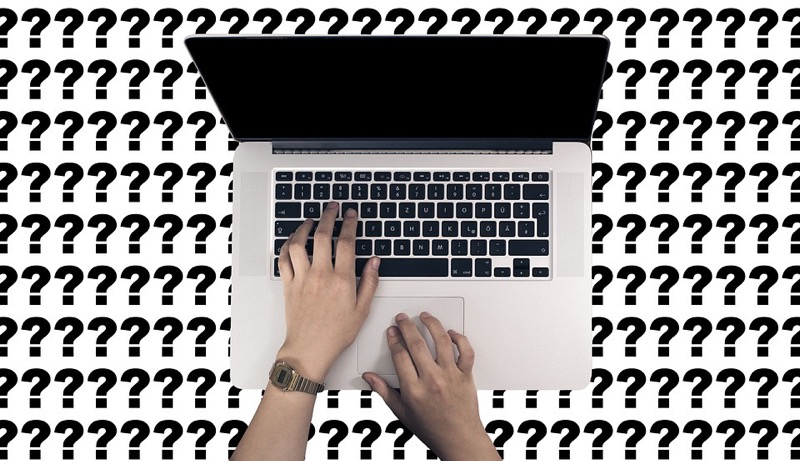
To calculate packet loss, we need to determine the number of packets sent and received. Usually, the sender device sends a specific number of packets, and the receiver machine acknowledges how many it received.
By taking the difference between the number of packets sent and the number received, we can determine how many packets were lost in transmission.
For example, if a sender sends 100 packets, and the receiver only receives 80, then there was a packet loss of 20%. Calculating packet loss is essential because it helps in diagnosing problems in the network and identifying the source of the issue.
There are several ways to check for packet loss:
- Using command-line tools: On a Windows computer, you can use the ping command to check for packet loss. Open the Command Prompt and type “ping -n 100 [IP address or hostname]” where “IP address or hostname” is the address of the device or server you want to check. This will send 100 packets of data and show you the percentage of packets lost.
- Network monitoring software: Network monitoring software can be used to monitor network traffic and detect packet loss. Some popular network monitoring tools include Wireshark, PRTG Network Monitor, and Nagios.
- Online tools: There are several online tools that allow you to test for packet loss, such as PingPlotter, Speedtest.net, and DSLReports.com.
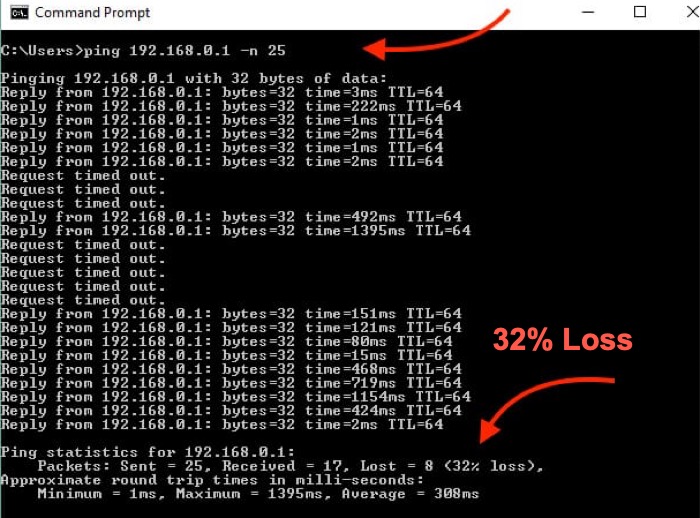
Is some packet loss normal?
Yes, it’s important to keep in mind that some packet loss is normal on any network, and the amount of packet loss that is considered acceptable depends on the specific application and network requirements. Generally, packet loss rates of less than 1% are considered acceptable for most applications.
I hope you find this article useful. Save it for later reference or bookmark the page. Keep reading techtippr.com to make your tech life easy.
