There could be several reasons why you want to hide an app on your iPhone or Android.
It might be a preloaded app that you never use but you also cannot uninstall it, or maybe there is an app that you don’t want other people to see, we don’t judge.
We are just here to give you the solution to your tech problems and make you take life easy.
How to hide any app on an Android?
Since Android devices come from a lot of different mobile phone manufacturers, it comes in different sizes with different tweaks in the OS as well.
Every other OEM wants to differentiate from the competition, so the bundle they are apps on Android. And most of the US never finds them usable at all.
Hide Without any third-party app
What you can do is, a long press on the particular app, and an ‘App info’ option would appear on the smartphone screen. Tap on it and it will open the particular App’s page in the settings.
On the app info, one of the options would be ‘Uninstall updates’ or disable the app. If it’s the ‘Uninstall updates’ step on it to uninstall the updates so that the ‘Disable app’ option can appear, tap on the ‘Disable app’ option.
Once you have disabled the app, it will not be visible in the app drawer.
It is a nice option to hide the preloaded apps on your smartphone, and also keep them from using resources, such as the battery, storage space, and RAM.
It is also one of the ways you can make space on your smartphone. (check out the Google Files Go app for deep cleaning of your smartphone)
Hide apps using an app launcher
Mostly all the App launchers have this feature hiding apps so that they do not appear in the list of apps installed on a smartphone, and if you want to access them there is a separate vault for it.
One such app launcher is Apex Launcher, which can be installed from the Play Store and offers a number of customization options.
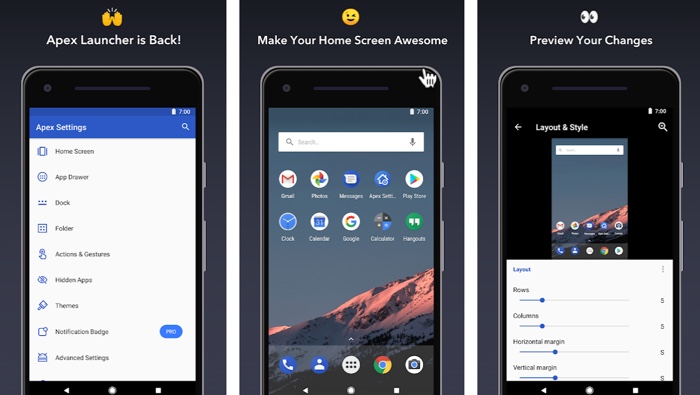
- After installing the app launcher, open it and go to the app settings,
- where you will find Drawer settings, in the ‘drawer settings’, the ‘Hidden apps option would be the first one,
- Opening it will give you a list of apps and all you have to do is select the ones that you want to hide.
- Once you see you have selected all the apps you can save and it will be hidden.
If you want to view the apps again, go through the above process and unselect the app you want to use.
There are other launcher apps, suggest the Nova Launcher, which offers a similar feature, in fact, it’s a little easier to hide the apps.
All you have to do is a long press on the particular app icon, which will give you the option to hide the app.
If you are using an Android smartphone from Xiaomi or Oppo, who try to mimic the iOS UI, you can also create a folder, and dump pre-installed or unnecessary apps in it.
How to hide apps on an iPhone?
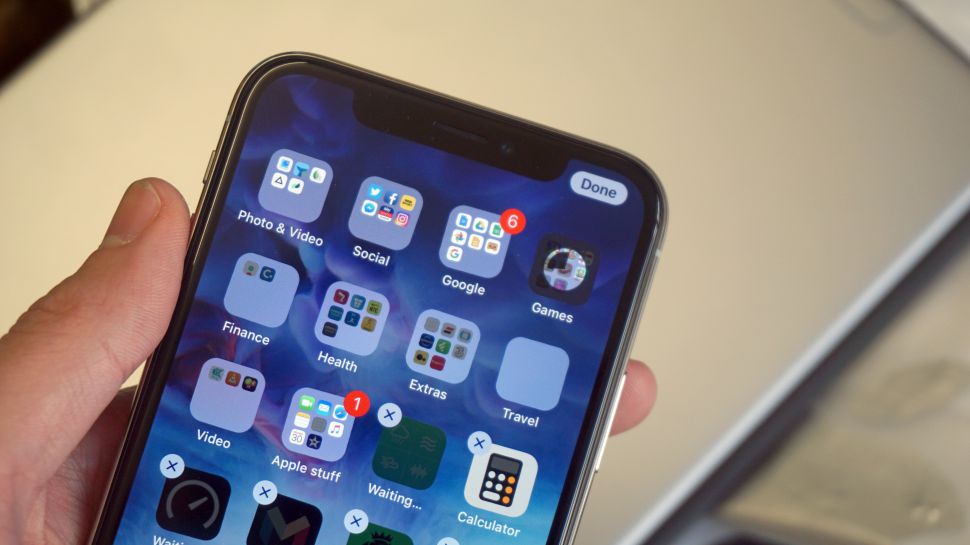
While Android has a lot of pre-installed apps that might be annoying to you, there is not much scope on the iPhone send it is controlled by just one company, Apple.
However, you would still want to hide an app so that nobody sees or notices. Here’s a detailed guide on how to hide apps on iPhones.
The easiest and no-brainer solution to it would be to create a new folder, disguised as a boring space to be in. You can rename it as ‘Tools’ or ‘Utilities’ or ‘eBooks’ or anything that use think will not draw attention.
Try adding apps that you don’t usually access, such as Notes, Tips, Find iPhone, Maps, Reminders, Podcasts, Contacts, etc. And then drop the app you want to hide.
It is not a perfect solution like the one in Android, but it still works.
You can also disable the spotlight search, by going to the settings of your iPhone, navigating to Siri and the search tab, then tapping on the desired app.
You can then toggle the app that you do not want to be included in the search.
So, this is how you can hide any app on either Android or iPhone. There are several ways to hide apps in Android, but for iOS, it’s just one, but it’s also very unlikely that you will have to hide a lot of apps on iOS.
And if you still want to use an App discreetly, maybe you should switch to Android. What say?

