I hope you are now on Windows 10, if not, then please do yourself a favour, Upgrade. It’s worth it, by far the best OS from Microsoft. After they goofed up a bit in Windows 8.
Also Read: How to Upgrade to Windows 10 for Free Without Any Issues
Anyway, assuming you are on Windows 10 or will be on it in few weeks or so, here are some of the keyboard shortcuts you should be using on a daily basis to get your work done faster.
Windows Key-Q / Windows Key-S: There are few shortcuts which didn’t make it to Windows 10. CTRL +Q made it, though. You can search for apps, file etc by that as it might take a few clicks to get to the app you are looking for.
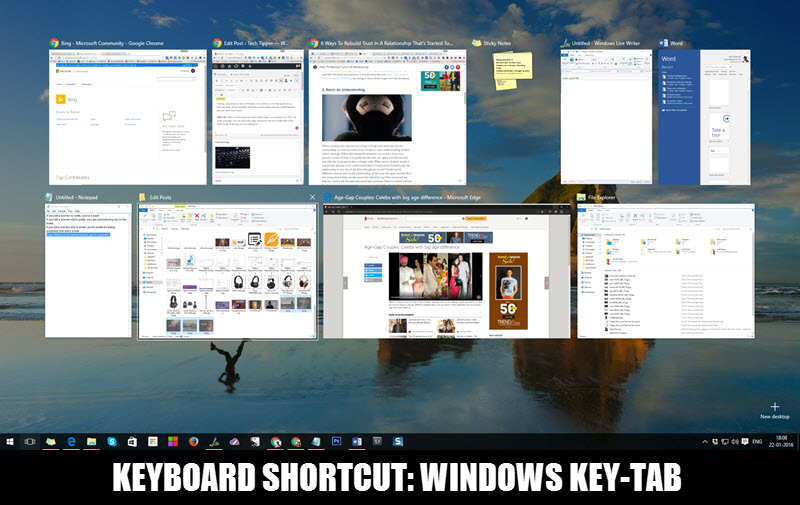
Windows Key-Tab: When you’ve got too many apps opened on your PC, Press Windows Key-Tab Key to get a preview of the windows, then you can click on any app you want to work on. It’s quite helpful in switching between apps quickly.
Bonus Tip: You can unclutter your desktop by moving a few apps to the new desktop (which can be added from the bottom right or using Windows Key-Ctrl+D). It is Something like grouping the apps.
Alt-Tab: When we talk about switching between apps when you press Alt-Tab, you can preview all the active windows as well as switch between the windows, keep pressing Alt-Tab to move to the next app, Press Alt-Shift-Tab to move backwards.
Tip: If you use Alt-Ctrl-Tab, you won’t have to keep the keys pressed and can switch between apps by pressing Alt.
Windows Key-Home: This will minimize all the App/Program Windows except the Active one. If you find yourself in a situation where you need to minimize everything else and just focus on the stuff you are working on, Use this Keyboard Shortcut.
Note: Few Keyboards and Laptop will have the Home key with Function (Fn) key.
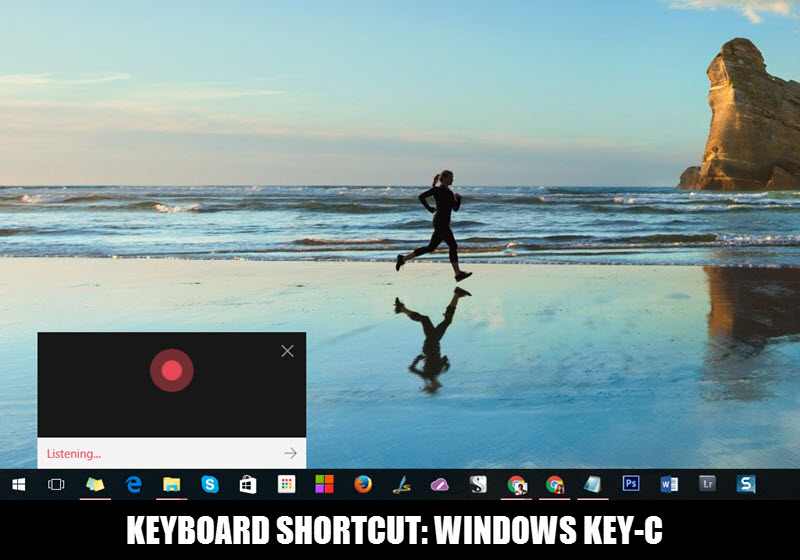
Windows Key-C: This keyboard shortcut Launches Cortana on Windows 10 in Listening Mode.
Note: If the Cortana is not enabled on your Desktop, you can change your Country to US by going to the ‘Region & Language‘ section under ‘Time & Language‘ from Settings (view the image)
Windows Key-E: This combination launches the Windows Explorer. I have been using this Keyboard shortcut a lot these days. You can further press F4 to go to the address bar in the Windows Explorer and use the Arrow keys to scroll between different windows. It makes accessing files faster.
Windows Key- Print Scr: IF you have to quickly grab the screenshot of something on your PC, this keyboard shortcut is pretty standard. You can check out this post on How to take screenshots on PC for more customized screenshots. Check out How to Take Screenshots on PC


