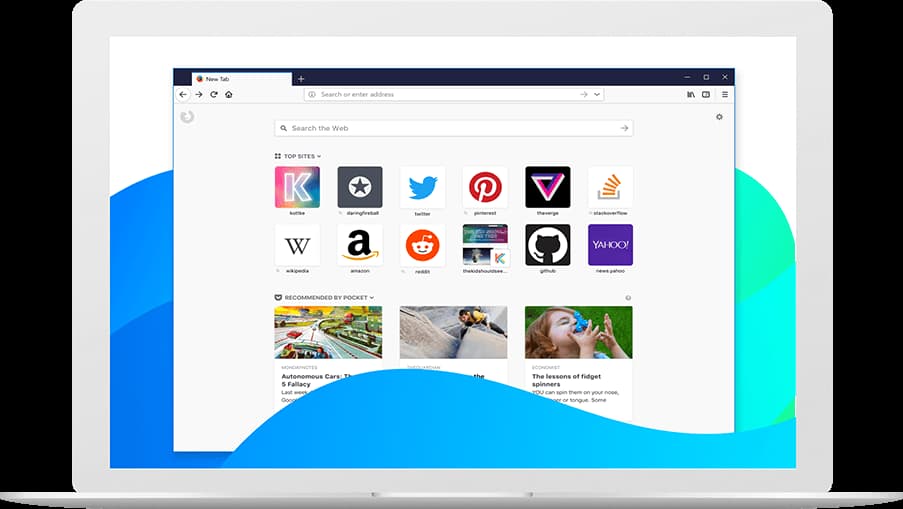Have you ever found yourself in a situation where you are watching a video, and you want to check out the comments at the same time? You are not alone.
Google, however, offers a feature that lets you watch the video while you can read the comments as well, the feature is called Picture-in-Picture (PiP) mode, where an in-browser popup window appears on either side of the browser, and then you can scroll down to read the comments.
This was first made available in Google Chrome, however, you can also find this feature working in Opera browser as well. And as for Firefox, the feature is not available there by default.
So in this article, we are explaining how you can enable the Picture-in-Picture mode for YouTube the Mozilla Firefox browser.
How to get picture in picture mode in Firefox
The good thing about Firefox browser is you can add, Add-ons to add functionality to your browser just like you do it in Google Chrome.
And there is an Add-on called Enhancer for YouTube. The add-on is available for free, and improves the overall experience of video watching on YouTube.
The add-on offers this feature of giving you an overlay window that appears at the bottom right hand side of your browser, you can drag it anywhere and position it accordingly inside the browser.
It remains there and you can scroll down to the YouTube page for reading.
It is great feature who love to enjoy the discussions that are going on around a topic, and there are a lot of such discussions since YouTube is all about community and the ability to have a two-way communication with the help of comments.
The Enhancer for YouTube and all can be installed on your Firefox here.
Along with the Picture-in-Picture mode, the add-on also gives you the option to control the quality of the video so that you can set it to HD (720p or 1080p) which will force the video to play in that quality only, you also get to control the volume and the playback speed using the mouse wheel.
Other features involve customising the player interface, changing the player size, and much more.
You can check out the YouTube section on our blog to find more articles related to YouTube