If you are looking to buy the Xioami Poco F1 smartphone or have already bought it and you want to know what you can do with it to get the most out of the smartphone, then you are at the right place.
I’ve been using the Poco F1 smartphone as my primary phone for last few weeks, and it’s amazing. Check out my review of the Xiaomi Poco F1.
Now coming back to showing you some tips and tricks to get the most out of the Poco F1.
Personalize Your Poco F1 with MI Themes
The Xioami Poco F1 has got the Poco launcher, which has been created specifically for the Pocophone sub-brand of Xioami?
It supports MIUI themes, so you can use any theme from the MIUI theme Store.
I have been using the Simple Black theme, which is a nearly perfect black theme for MIUI. It not only blackens the Home screen by adding a black wallpaper on the lock screen and Home screen but also turns the UI on some apps as black, such as WhatsApp.
You can simply add a black wallpaper to WhatsApp chats, and you can get the Dark mode on WhatsApp without having to wait for the actual rollout.
The black theme looks pretty cool on the Poco F1. You should give it a try if you own a Poco F1 smartphone.
The Notch or No Notch
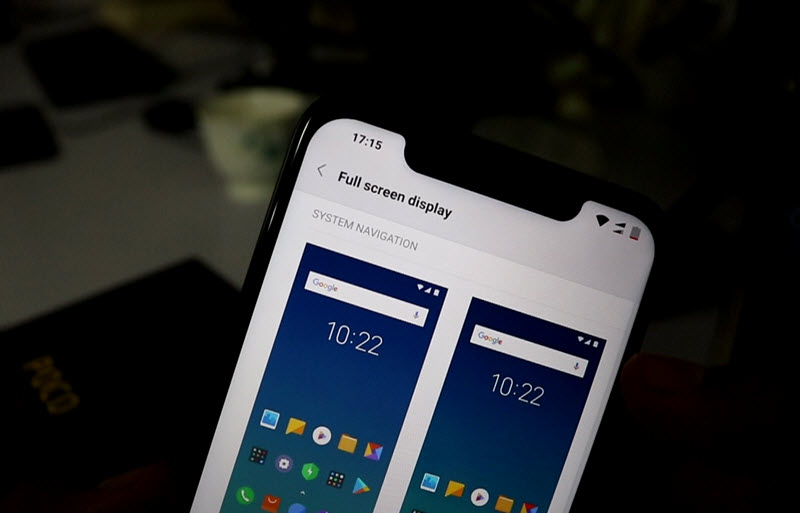
It is sad to see smartphones embracing the Notch as a feature, they are mainly trying to mimic the look of the iPhone X, which started the Notch trend.
Thankfully xiaomi has it included the option to enable or disable the not from the settings. So if you do not like it you can turn it off completely.
Turn it on/off by going to the Full-Screen Display from Settings and toggle Hide Screen Notch.
Charge your Poco F1 Smartphone Faster
The Coco F1 smartphone supports Qualcomm 3.0 quick charge and this time xiaomi has also included a fast charger in the box, meaning you can actually charge the huge 4000mAh battery pretty fast.
But if you want to charge it even faster, you can switch off your phone and then charge it you can have 10% of the charge on your smartphone in less than 5 minutes, and that 10% can last for several hours if you enable the battery saver mode on.
If for some reason you do not want to switch your phone off completely you can put it on Aeroplane mode, the charging will be still faster in comparison to charging a smartphone in a normal mode.
Take Great Selfies from the Back Camera
We have mentioned in this even in our review of The Pogo F1 smartphone that the back camera is super impressive and the front camera is not.
So you are going to see two versions of yourself if you click your photos from both the cameras. And I am sure you will be happy with the back camera’s results more.
So what you can do is take your selfie is from the back camera with the help of the Timer. Enable the 3 seconds timer, turn your camera over and move it away from yourself, and try to pose.
It might not come out perfect but you can use the inbuilt photo editor, the result would still be better than the photos taken from the front camera.
This might not work in every situation but you will be happy with the results so much that you will want to use only the back camera.
Block Ads Xiaomi Ads from Mi Apps in Poco F1
Xiaomi might be selling their smartphones at razor thin margins, but it tries to make money by displaying ads in the form of promoted notifications.
It is really annoying to see these notifications popping up every now and then.
Good thing is, you can block the notifications, check out this post to block ads.




