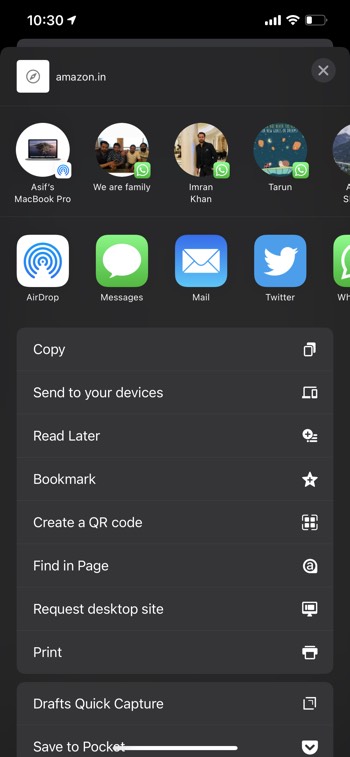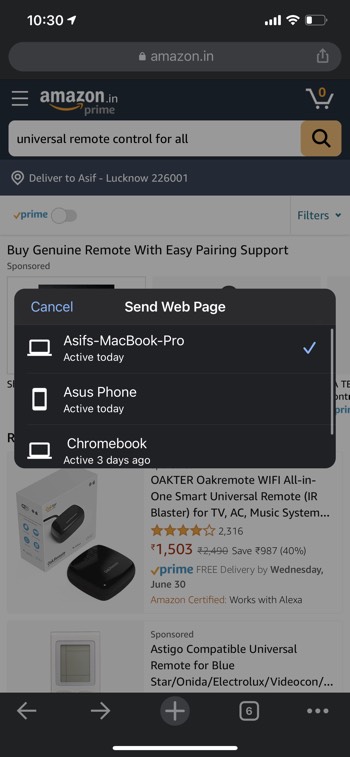If you are someone who works on multiple devices, such as, you use your phone for reading purpose, can you use your laptop for creating purpose, you may have to share files between your computer and your mobile phone.
We have shared in article talking about how to send images and screenshots from mobile phone to computer or vice versa. But, what if you want to share web pages, or the URL of an article/website/webapp? Follow this tutorial.
Sharing webpages from computer to mobile?
Using Google Chrome’s Native Feature
If you use Google Chrome for browsing on your computer, and have also got Chrome for Android or chrome for iPhone, you can there negative feature of sending links to your other device where Chrome is installed.
It’s easy. You will find per Computer icon in the address bar just after the URL, the item allows you to share the webpage to your other devices. When you click on it, it will show all the devices where Chrome is installed and then you can take on any device where you want to send the web page.
Using the Whatapp Groups Feature
If you do not use Google Chrome or for some reason don’t want to use this feature, there are other ways as well.
My favourite method is to use an Empty WhatsApp group which can also be accessed from a computer using WhatsApp Web.
How to create an Empty WhatsApp group?
To create a group, you need two people to add yourself along with some other random number saved (preferably your friend, because they will get notified).
Whatsapp group is created. You can remove that other contact. The group now belongs to only you, so you can use it for anything, like a space for taking notes, are saving files you may need to forward later to some other WhatsApp contact.
Sharing web pages from mobile to computer
You can use the same trick to share files from mobile phone to computer if you use Google Chrome on all your devices.
When you are using your iPhone or Android, you can tap on the share icon, we are one of the option would be to send the webpage to your other devices where you use Google Chrome.
If for some reason this feature does not work, and you do not get the notification for the link shared, you can, check out the history section of Google Chrome browser where you will see e browsing history of all your devices where you use Google Chrome (assuming you have logged in using the same Google account).
You can find the webpage that is opened on other device click on it to open on your computer.
Similarly you can also use the WhatsApp group feature to share web pages between computer and your mobile phone.