If you own a Mac, you must be knowing how tricky it is to uninstall an application on a Mac computer. The guides on the internet tell you, you can go to the Applications folder and directly delete the app you don’t want on your Mac computer.
But that doesn’t completely uninstall the app. There are some leftover files on your computer that remain there, until you remove them.
Either you can do it manually or you can use applications that can help you automate it. Let’s first see what Apple’s official guide says about uninstalling apps from Mac completely.
Apple’s Native Solution to Uninstall Apps from Mac
Apple’s official support has two methods to do it.
Use Launchpad to uninstall apps downloaded from the App Store. When you long press on an app in the launchpad, all the apps that can be uninstalled, will have an X on the apps that can be uninstalled. (refer to the image below)
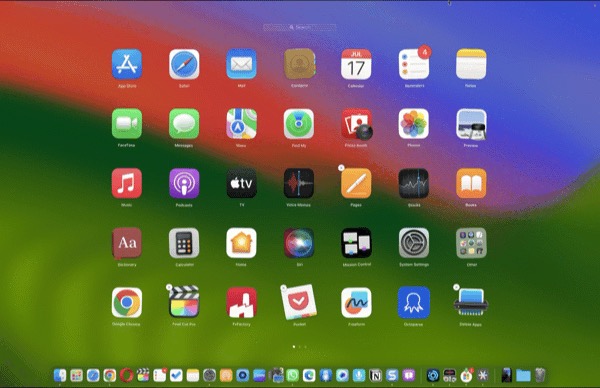
Use the Finder to delete apps
You can go to Finger – Application – Select the app you want to uninstall and right click on it, then select ‘Move to Trash’.
IMPORTANT: Keep in mind that if you are deleting a Paid app with Subscription, delete it won’t cancel the subscription, you will have to go to the App Store to cancel it.
Like I said, deleting apps using these Native solution won’t remove all the files.
For manually, removing the network files, you will have to search for the files in the library folder. Here is after do it.
Suppose, I have to uninstall android studio from my computer. And I have already remove it from the application folder. File look for the leftover files in library folder.
To go to library, open Finder App. M from the menu bar click on ‘Go’, and then click on ‘Go to Folder’ then type ~/Library.
You will reach the ‘Library folder’, here you can use search bar to search for the app. In my case, it’s AndroidStudio.
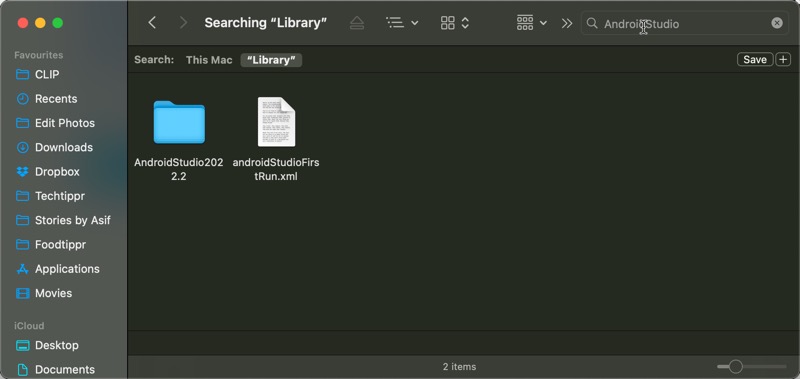
From here I can select all the files that appear that are related to AndroidStudio and move them to Trash.
All this sounds a little too complicated, that is why I recommend these third party apps for it.
CleanMyMac (PAID)
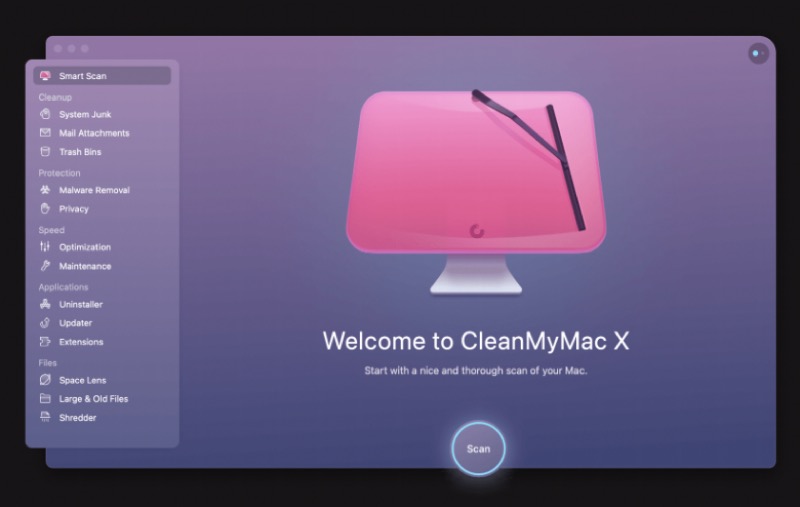
I’ve shared an application that lets you uninstall apps on your mac and clean file residue automatically. It’s called CleanMyMac, but it’s a paid application and uninstalling application is part of, is one feature of that application. The main feature of CleanMyMac is to keep your Mac optimized by cleaning unnecessary space.
I would highly recommend you get it for your Mac if you want to improve the life cycle of your Mac computer. But if you don’t want that and you don’t want to spend money on an app for uninstalling applications from your computer, then here is a free solution.
Delete Apps: Uninstaller (FREE)
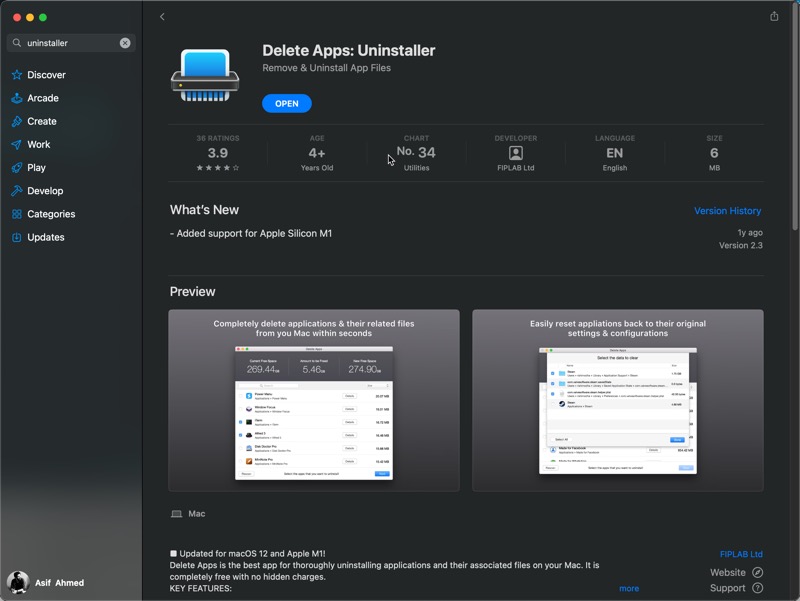
You can install this application from the App Store and it’s just 6 MB in size, so it’s not taking a lot of storage also. After installing, you have to give it access to the ‘Applications’ folder as well as the ‘Users’ folder.
After that, it will scan all the applications available on your Mac computer along with the data they are occupying, along with the storage they are occupying on the device.
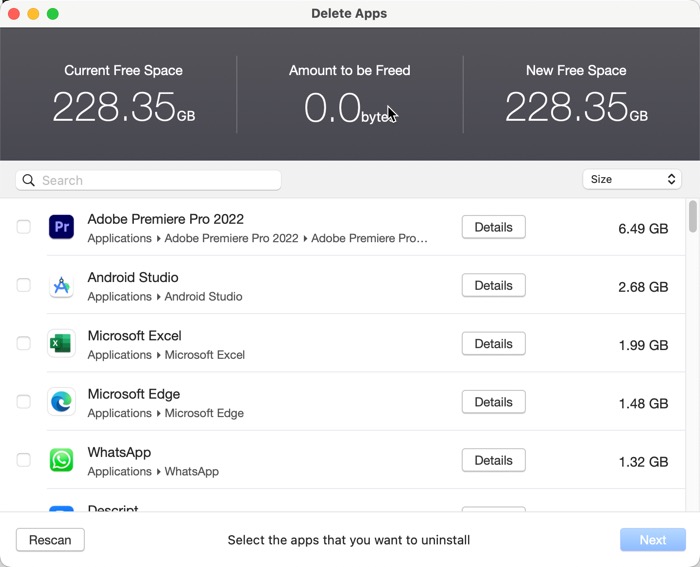
You can easily select multiple applications at once and then remove them from your computer. For easier understanding, you can watch this video that I created for you.

