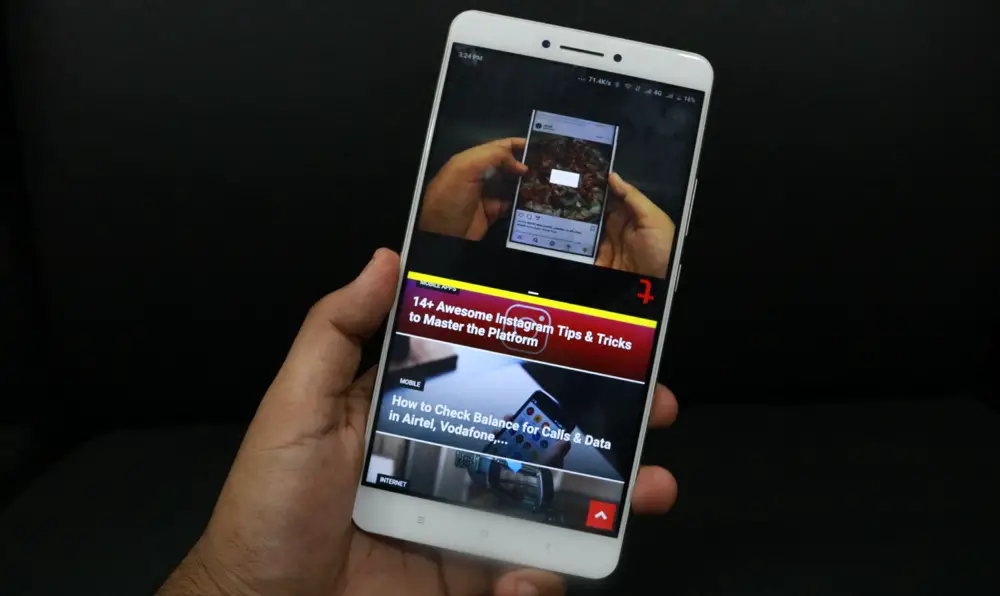The multi-window (or the split screen) feature has been introduced in Android devices with the Android Nougat (Android 7.0) before that it was not natively available to the Android OS.
Samsung has been offering this feature to some of the Galaxy devices.
The multi-window feature is also called Split Screen feature in Android, but what Samsung offer it is a bit different than split screen.
While the native feature of Android lets you use two apps at once, Samsung multi-window feature allows users to use more than two apps at once,
Check out the video below to understand how the Samsung multi-window feature works.
If you don’t own a Samsung phone, you can still enjoy the multi-window feature on your android device if it had got Android Nougat.
Also, if you own a Xiaomi device, there is one more requirement other than having Android Nougat. Since the Xiaomi devices use MIUI ROM, users need to be on MIUI 9 or above.
We have written about a hack that lets you enable the split screen feature even without the MIUI 9.
but if you are reading this article in the mid of 2018 then chances are you show me device already has got MI UI 9 on Android 7.0, and the split screen feature is enabled for a device like other Android nougat devices.
How to use split screen feature on Android Nougat
There are two ways to use the split screen feature on Android device having Android Nougat.
Method 1:
Tap on the recent button on your Android device, and then drag one of the apps to the top area of your Android, for the app to cover the top half of your phone. Once it covers the top half of your phone, you will be able to select the second app from the recent apps, for the bottom half of your phone.
After you are done selecting both the apps, you can resize the partition by typing and tracking the partition line up and down, you can also double tap on the partition line to switch the positioning of the app.
Method 2:
Method 2 might not be available for all the Android devices but it is available for Samsung when I checked it last time, you can find the option, to set a shortcut button, in the settings.
For example, in Samsung, the user can enable the split screen feature by long pressing the recent button.
If you use a smartphone from some other OEM you can find if there is a shortcut one tap button to enable the screen split screen feature, else the Method 1 works perfectly fine on all the Android devices.