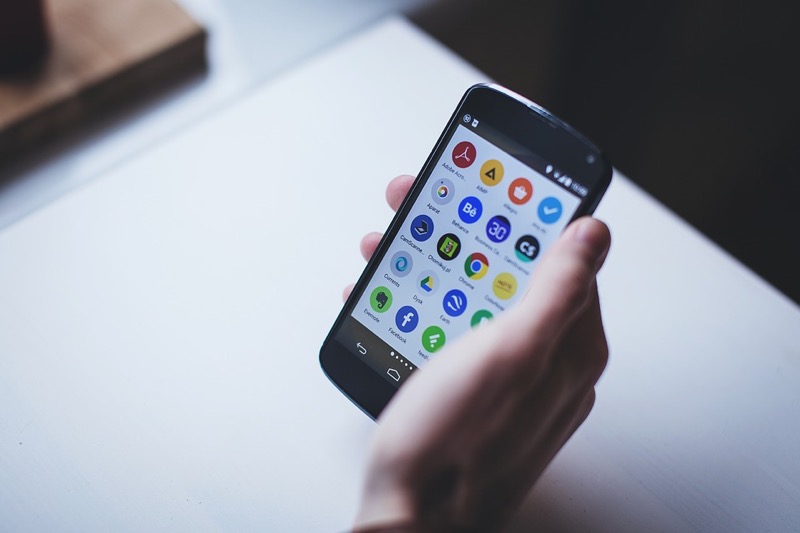microSD cards or SD cards have been around even before the smartphones era, but they have been a blessing in disguise to anyone who owns a budget phone with less storage.
Mostly all the smartphones give the option to expand the storage by putting an external microSD
Smartphones, especially those in the budget range, come with smaller internal storage, even though xiaomi has done an amazing job by offering Smartphones like Redmi 4A at Rs 5900/ that have a standard storage of 16GB. But since Android OS is evolving, apps are becoming heavy and the average installs on smartphones is also increasing, even the 16GB feels a bit of shortage.
But since Android OS is evolving, apps are becoming heavy and the average installs on smartphones is also increasing, even the 16GB feels a bit of shortage.
Thankfully these external microSS cards can also be used for installing apps.
The options of using SD card for installing app was already there in the form of ‘Move to SD Card’ option from the Apps Manager section.
With Android 6.0 (Marshmallow) it has got a name of ‘Adoptive Storage’ and is more streamlined and easy to use than before.
Even though these options exist, doesn’t mean buying a phone with huge internal storage becomes pointless. The internal storage will always perform better than making the SD storage act as internal storage.
When you tap to open an app, the speed at which it opens also depends on the read/write speed of the storage it is installed on. This is where SD Cards can fall behind.
There are different types of SD cards available in the market, mostly classified in categories according to their read/write speed.
The newer ones like Sandisk Ultra has read/write speed of as much as 95MB/s
SO, if you are looking to use this feature of Adoptive Storage, make sure you have an SD Card that is fast enough.
Things to know before using Adoptive Storage
Before we talk about making the SD Card an Adoptive Storage, Few things to keep in mind,
- Your smartphone needs to have Android 6.0 or above version running.
- Your Devie Manufacturer has not disabled the Adoptive Storage feature.
- You cannot use the SD Card on any other phone since it will be used formatted with the different file system to keep the installed apps secure.
- Not every app can be installed on Adoptive Storage. Like the ‘Move to SD Card’ feature was limited to some apps, Adoptive Storage is also not supported by every app.
- You can rollback whenever you want to use your SD Card as a normal storage option.
How to use SD Card as Internal Storage for your Android Smartphone
- Insert the microSD card into your smartphone.
- Open Settings, then Storage
- You will notice your SD Card there, tap on it.
- Tap on the top right-hand side to get the options.
- Tap on Storage Settings and Choose ‘Format as Internal’
- Tap on ‘Erase & Format’
- The SD card is now ready to be used as Internal Storge where you can move your apps.
How to Rollback to using SD Card as a Portable Storage?
The rollback process is also pretty similar, to making the SD Card Adoptive Storage.
- Open Settings, then Storage
- You will notice your SD Card there, tap on it.
- Tap on the top right-hand side to get the options.
- Tap on Storage Settings and Choose ‘Format as portable’
- Tap on Format and you are done.
You can now use the SD Card as a normal portable storage that can be used with any smartphone.