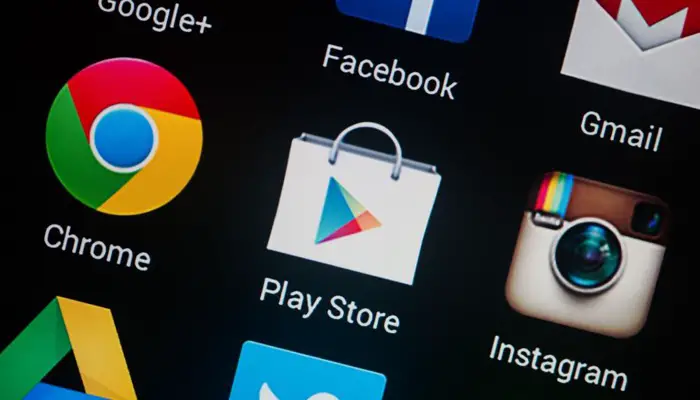There could be several reasons you would want to install an app that is not available in the Play Store.
It could be an app which is not meant for your Android device like WhatsApp is not available for Android based Tablet PCs.
Apps like Pokemon GO, which is not available in every country.(Here’s how to Install & Play it in any country)
Apps like Prisma (next Instagram rage) beta version of the app has been pulled out of the play store. (Here’s how to Install Prisma App on Android)
Apps that are paid (assuming you’ve already bought them and want to run on another device or the device own by someone else in the family) (Here’s how to move apps from one Android to another)
In all these situations, knowing how to install an App in Android device when it is not available in the Play Store, will help you become The guy everyone in your extended family will turn to when they seek an advice for their next technical struggle.
How to install the app
It’s not rocket science but since there are thousands of people looking for the solution, here we go.
All these files that you install from Play Store are submitted by App developers so that it becomes easy for you to install any app from a single place, but these apps are also available in the form on a file (.APK file) either on the website of the developer or any other site, or you can simply get them from someone else via ShareIt or similar sharing app.
So, you need to get your hands on the .APK file of the particular app and move it to your phone’s (or MicroSD’s) storage which can be accessed from the File Manager. Once you locate the file, tap and install it on your phone.
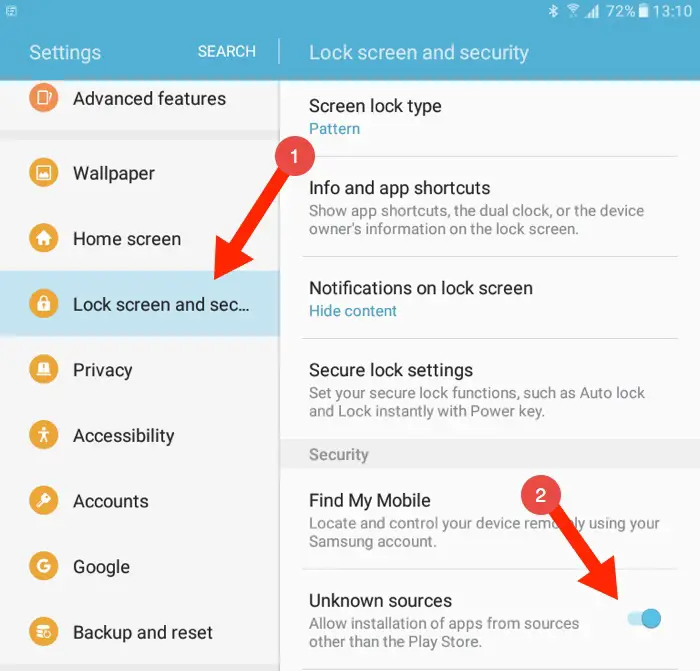
Note: Make sure you have marked the checkbox saying ‘Install from Unknown Source’ which is a rather scary way of Android to tell you not to do that but it’s okay if you get the file from a trusted source, like the Offical Website or a trusted person.