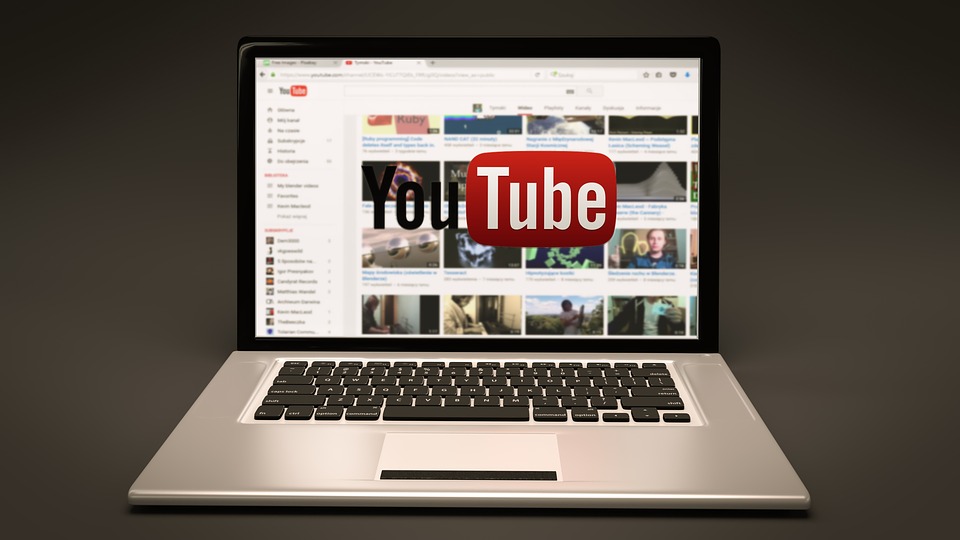Google has this feature of letting users continue watching the videos while browsing another aspect of YouTube in their Smartphone apps.
All you have to do is drag the video to the bottom, and continue with browsing other videos while the current video Plays.
There was a bit of change made by YouTube recently, which also now gives you the option of pausing the video at any moment. It looks something like this.

A similar feature is also rolled out on the website as well. So, if you are browsing YouTube on your computer, you will be able to continue watching the current video as it Slides-in at the bottom right-hand side part of the browser, and you can continue browsing other videos on the website.
You get also the controls for posing for playing the video when you hover your mouse to the video.
How to slide the video to the bottom to browse other videos?
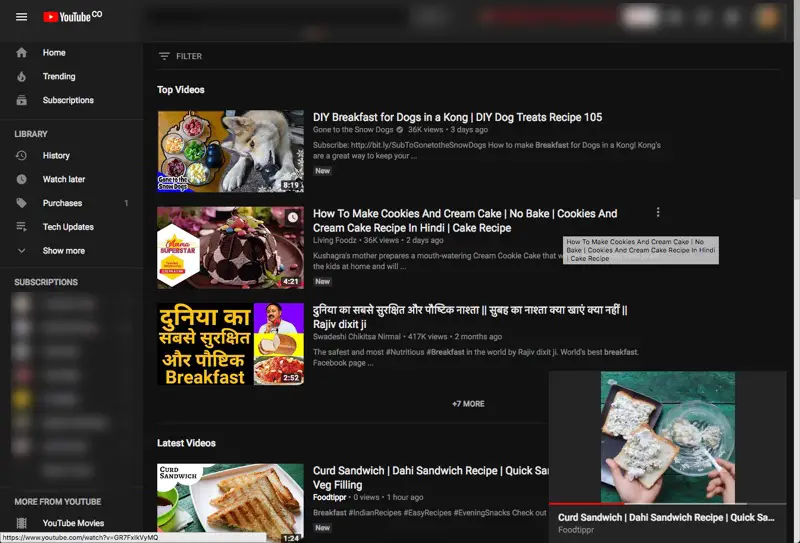
To continue browsing other videos on YouTube and play the video on the bottom right-hand side, you can click on the back button of the browser which makes it happen.
To bring back the video to the normal YouTube player you can click on the video on the bottom right-hand side.
Interestingly, this only works in Google Chrome, if you try pressing in browsers like Opera Safari or Firefox it would normally take you to back to the previous page.
Here is a better way to keep watching the videos while browsing another part of YouTube
Natively, the feature only works when you click on the back button to go to the previous page which means you won’t be able to read the comments while watching the video.
This is where Chrome extensions like ‘Enhancer for YouTube‘ comes in handy. The Chrome extension makes the video play in a small ‘in-popup window’ just like the native feature in Google Chrome, but you do not have to click on the back button.
The ‘in-popup window’ gets automatically activated when you scroll down to read the comments.
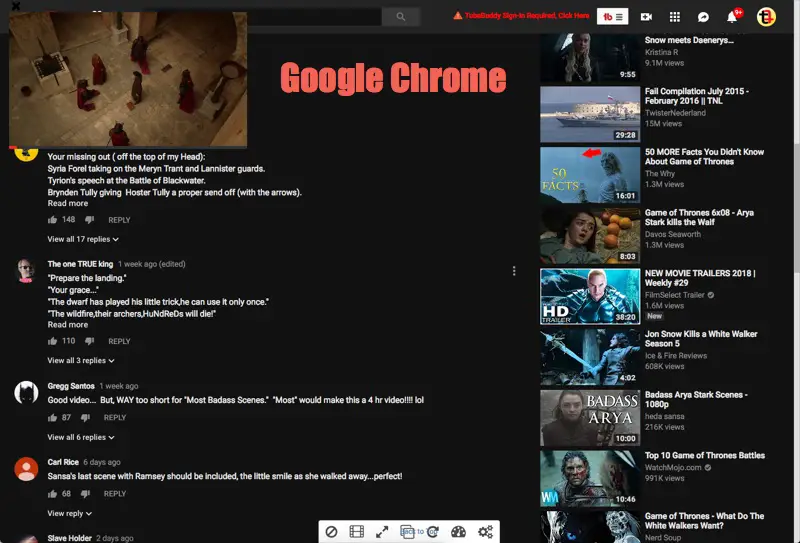
So this Chrome extension makes it possible to keep watching videos while you can read the comments on the video, which I think is a pretty nice feature.
By default, the video has the size of 400×225 and appears on the top left corner but you can easily change it from the Options.
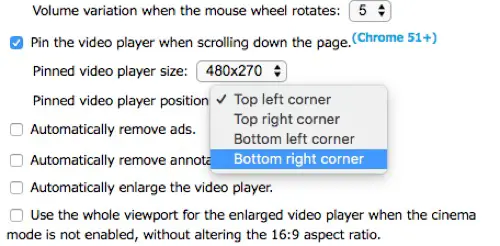
The Chrome extension has many other features such as detaching the video in a popup window, play videos in the loop, and much more.
If you are a Mozilla Firefox user, the extension, ‘Enhancer for YouTube’ is also available for Firefox.
Check out more YouTube tips and tricks to make your YouTube Experience even better.