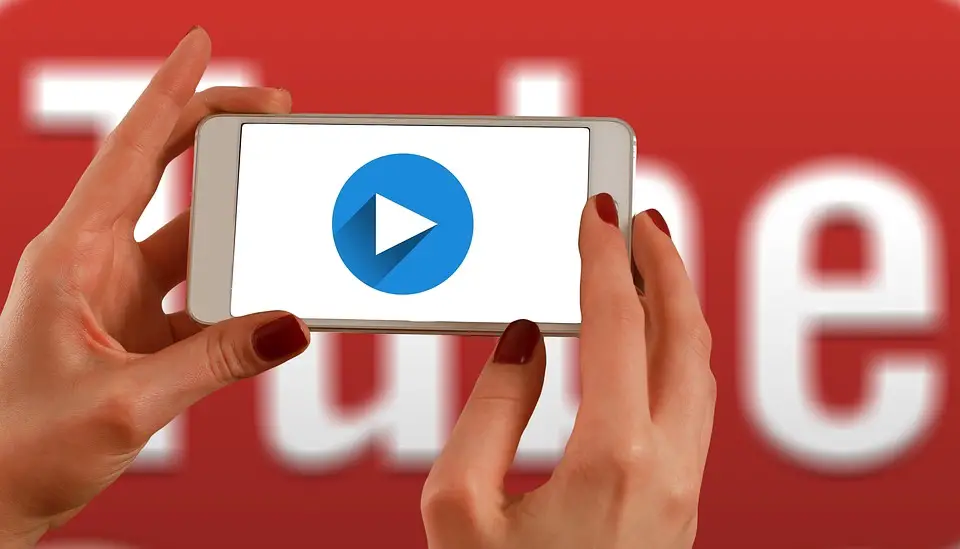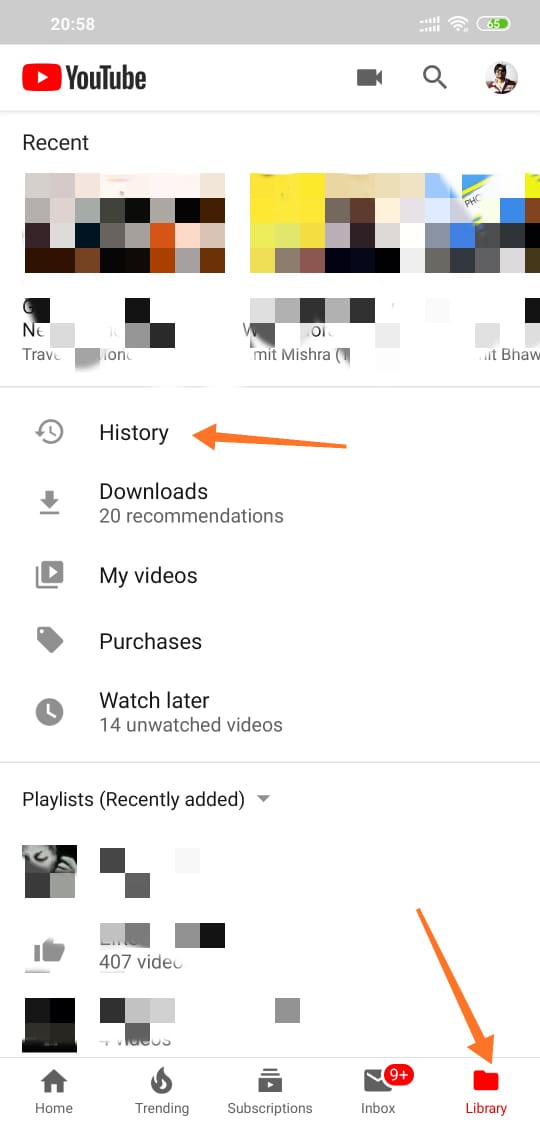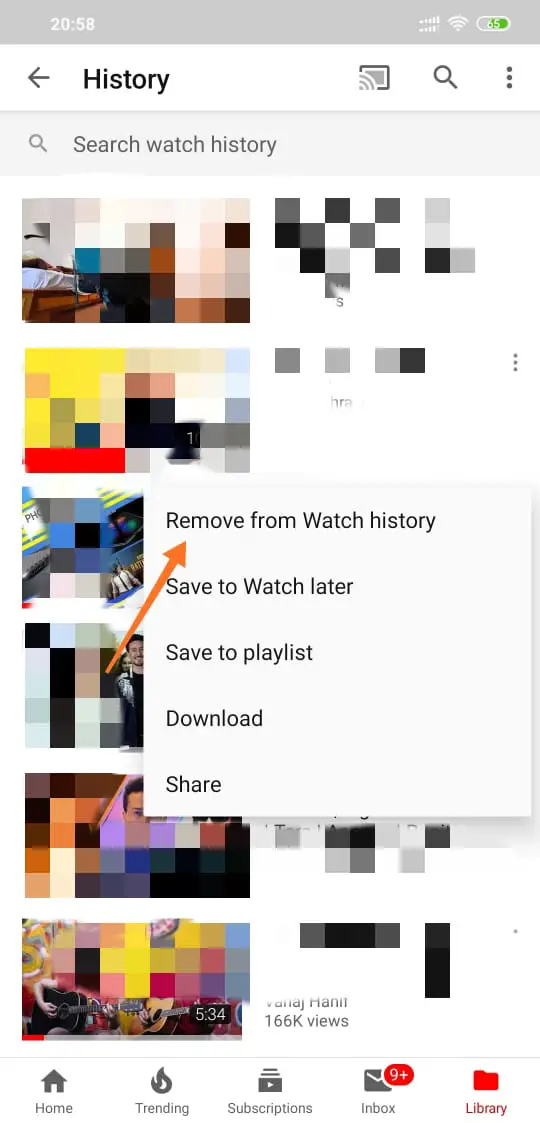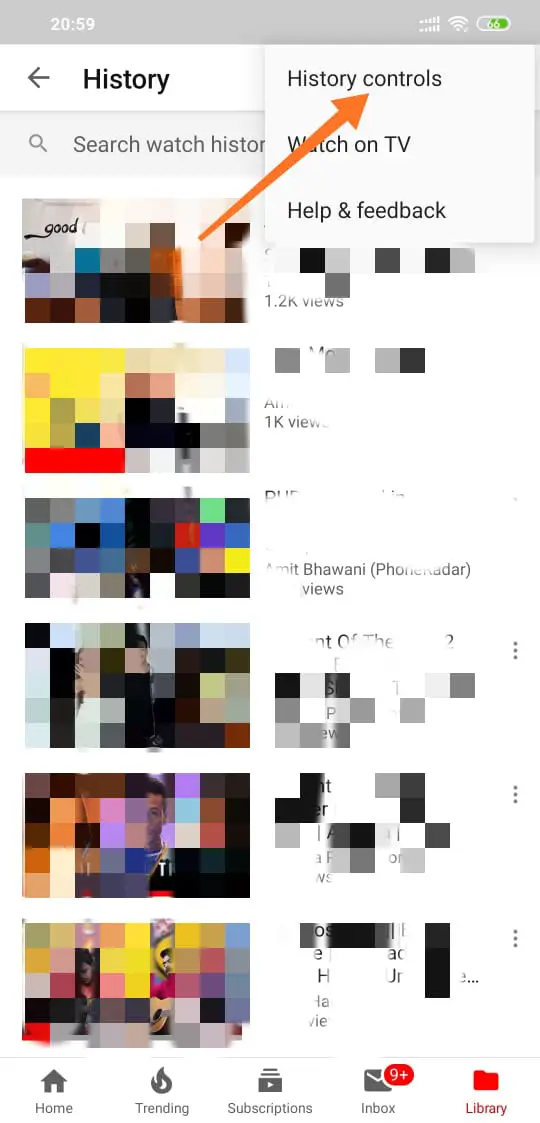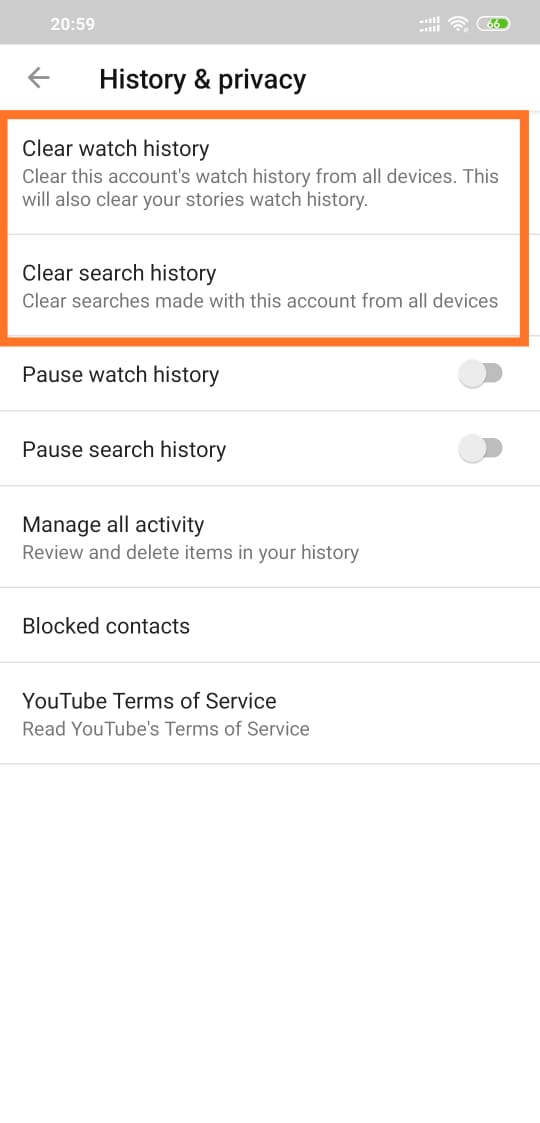We live in an internet age where our browsing history is can tell a lot about us.
It is not just web companies that make money from our Private data. There is much more to it. Continue reading to learn how you can remove your search history and watch history from YouTube.
If you didn’t already know, YouTube keeps a record of every search you make and every video you watch considering you are signed into your Google account.
There are two types of history on YouTube,
- Watch History – The videos you watch over time
- Search History – The words you type into the search bar on YouTube.
Keeping a record of Watch and Search history is done to better understand your interest so that YouTube can recommend you relevant videos.
In this article, we will learn how to remove or delete the watch history and search history from YouTube.
How to remove Watch history and Search history on YouTube (from PC)
On your computer, launch your favourite Browser, then open YouTube. Make sure you are logged into your account.
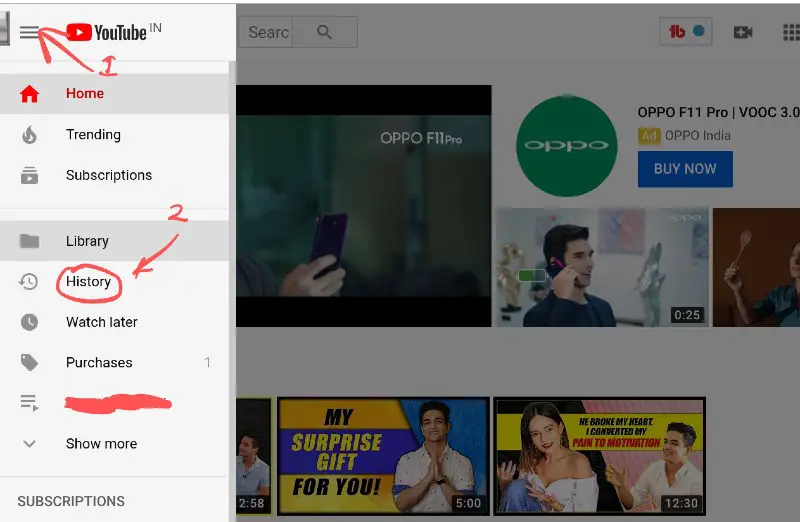
1) Then click on the menu button on the top left corner of the page (it would be horizontal lines)
2) Clicking on it will pop the sidebar out giving you a lot of options, what are the options would be ‘History.’
When you click on history, you will be able to view all the videos you have watched so far.
When you were able to a particular video, you will see an ‘X’ appear, clicking on which will you remove the specific video from the search history.
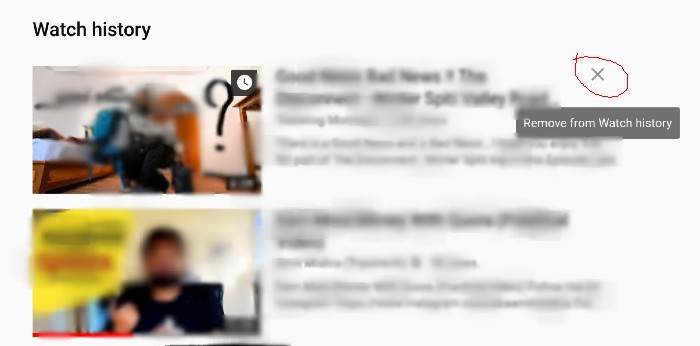
On the same page, you will find the option to show you the Watch history or the Search history by clicking it from the panel right-hand side.
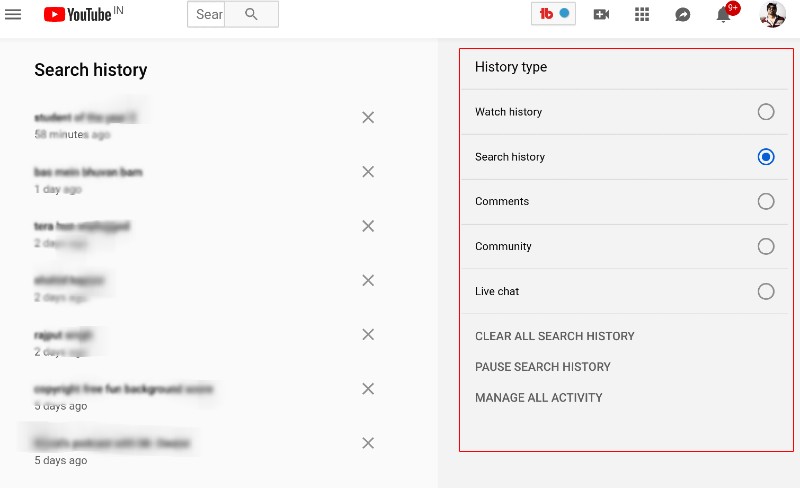
The same panel has got the option to clear all the Search history when you have selected Search history, or delete all the Watch history if you have chosen the Watch history.
The page also gives you the option to pause search history so that it does not capture anything you search after pausing it.
Pro Tip: If you use YouTube on your mobile phone, it gives you the option to go YouTube in Incognito mode, which will also not record your search keywords or videos you watch.
How to delete YouTube search history and watch history on mobile
If you want to remove the YouTube Search and Watch history from your mobile, you can do it from the YouTube app itself.
Open the YouTube app, Tab on the Library which would be on the bottom right-hand side.
Tapping on ‘Library’ will take you to a page with a lot of options one of which would be ‘History’.
When you tap on History, it will show you the list of all the videos you have watched so far.
When you tap on the vertical three dots against the videos, you will be able to delete that particular video from your YouTube history.
On the same page, you can tap on the three dots on the top right-hand side to find, ‘History controls.’
Tapping on ‘History controls’ will take you to a page where you will have the option to clear all the watch history or search history from YouTube.
You also have the option to pause either the search history or the watch history.
So, this is you can remove or delete the search history on the watch history on YouTube on both PC and Android mobile.