The dark mode is a feature on Facebook that makes the background black and the text white.
This can be helpful for people who want to reduce eye strain when using Facebook at night. Dark mode can be enabled or disabled in the settings menu.
In this article, I am talking about enabling the dark mode. However, the same steps can be taken to disable the dark mode.
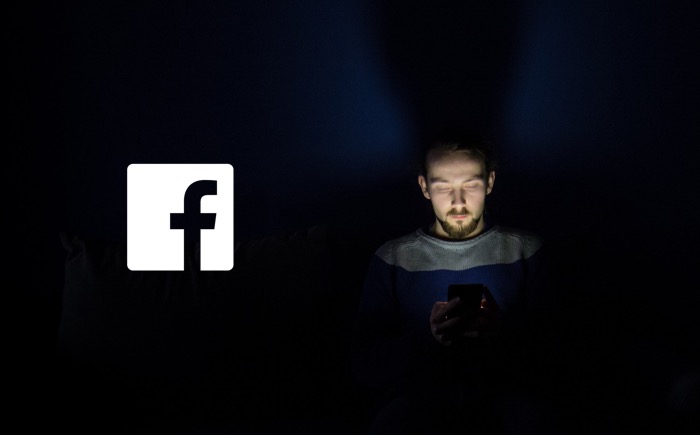
Enable Dark Mode on Facebook on Desktop
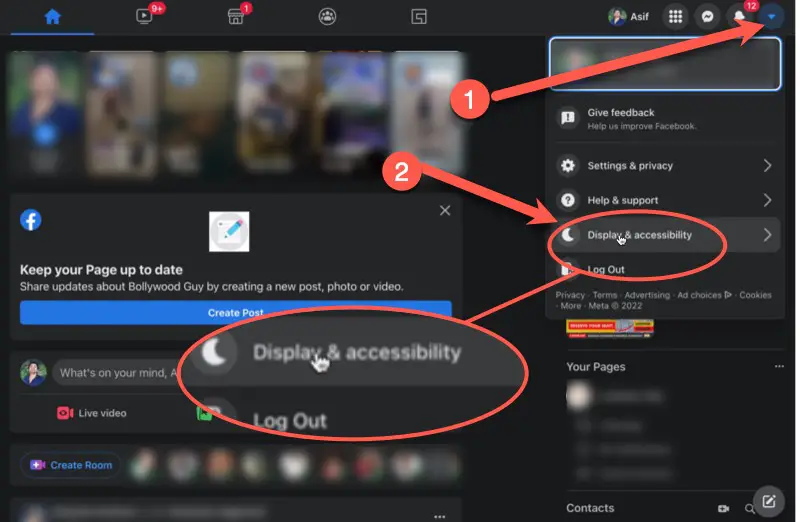
- Click on the downward-facing arrow in the upper-right section of Facebook.
- Click on Display & Accessibility.
- Find Dark Mode under the settings, then move the slider to the right to activate the option. Your Facebook pages will appear with a black background instead of white.
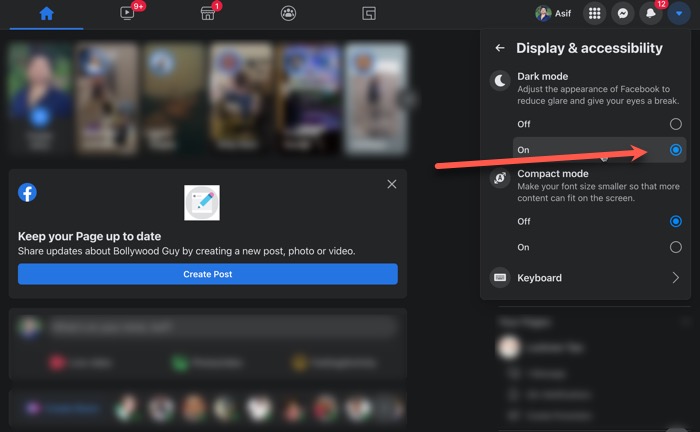
Note: The setting changes across the board when switching from light mode to dark mode on Facebook (while in a browser). Every page, including Messenger, will feature the dark UI automatically. If you’re using a browser to access Facebook Messenger, you can follow the steps listed above.
Some users may see an option to switch to the new Facebook. If you see this option, switch to the new Facebook, then you’ll see the option to enable dark mode.
Enable Dark Mode on Facebook on Android
- On Facebook Home, tap the “hamburger” menu icon with three horizontal lines.
- Click on “Settings & Privacy” in the main menu.
- Select “Dark Mode” to open the custom options.
- Select “On” to activate Dark mode.
If you’ve already updated your devices’ settings to the dark mode, you can also select System. Choosing this setting means your Facebook app will turn to the dark mode or light mode, depending on your Android settings.
Enable Facebook Dark Mode in iOS
- On Facebook Home, tap the “hamburger” menu icon found on the bottom-right section.
- Select “Settings & Privacy” in the main menu, then choose “Dark Mode” from the expanded menu.
- Finally, select On or System to enable dark mode.
Note: If you choose System, Facebook will rely on your phone’s settings (i.e. dark mode and light mode, respectively).
Does Dark Mode on Mobile Save battery?
The short answer is yes it does save battery if the the dark mode is applied on your mobile phone. But I would advise you to read the longer answer as well to decide if it’s really that helpful.
It will greatly depend on the type of screen your mobile phone has. If it is an AMOLED screen, the dark mode will conserve more battery because of how the AMOLED screen lights up. There are small all lights underneath the screen that light up to to brighten the pixel on the screen.
The AMOLED technology e turns off the lights in the dark area, instead of dimming it down, as it happens in case with LCD screens. So if the lights art and of the are basically conserving battery. And since the lights are dimmed, not lighting up brightly in the dark areas of the screen, it still conserves some battery.
So you will conserve more battery if the screen is AMOLED, but you will still conserve battery even if the screen is LCD.
Battery conservation aside, it will definitely put less strain on your eyes. So, it is a good choice if you decide to use the Dark Mode on more apps on your mobile phone, including Facebook.
You can also get these alternative Facebook apps for Android, that will not only give you the dark mode but also extra features like, hiding Facebook posts containing certain text, which can be really helpful in having a clean and a purpose driven newsfeed. Check out these alternatives
