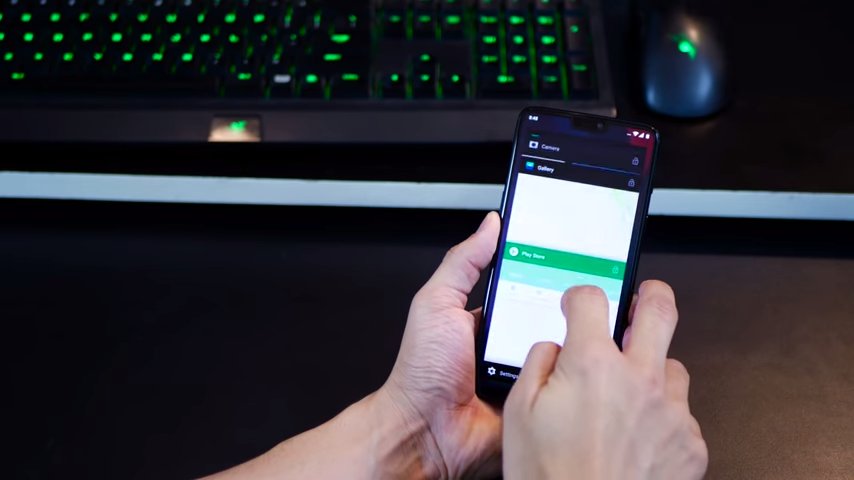Did you know that you can use two apps at once on your OnePlus smartphone? The split-screen feature is quite useful in multitasking.
Smartphone companies like Samsung have been offering this feature for a very long time and the split screen feature was finally available natively in Android since Android Nougat.
And since OnePlus 5 has already got the Nought update, the functionality of split screen is available on the smartphone.
How to enable split screen in OnePlus 5?
You need to go to the buttons section from the settings menu and set it the way you want.
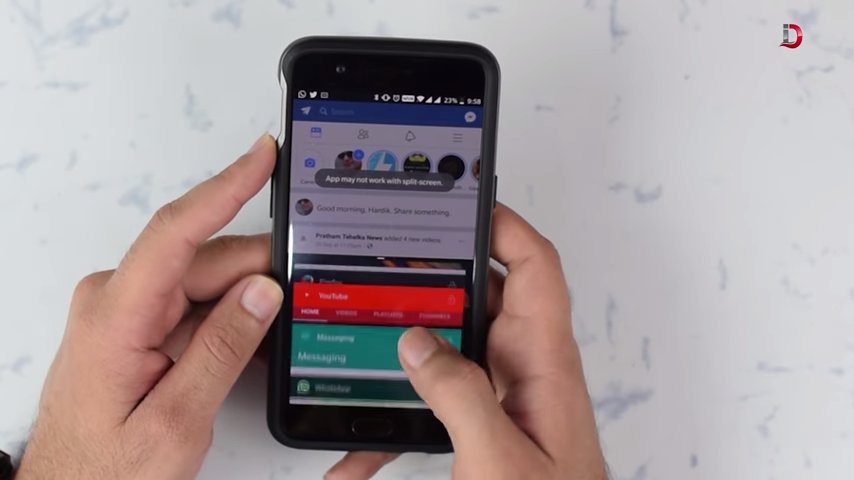
After you have said it you can go to the recent items, and then drag one of the apps on the top part of the smartphone, then you can select another app to appear in the bottom part of your smartphone.
You can also long press on the recent apps button (if you have set it up from buttons), the split screen will be activated and the current app will occupy the top part of the phone, you can then select the other app to appear in the bottom part of the smartphone.
How to enable split screen in OnePlus 6?
If you’re not using navigation buttons on your OnePlus 6 smartphones, you can still enable the split screen feature using gestures.
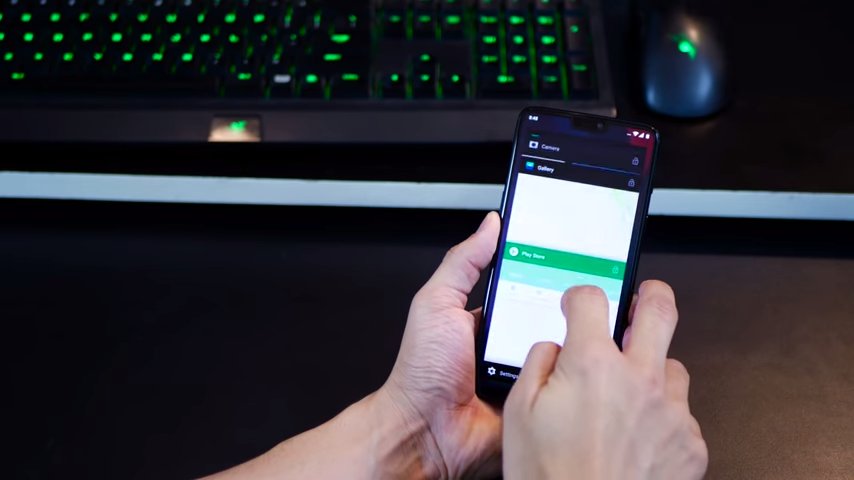
Simply swipe up and hold to get to the Recent apps, when the recent apps appear you can tap on one of the apps and drag the app over to the top of the smartphone.
The app will occupy the top half of the screen and you will get to select another app for the bottom half of the screen.
So, this is how you can enable split screen or the multi-window feature on your OnePlus Smartphone and make the most of it. Check out tips and tricks to use OnePlus 6 more efficiently.