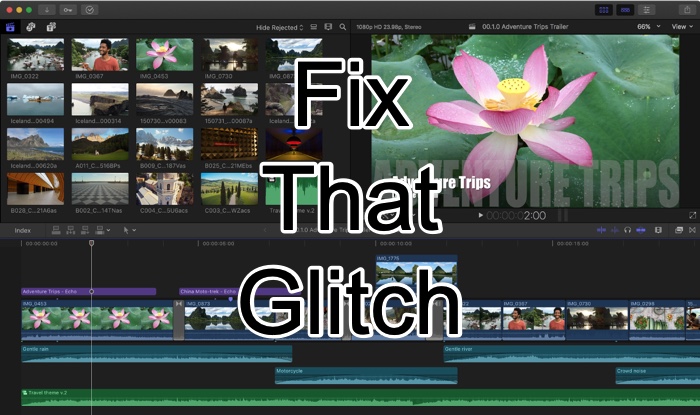I have been using Final Cut Pro for editing my videos since 2016. Before that, I was using Vegas Pro. And I was using it on my Windows PC.
Every time I had to edit a video, I had to turn on my Windows PC and then continue with the edit.
I had a MacBook Air from 2015, and I thought it is not powerful enough for video editing. But someone suggested I try Final Cut Pro as they too transitioned from Vegas Pro to Final Cut Pro, and I was quite happy about the decision.
Initially, it felt a little overwhelming to me to use FCP, but I was impressed with how quickly I could edit videos and was amazed at how fast it was to export the video.
Final Cut Pro is a paid product offered by Apple. And the fact that it only runs on Apple computers, Apple can optimize it pretty nicely.
I upgraded to MacBook Pro 2019 and loved how fast my workflow has become, thanks to Apple’s consistent update for Final Cut Pro.
I am currently using Apple Final Cut Pro 10.4.9. And it was pretty much without any issue.
I recently started facing an issue where my exported video had some click here and there. It feels like the video gets corrupted while rendering.
Upon researching why it’s happening, I realized that it’s an issue faced by Final Cut Pro users irrespective of the version they are using.
So this Glitch thing is not related to any version of Final Cut Pro. I’ll tell you some useful information you should be aware of as a Final Cut Pro user, and then I will also tell you how I fixed my problem.
Can Exporting in a different format solve the issue?
It was pretty standard advice given by many people that it has to do something with the format of export your choosing. But I faced the same issue while exporting the video in different formats.
I got the issue when I exported the video in H.264 compression, and I still got the problem when I exported the video in Apple ProRes 422.
In Final Cut Pro, there are different options given for Apple ProRes. The three other options are Apple ProRes 422 LT, Apple ProRes 422 Proxy, Apple ProRes 4444.
These different versions of ProRes, and when you choose which compression method demands a separate dedicated article, so let’s keep it restricted to the issue this article is about.
In short, my issue was not solved by using different formats.
I was finally able to find what was happening. I was using third party plugins which were outdated and were not updated for the current version of Final Cut Pro.
When I was using these plugins on my videos, the machine was having trouble rendering the footage without any Glitch.
So, I had to remove those effects from my video, and somehow replace them with the effects available natively inside The Final Cut Pro, and then delete all the generated files.
Once I removed the effects and deleted the rendered files, I could export a clean version of my video without any glitches that I was experiencing previously.
If you also face the same issues, maybe it is to do with a particular plugin from which you are using an effect on the video.
Try to find the updated version of the plugin available for Final Cut Pro, and if the update is not available, try not using them on your videos.
If you are looking for a particular effect, you can Google for that effect, and you will find a couple of plugins from missing you a similar effect. So you are and losing anything unless you have invested heavily in that plugin.
If that’s the case, you can talk to the plugin creator to come up with an update or solve the issue.
If you are interested in learning more about Final Cut Pro, you can check out the Final Cut Pro series on our sister site.