In today’s age of the Internet, the big competition among internet companies is about the personal data, the most personal data a company has on its servers the more it can exploit it for profit.
And this isn’t actually a secret anymore, everyone knows it, and they are concerned than ever about their online browsing activities.
There are many steps you can take to prevent these companies from collecting your personal data and private browsing is one of the crucial things you can do.
In this article will let you know how you can enable private browsing on both your computer and mobile whenever you are browsing the internet.
What is private browsing exactly?
A private browsing session refers to the browsing session where is where there is no browsing history, cookies all web pages are stored, the browser doesn’t even store the password and auto-fill data.
You can browse your online accounts and websites the way you normally do and when you close the browsing session everything is erased. This means every time you start a private browsing session it starts afresh.
The good thing is that every browser both on mobile and computer offers some kind of private browsing mode.
Private browsing in Google Chrome
Google Chrome which is one of the most popular browsers available for almost every platform, offers private browsing which is known as Incognito mode.
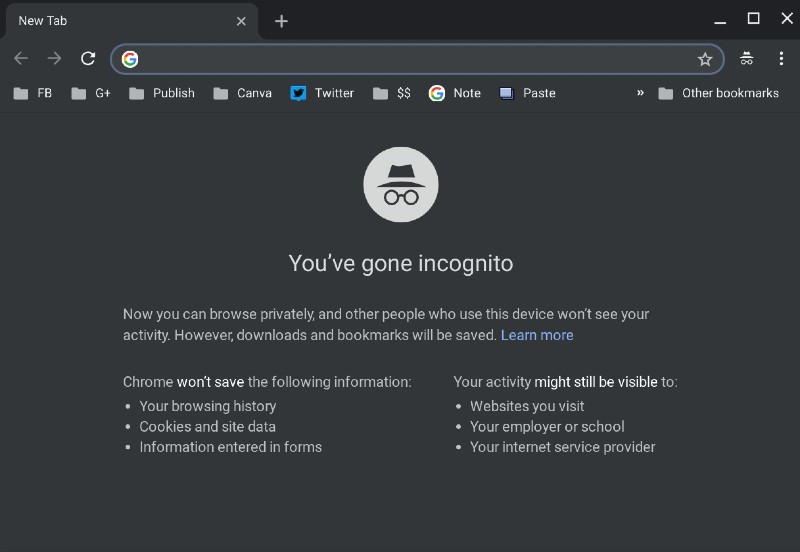
There are 2 ways you can enter into Incognito mode and start your private browsing session.
The first option is to click on the three vertical dots on the top right-hand side of the browser.
Alternative please you can also use this keyboard shortcut to enter into Incognito mode.
Ctrl + Shift + N
Private browsing for Chrome for Android
The keyboard shortcut wouldn’t work on a smartphone because it has a touch keyboard, but it’s still easier to get into the private browsing mode on Google Chrome on your Android smartphone.
You have to tap on the three buttons on the top right-hand side, and then select Incognito mode just like you do hit in Google Chrome Browser on PC.
Private browsing in Firefox browser
Just like Google Chrome browser the Firefox browser also offers private browsing mode, and it simply calls the private browsing mode the Private Browsing mode.
So there isn’t really any complexity in enabling the private browsing mode in Firefox. Interestingly, the same keyboard shortcut would also work for Firefox as well.
What are the benefits of using private browsing?
Apart from giving you the ability to browse your favourite websites in a completely isolated environment, where nothing is saved on your computer, and cookies don’t follow you.
Your searches are not used for advertising you the exact same things from companies, there are benefits like account info you do not want to be saved in your main browser.
The websites and search queries you do not want to get logged into the browsing history, or you are checking emails on your secondary account, all this can be done inside the private browsing mode.
Please make a note that Your activity might still be visible to Websites you visit, Your employer or school, Your internet service provider.
If you want to be totally untraceable, where you do not want to show even your IP address, you can use VPN for that.

