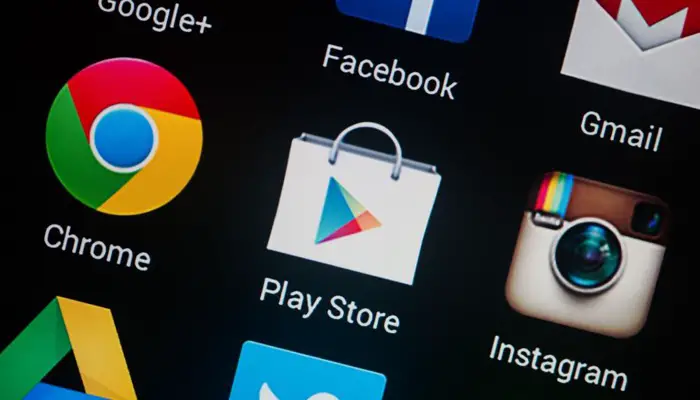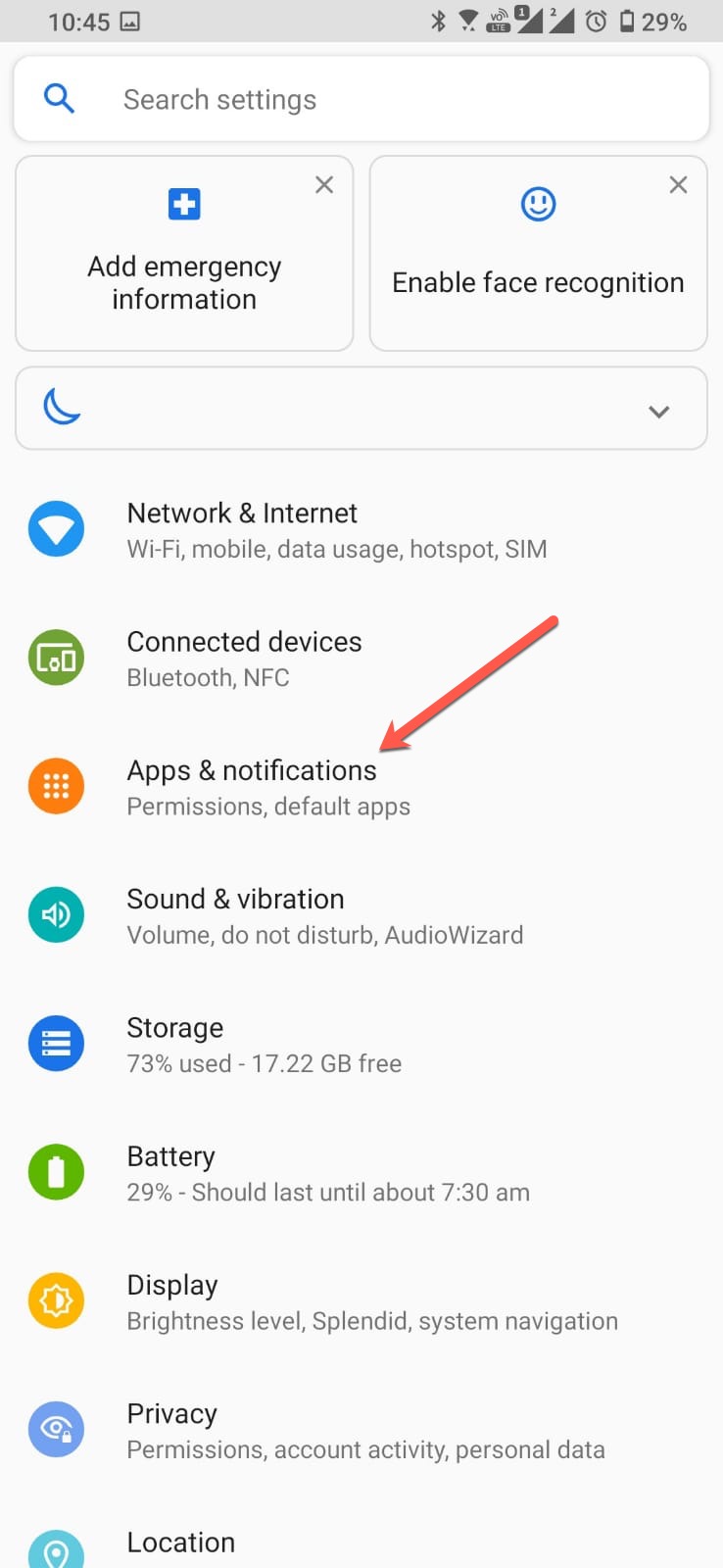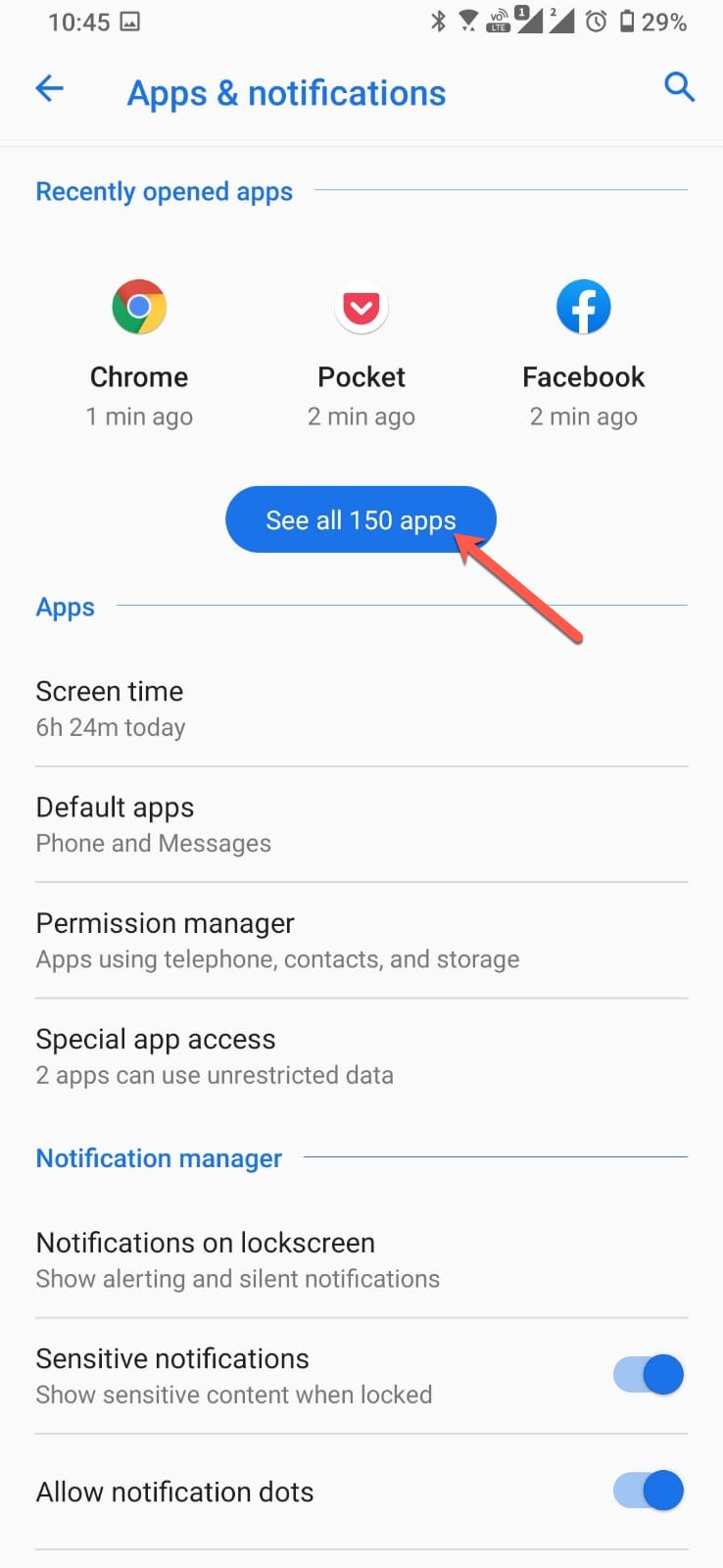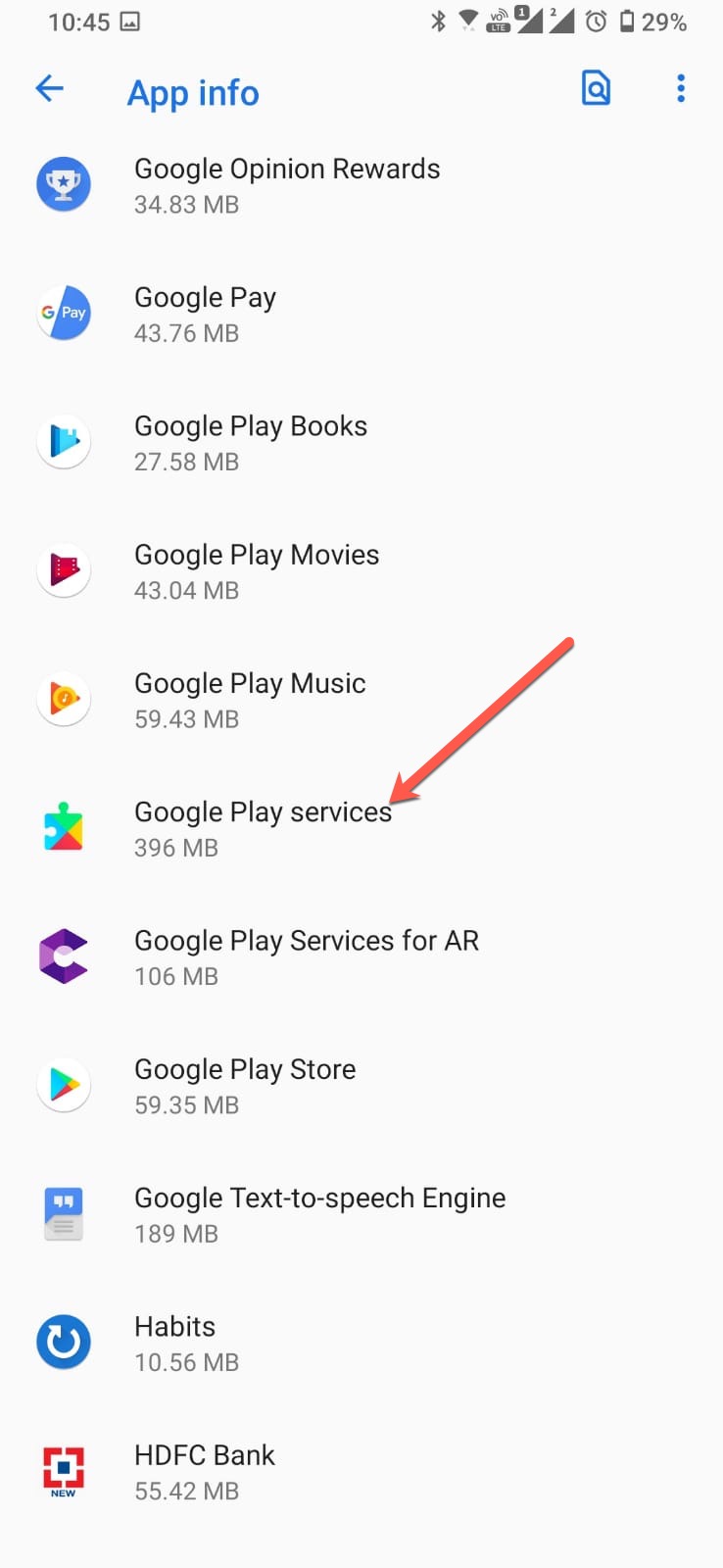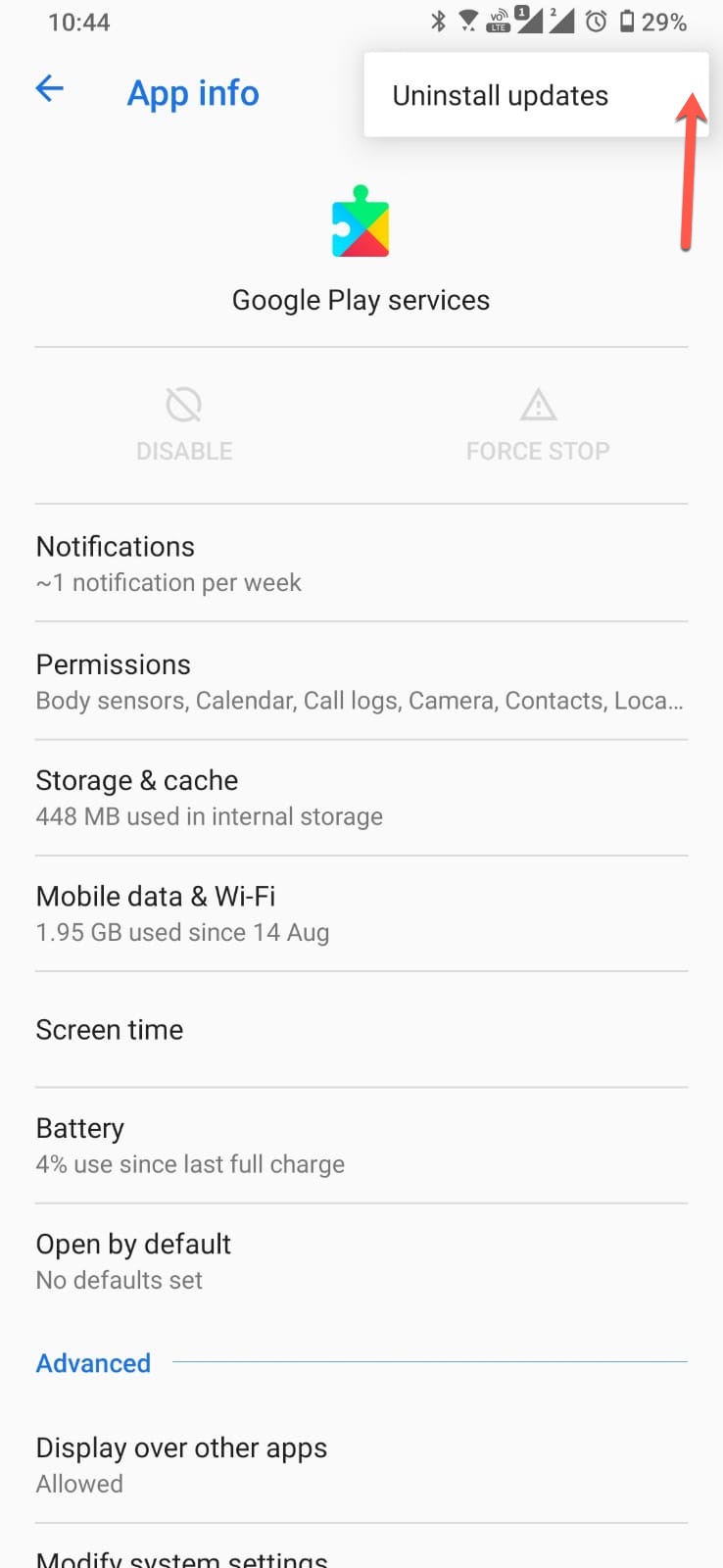If you have got an Android smartphone, you might be aware of how crucial it is to update your apps regularly.
Fortunately, if you are installing apps from the Play Store you have got an option to automatically update your apps whenever there is an update available.
But, despite that, you will often find yourself in a situation where an app stops working and won’t run unless you update Google Play services.
Ideally, you do not have to do anything at your end, since the Google Play services get updated automatically, but it can happen.
Update Google Play Services from the Play Store
Follow the link to open the Google Play services app in the Play Store, if you find the ‘Update’ button available, make sure you update the Google Play services.
If you do not find an option to update the Google Play services, you can uninstall the existing updates and reinstall them again.
How to uninstall updates from Google Play services app
You need to go to the settings area to see the list of all the apps. Once you are there find Google Play services and tap on it.
Once you are on that page tap on the three dots that appear on the top right-hand side, tapping on it will give you the option to uninstall updates.
Once you have uninstalled the updates, restart your phone, and wait for a few minutes for the Google Play services to be updated.
Once it is done you will be able to use the apps.
Download and install the Google Play services APK
If for some reason, the above methods do not work for you, the last option you have is to install the APK file for the Google Play services app.
Please Note: While downloading the Google Play services APK, you have to make sure that you are downloading the latest version.
You can follow the link to open the Google Play services app on APK mirror, and then find the latest version that would appear on the top under the ‘All versions’ section.
Once you have downloaded the APK and installed it your problem will be solved.