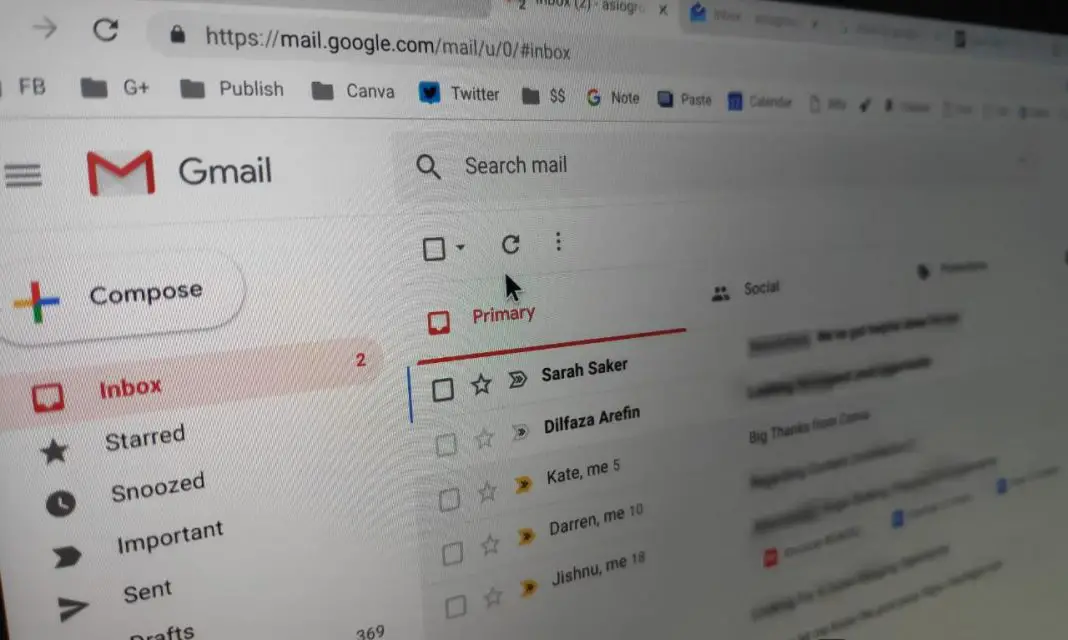When Google introduced the Inbox by Google a couple of years ago, I was blown away by the fact that email can be so easy to manage.
In my review, I had mentioned how it helps me keep up with Zero Inbox, a feeling of having done with all your commitments.
I’ve been using it ever since, and it has been great, until recently, when Google decided to shut down Inbox by Google. March 2019 will be the last month for it.
While we still have a few months left to enjoy the features of Inbox by Google, I have already started using Gmail, at least on my Laptop, it’s actually the New Gmail, which has incorporated few of the features from Inbox by Google.
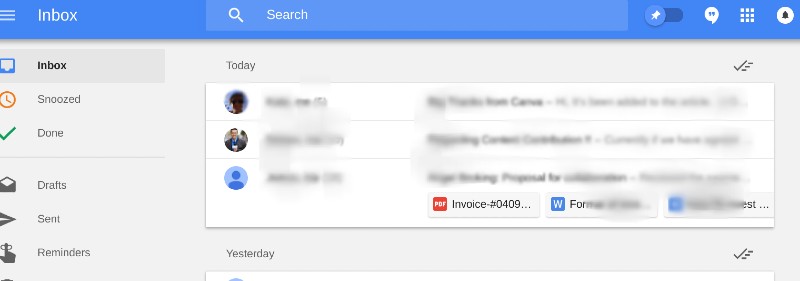
While the features like ability ot preview attachment files without opening the individual email, there are still a few things I am missing, maybe, some features will be introduced in Gmail or maybe I’ll find an alternative way to handle things inside Gmail.
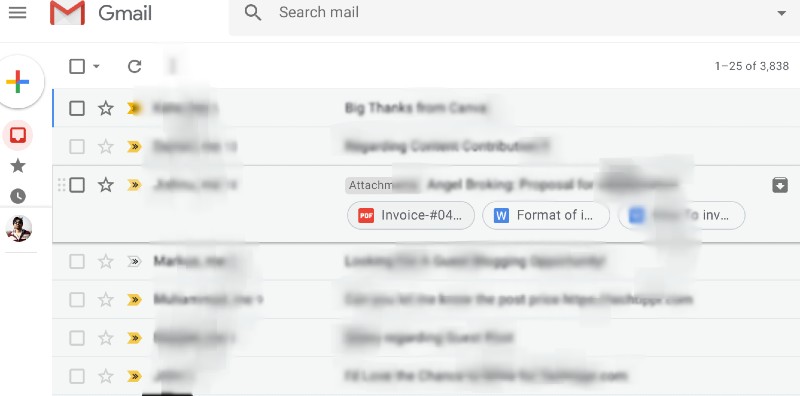
I’m listing out a few things I’ve noticed are similar and different in Gmail from Inbox by Google
User Interface
One of the reasons I loved about Inbox by Google is it’s cleaner interface.
Thankfully Google has rolled out a cleaner look to the Gmail as well. The Newer Gmail looks pretty sleek.
Hangout Chats remains part of Gmail as well.
It was there on the top right-hand side on the top bar in Inbox by Google while in Gmail, it’s accessible from the left pane, below the Labels.
Snooze becomes part of Gmail too, like the Inbox by Google. It’s one of the features, which made Inbox by Google popular and allows you to tackle an email at your given time.
It has been positioned in Gmail similar to Inbox by Google. It is visible when you hover your mouse over to the email.
Inbox by Google showed emails from different bundles (Newsletter, Finance, Updates etc) on the same page, but it also sorted emails based on their date, you could get Today’s emails on the top, followed by yesterday’s emails, then ‘This month’ emails.
While Gmail offers ‘Tabbed Inbox’ if you configure it like that. Though it does show emails from different bundles in different Inboxes, it shows more emails at once, which I started to like, because I can see all previous emails at once.
Pin in Inbox by Google, Star in Gmail
Pinning emails was also one of the popular features of Inbox by Google which I used a lot, but it is missing in Gmail.
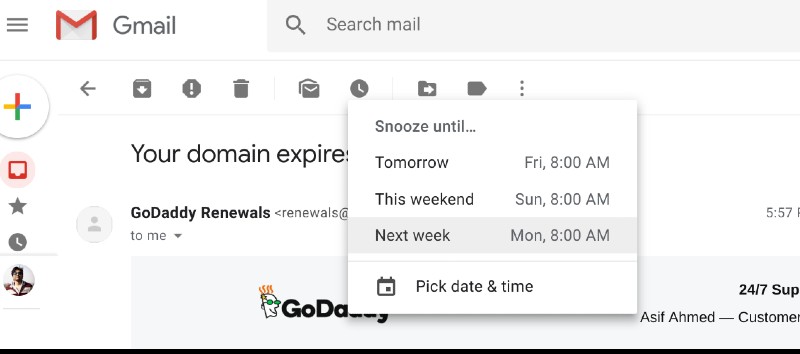
There is an option to Star an email, which I think I get used to, but I am still missing the Pin feature.
Despite a few things missing from Gmail in comparison to Inbox by Google, it still is the Native Email web app for your Google Mails.
Even when I used using Inbox by Google, I had to switch to Gmail to make changes like adding email accounts and importing emails in the settings or using filters or using Add-Ons in Gmail.
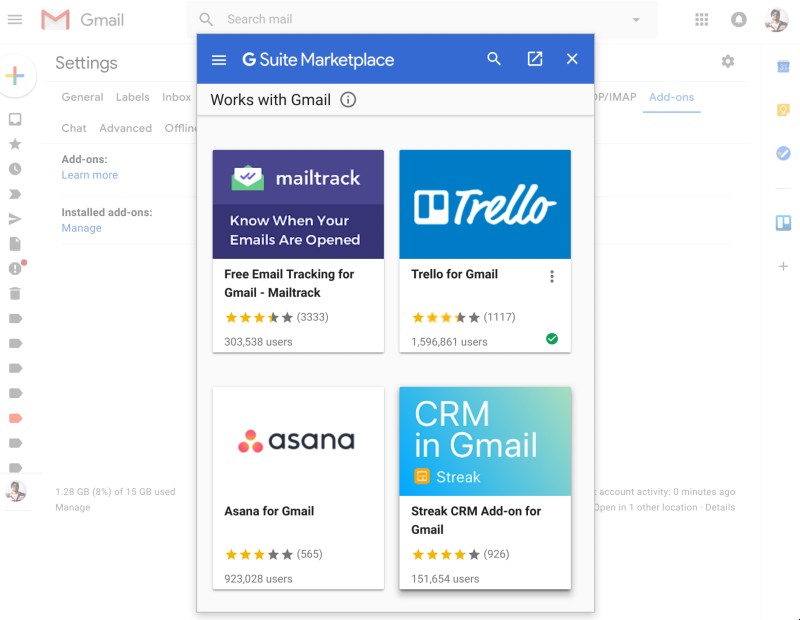
I think it’s better for Google to improve Gmail as well as the users to invest their time in learning it.
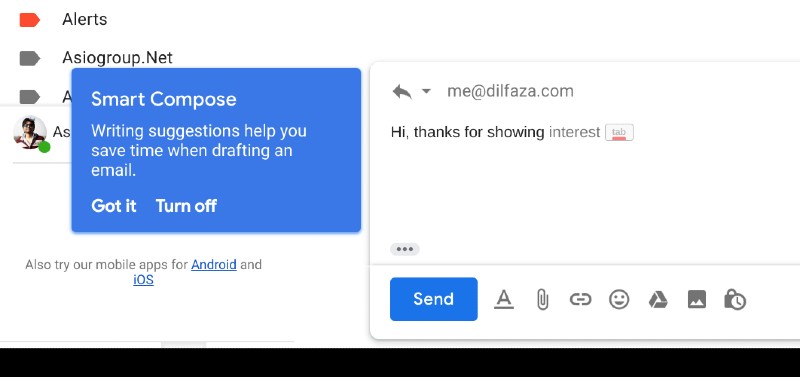
Such as sending self-destructive emails or the recently introduced smart replies in the new Gmail makes replying to emails faster by predicting your new words. It is actually better on Mobile when you have the Swiftkey Keyboard installed, but Smart replies on the Gmail web app works equally good.
Inbox by Google certainly made Google learn a thing or two about managing emails. I hope they bring more improvements to Gmail.
Here is what the New Gmail is capable of.
How to Send Self Destructive Email in Gmail | Auto Expiring Email