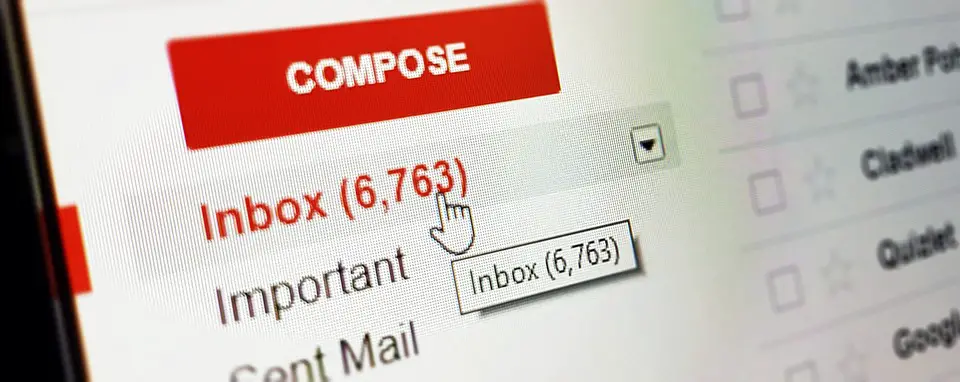This is one of the most common queries we receive from our readers, who are looking to remove a Gmail account and add another one.
Usually, the readers are specific about the removing the Gmail account from a particular smartphone, like Samsung mobiles, or a Xiaomi smartphone or any other OEM.
The thing is, all these smartphones are powered by Android, and the User Interface for Android is pretty much similar to all the smartphones powered by it.
So we are collectively writing this guide to remove Gmail account from any Android smartphone you own.
How to remove Gmail account from Android device
Before we do that, you should be aware that the Gmail account is actually part of your Google account that you have added to your Android.
So, if you are using Google Play services such as Play Store, Play Games, Play Movies, or Google Maps etc, you won’t be able to use all these services associated without Google account.
If you are looking to only remove Gmail but not Google account, you can simply uninstall the Gmail app.
Now, it is not possible to uninstall the Gmail app unless you root your phone, which is completely an alien territory for someone who is finding a solution for removing Gmail account from your smartphone.
So, what you can do in this situation is disable the Gmail app instead of uninstalling it. This way you will not be getting any other notifications and the app will not be visible in the app drawer as well.
Here is how to disable the Gmail app
Long press on the Gmail app, then tap on ‘Account info’, tapping on it will take you to the Gmail app settings, Tab on uninstall updates. Once the updates are uninstalled, you will get the option to disable the app.
If you want to remove Gmail account because you want to add another one
You should be aware that you can add multiple Gmail accounts on a single Android device.
Which means you can keep your old or existing Gmail account and add another one. This can be done from accounts and sync section in this setting area of your Android smartphone.
You will find Google in the list of all the accounts, tapping on which will give you the option to add another Google account.
If you do not want to keep two accounts on multiple accounts,
You can remove any Gmail account that has been added to the Android device.
This too can be done from the Android Settings area by going to the ‘Accounts & Sync section.
When you tap on ‘accounts and sync’, you will find all the accounts for different apps and services, and Google will be one of them.
Tapping on Google will show you all the accounts added to the Android device, you can tap on the particular Google account to get the option to remove it.
As I said at the start of this guide, it applies to all the Android devices running Google services.
The User Interface for a particular mobile phone manufacturer might be a little different, but will be pretty much similar of what has been described above.