If you are a WhatsApp user and you have faced this problem where your entire list of contact has turned into a bunch of phone numbers despite having all of them saved in your phonebook, then read this article to know how you can solve this problem where you WhatsApp does not show any of your contacts in WhatsApp.
The problem is pretty simple, and most of the cases it has to do with the permissions that were introduced in the newer versions of the Android OS.
For everything to work as they should all the apps on your smartphone requires permission to use the hardware on your smartphone, such as the camera, microphone, location access, storage access etc.
For WhatsApp to access properly it also requires certain permissions, that is done when you are setting up your WhatsApp for the first time.
To take photos from the Whatsapp camera you need to allow it to use your smartphone camera and microphone.
Similarly to show the contacts you need to give WhatsApp the permission to access it. If it was showing earlier, and the contacts disappeared automatically, there may have been something that triggered your system to deny the permission to WhatsApp for accessing the contact area.
How to give WhatsApp the permissions it requires to show contacts?
There are two ways to give permissions 2 WhatsApp for any other,
- One when you are setting up the app, and second,
- Manually going to the permission area and give the permission.
To use the first method you can clear out the cache and data from the settings area but you will have to setup your WhatsApp again that means verifying your phone number. Though, they won’t be any loss of in data.
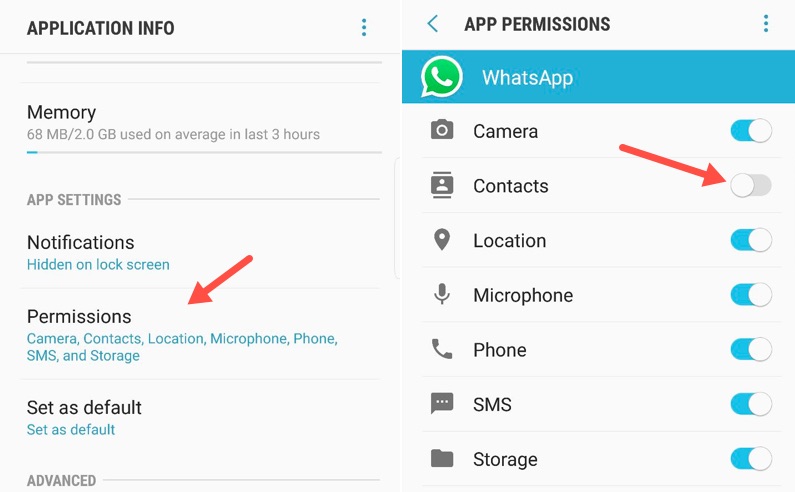
But we would recommend the second method, that is, going to the permissions area manually. Simply long press on the WhatsApp icon and drag it over to the top left, where it says ‘info’
This will take you to the apps setting page where you can scroll down to find the permissions section. When you tap on permissions, you will be able to see what access in the app has, you will notice that the contact access has been denied simply tap on it and allow the access.
Once you have allowed the access, force close the WhatsApp and also close it from the recent memory now when you will open WhatsApp you will be able to see all your contacts.
Similarly, if any other thing, such as the camera or the microphone is not working in WhatsApp or any other App you can follow this process to get it done.
I hope you find this article useful you can keep reading tech-related articles on techtippr.com
Find all the WhatsApp tips and trick in one place. How many of them did you know?

