Google Docs is one of the best and free office apps available, it is a truly cloud-based app that is wonderful for individuals as well as collaborators, and the Availability of add-ons for Google Docs makes it even more interesting to use.
There are plenty of free add-ons available for Google Docs and the one which we are going to talk about in this article is a text to speech addon that allows you to read the Google Docs documents.
The Add-On I want to talk about it is Speakd, once you add it to Google Docs you can activate it to read the entire document.
You can also select the text you want Speakd to read. And the best part is that it works even when you are using another tab of Google Chrome while using another app.
This way you will still be able to read the content of the Google docs document while doing some other work.
How to Install and Use the Speakd Add-on to Google Docs
To install the Speakd Add-on, open anyone Google Docs document (you can simply type docs.new in the address bar).
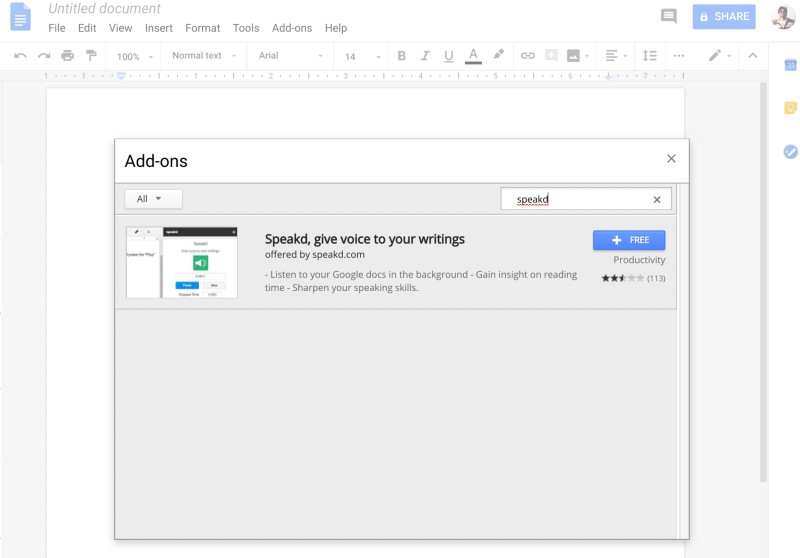
Once the document is opened, click on add-ons, which will open an in-popup, just search for Speakd and add it.
Another popup will appear asking your authorisation by logging in to Google account and allowing the add-on to access your Google account information, click on Allow it.
Once it is installed it will be available under the add-ons menu, and you can start or stop Whenever you want
When you start it, it occupies the space on the right-hand side of the browser which gives you the buttons to play or stop the add-on from speaking. If you want to read out a particular paragraph you can select it and then click on Play.
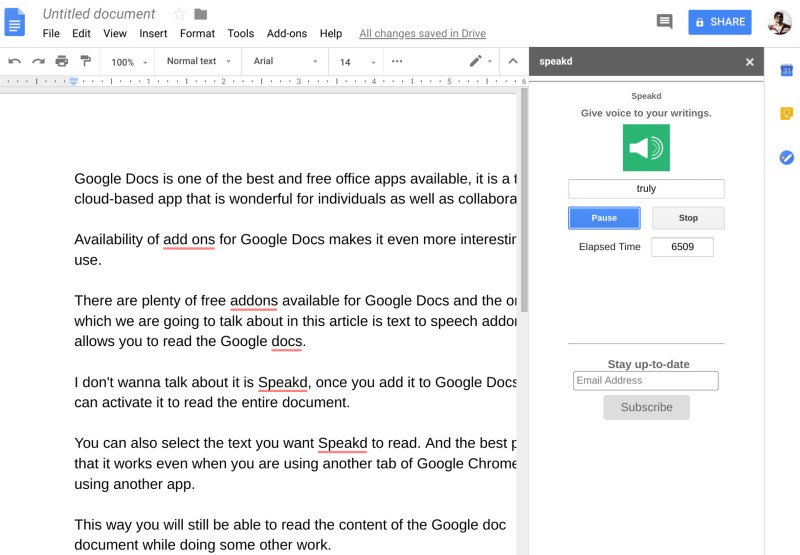
Speakd is actually a pretty useful add-on for Google docs that gives voice to your Google Docs documents.
The add-on can be useful in many different use cases such as if you have a really long document, you can import the document into Google Docs and then use the add-on to read it loud while doing other things on your computer.
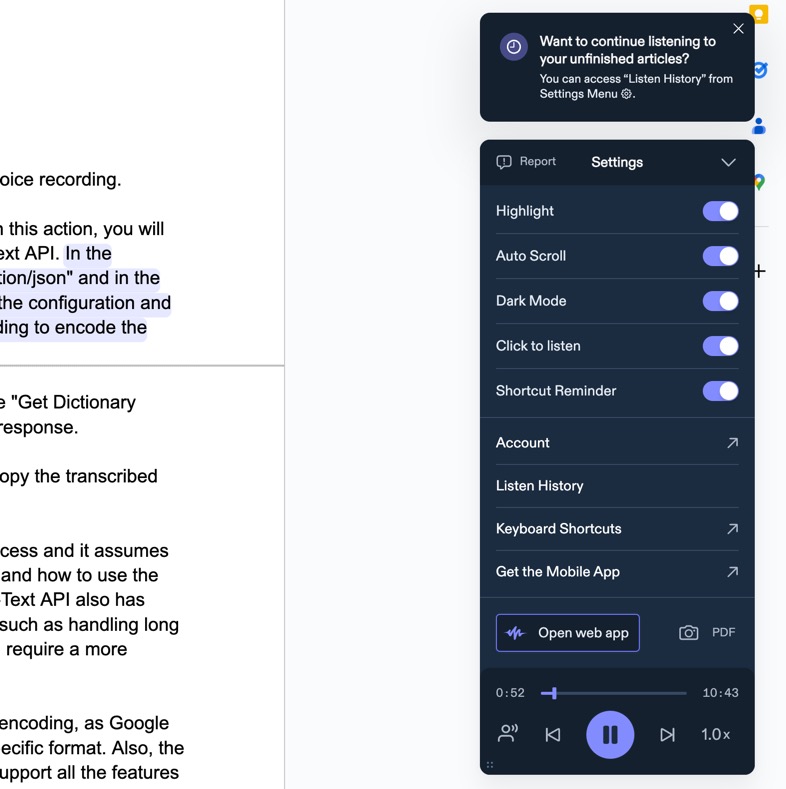
If you do not like the robotic voice from Speakd Chrome extension, you can also try out the premium Chrome extension called Speechify, which also has got Snoop Dogg as a voice. Check out this article to know more.
I’ve also found listening to your documents is useful for proofreading the documents since you are hearing from another source rather than reading it yourself.
There are many other Google Docs tips and tricks you should be aware of to make the most of this office suite.
How to Write Faster in Google Docs
So this article is actually about reading your Google Docs documents faster using text-to-speech services. But if you want to write faster in Google Docs, here is how you can do it.

There is an in-built tool called ‘Voice Typing’ which you can get by clicking on Tools. It supports many languages and works perfectly.
But if you want to write even faster than that, you can utilize AI tools. Check out the link below for more information.
I have optimized my system in a much better way so that I can write way more faster. If you too want to know how I am writing 5x faster using AI tools, check out this article.


