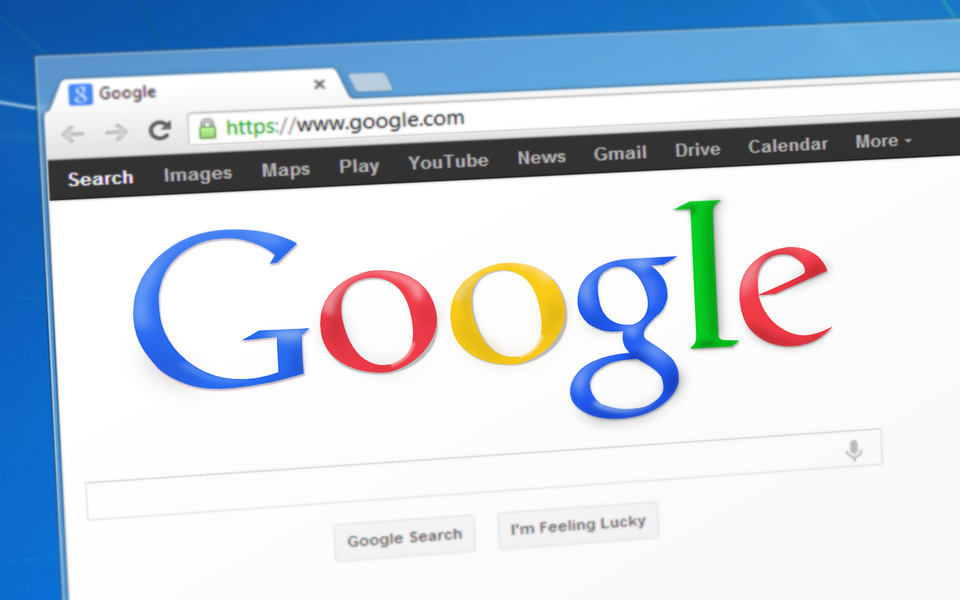If you are getting a lot of pop up messages on your computer, there is a chance that a notorious website has gained access to the notifications or you have accidentally allowed the notifications from it (they generally trick you into allowing the notification) and now it is spamming you like hell.
Google released the notification feature in Google Chrome so that it becomes easier for Website owners to let their visitors turn on notifications so that they can be alerted using this notification feature, whenever there is an interesting content of the website or anything important.
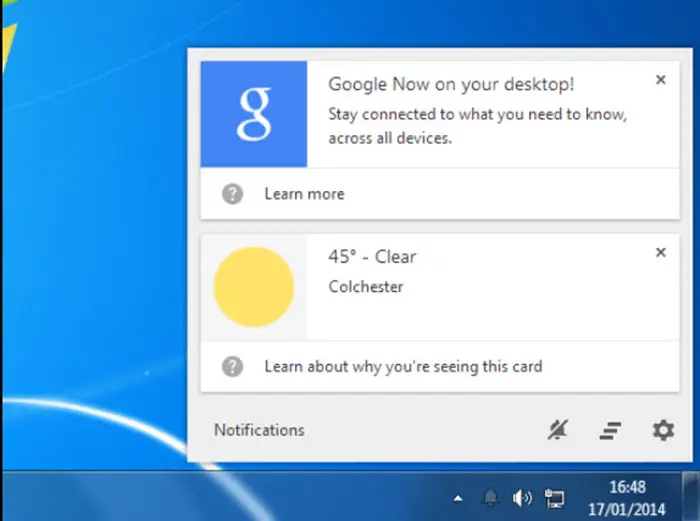
Like, we also use this feature to notify our users about interesting articles and deals. But then, there are few websites that are just meant for spamming everything that is meant for doing any good. And you might have become their latest victim.
So, what you can do is, you can block the notification from the particular website.
It’s pretty easy to do so if you know which particular website is spamming you. All you need to do is open its website in Google Chrome once again.
Then click on the left-hand side of the address bar where the address bar starts, if it’s a secure website you can click on the lock icon if it’s an unsecured website you can click on the icon, which will appear just before the URL.
Clicking on it will give you multiple options and one of which would be notifications, you will notice that the notifications are allowed for that particular website. You can click on it again and block the notification. Restart your Google Chrome Browser and you are done.
When you do not know which website is spamming
It’s a little tricky to block notification if you do not know which website is sending it to you. But it’s really not that though.
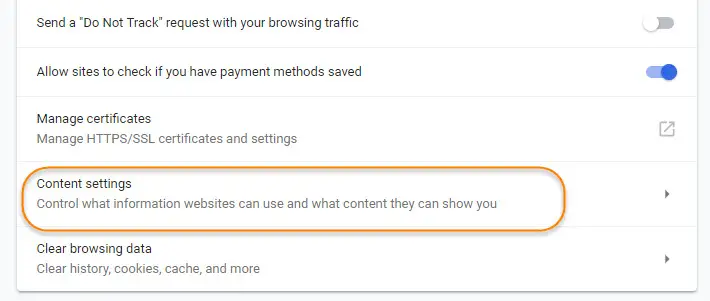
Simply go to the settings section of your Google Chrome browser, scroll down and click on advanced which will open more sections, under the sites and privacy section you will find content settings option.
Clicking on ‘Content settings‘ will give you a bunch of options and one of them would be ‘Notifications‘, you can then click on notifications and all the websites would be listed which have been blocked and which have been allowed to send a notification.
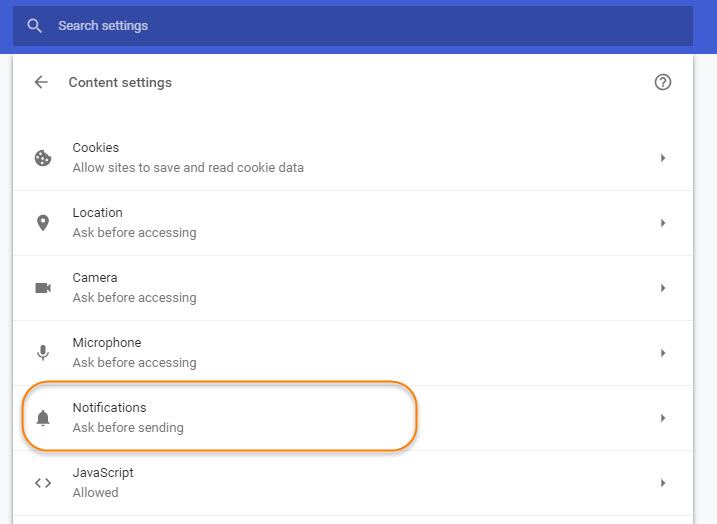
You can scroll down to the allow section and find the website, there might be only a handful of them, you can remove the notifications for websites you do not trust.
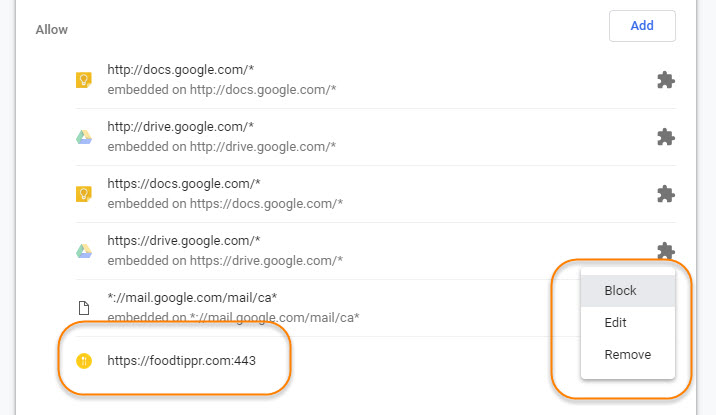
And if by any chance you find notifications from our blog (techtippr.com), it would be great if you keep it allowed because we do not span :-).
Here is a short video tutorial showing you how you can do it.