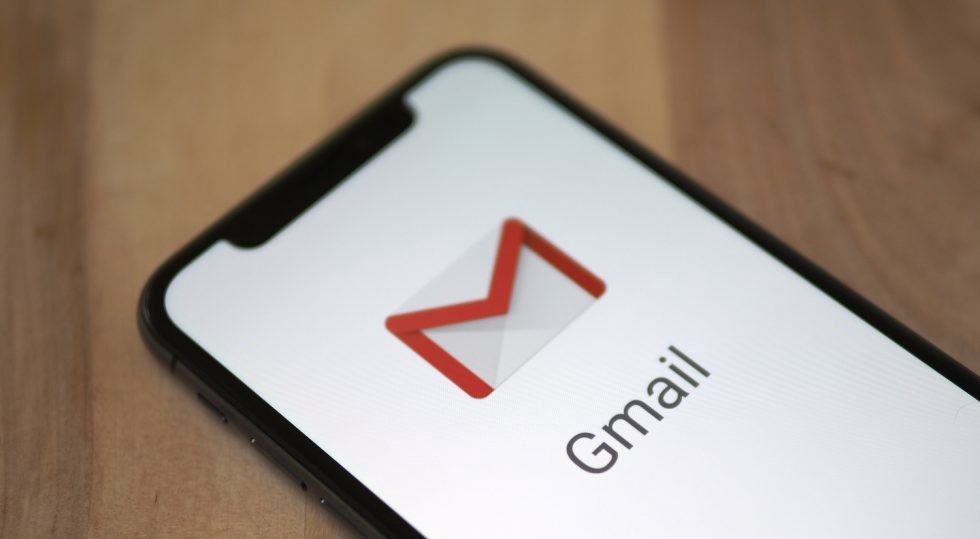Emails are an important part of a workflow in almost every field. Some people even use it for personal communication. And when it comes to the most used email client/service, Gmail is the one that comes to mind.
So in this article, we are going to learn how to block emails on Gmail. Continue reading the article for more information.
The service is being used by over 1.5 billion people in the world, making it the most popular email service available. Its availability on the web as well as on mobile phones as apps makes it convenient for anyone to receive emails that are important for them.
But not All the emails are important and probably there are a lot of gmail users who would want to block someone from sending them emails, it could be a notorious email newsletter which does not offer you the option to unsubscribe, or it could be simply anyone annoying you over the email.
How to block emails on Gmail?
First, let’s see how we can block emails on Gmail on a mobile phone. Open the Gmail app on your mobile device, and then open the email from that particular sender that you want to block on Gmail.
Once the email is opened you will find three horizontal dots on the top right-hand side, tapping on the dots will open a few options, one of which would be the option to block that particular contact.
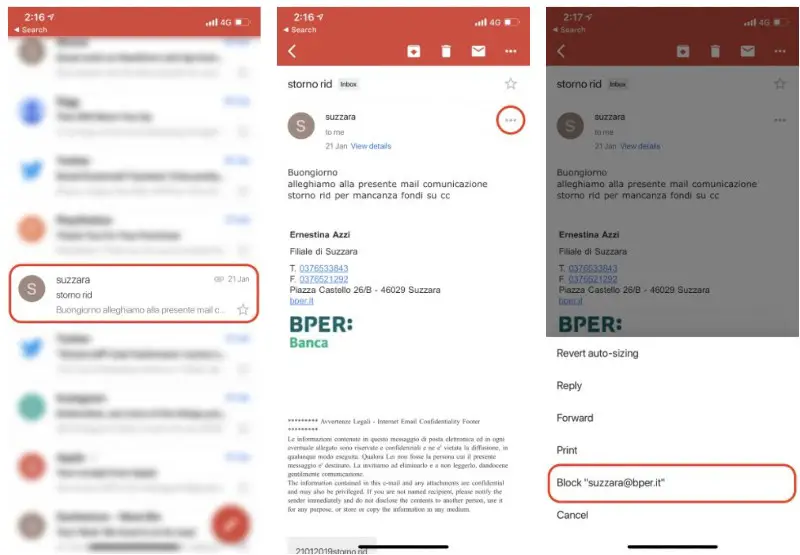
Once you Tab on the option, the particular contact will be blocked and you will no longer receive any emails from that person.
Please note that the emails are not actually blocked but they are landed in the spam folder where they would stay for the next 30 days before automatically getting deleted.
This will work for both Android and iOS devices, although the user interface of the ads are a bit different they work in a similar manner.
Now let’s talk about how to block a sender in Gmail on PC. Open the Gmail web in your favourite Browser, once the gmail inbox is loaded open any mail from that particular contact to that you want to block in Gmail.
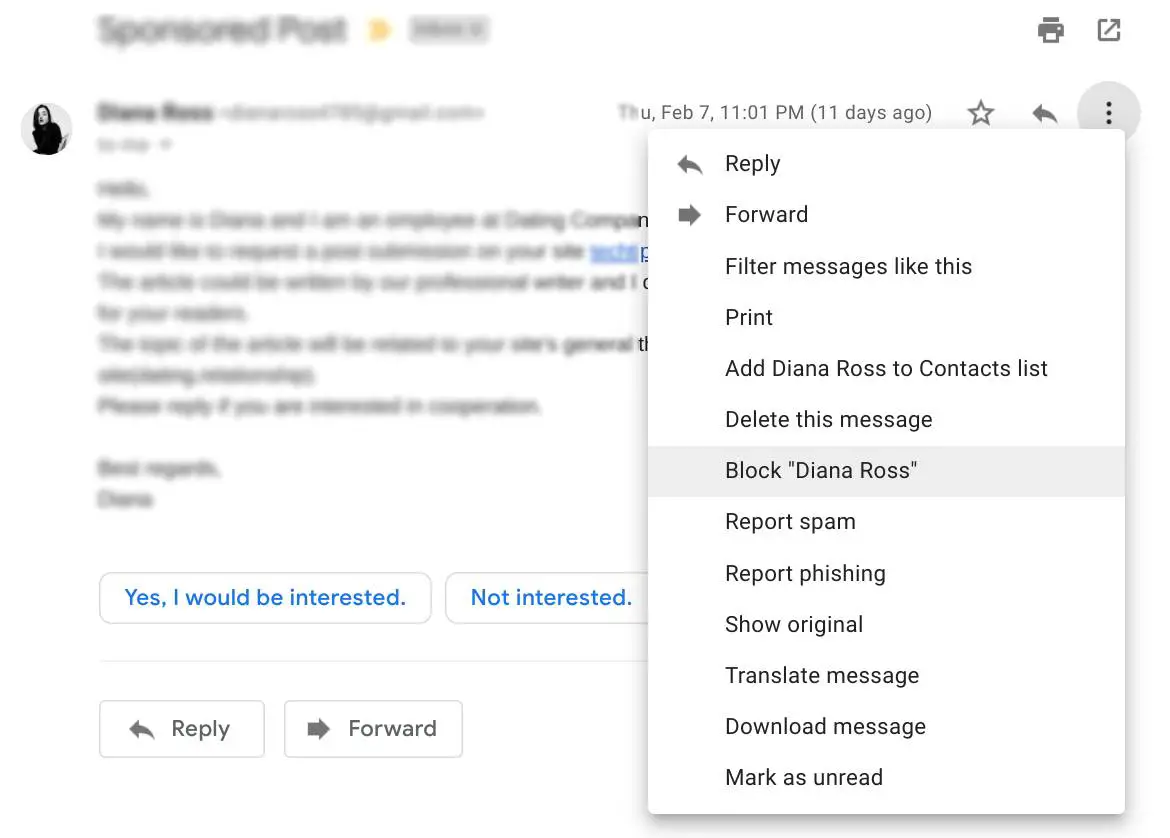
Once the email is opened you will find a drop-down menu button, which will appear on the top right-hand side, along with the reply button.
When you click on the dropdown menu button, select block and the contact shall be blocked, you can block all the email addresses by following this process.
How to unblock sender in Gmail?
Since there isn’t an option to unblock a sender in the Gmail app for mobile phones, you will have to open Gmail on your PC.
You can click the gear icon in Gmail, (top-right), then Select “Settings” from the menu that appears. Choose the Filters and Blocked Addresses tab, and locate “The following email addresses are blocked. Messages from these addresses will appear in Spam”
Select the user of choice to unblock. Click “Unblock selected addresses” And you are done unblocking the user whom you had blocked earlier.
Getting annoyed by Newsletters?
If it’s a newsletter from a brand or service you are no longer interested in or think they are sending too many emails, you don’t necessarily need to block it, you can simply Unsubscribe to their newsletter.
Most of the newsletters would have the unsubscribe link or button at the footer of the email.
Most of the email newsletter services make it mandatory for the companies to include an unsubscribe button in every email so that the email user doesn’t have to block the service and send emails to spam, which will affect the services in delivering emails in Inbox.
But if an email newsletter sender doesn’t give you the option to unsubscribe, you can follow the steps mentioned above to block them.