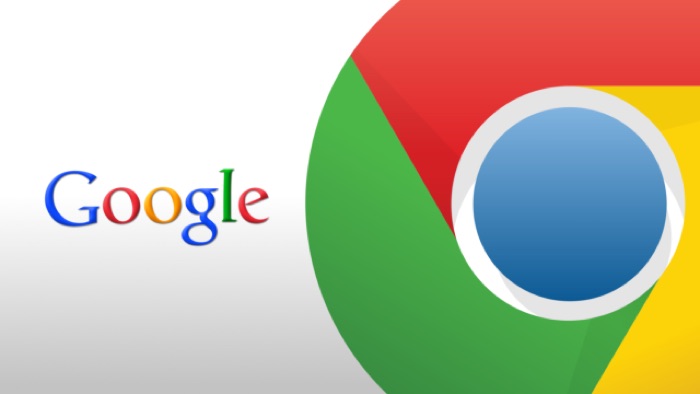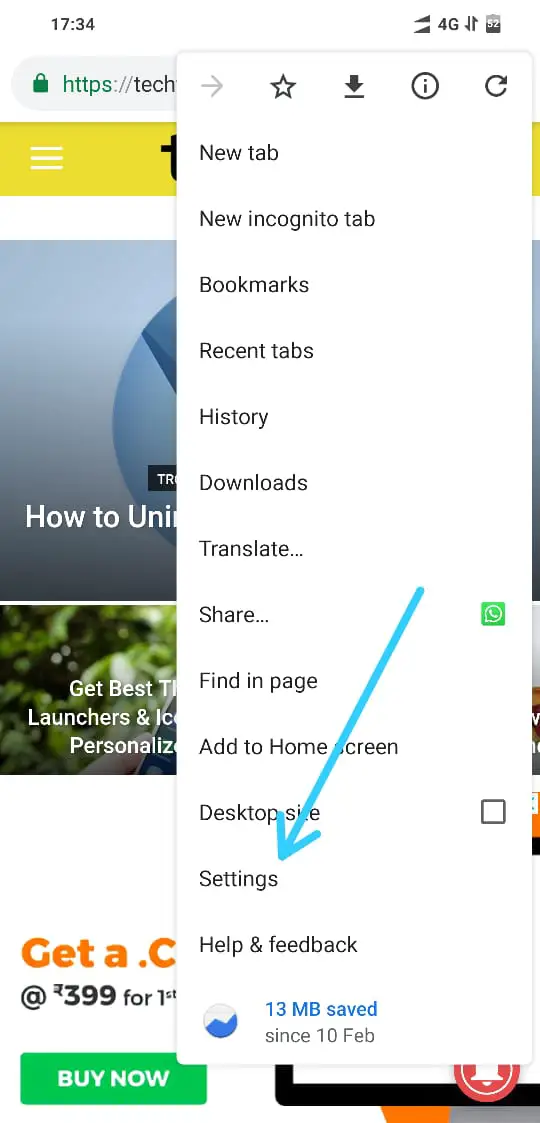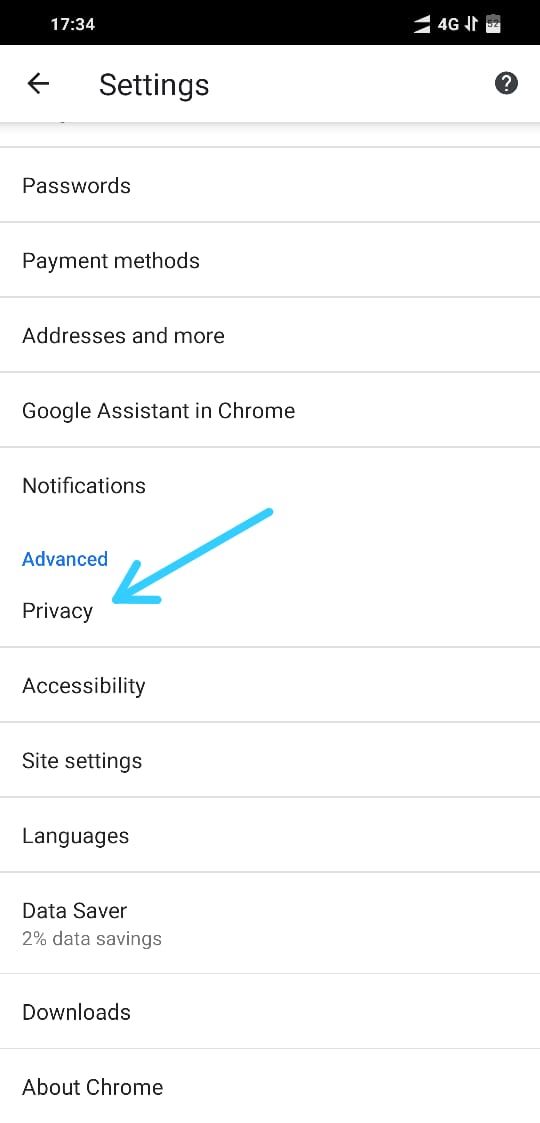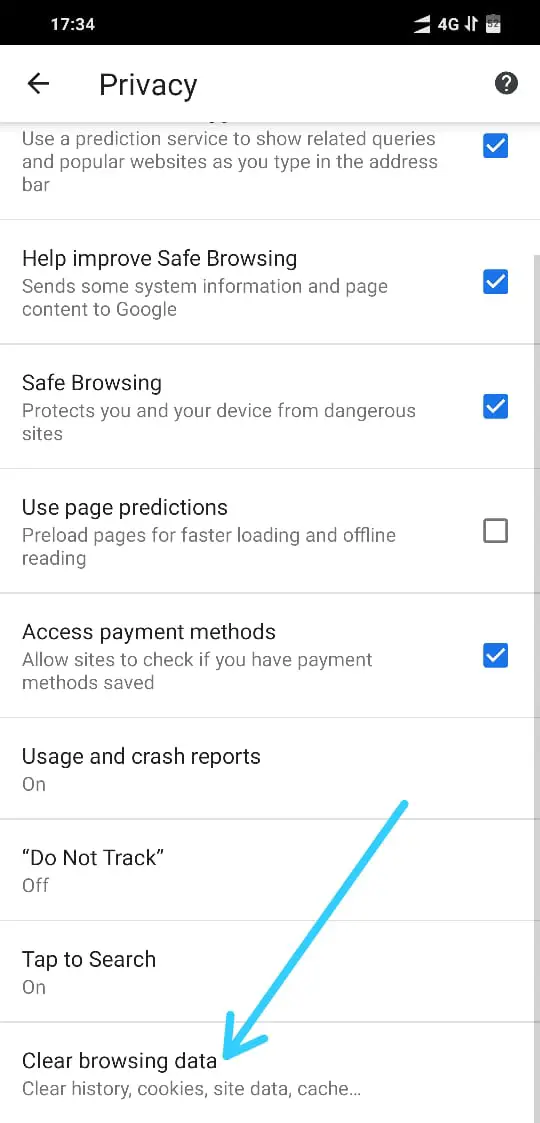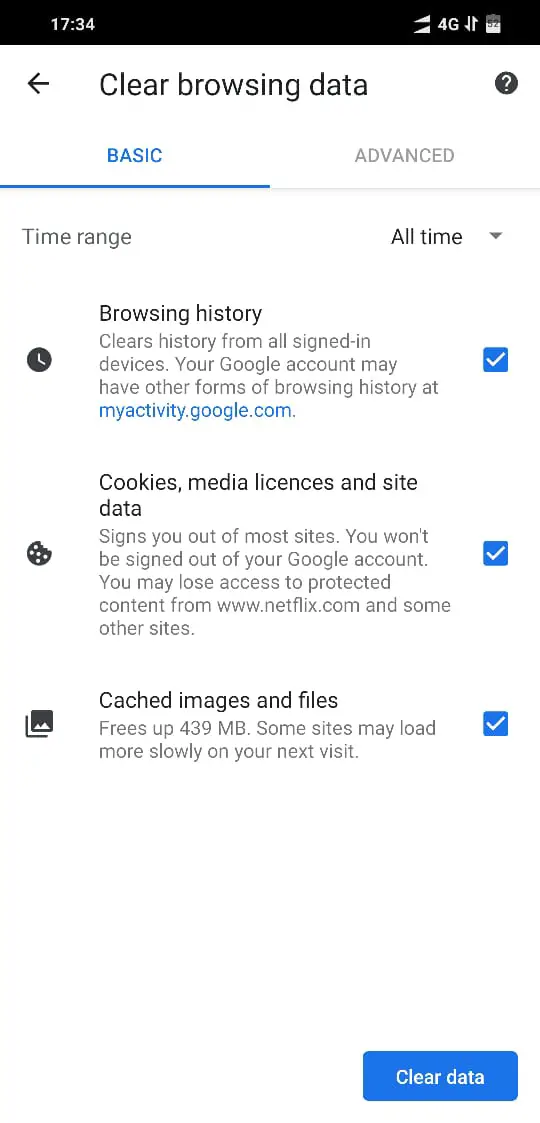Are you looking for a way to clear out cache from your web browser? You are at the right place to find out how you can do it in Google Chrome.
The purpose of a web browser is to browse the web, and over the years it has gotten a lot of excellent features to make our web browsing experience better.
One of it is to save some static files from the website into a temporary folder which is called Browser Cache. It consists of, webpages, static images, CSS, audio, video etc.
Whenever the user uploads the webpage again, these files can be served from the offline folder rather than downloading it back from the web.
This makes web browsing faster as the browser does not have to download everything all over again.
There is a limit to the browser cache being stored on your computer, and the browser keeps deleting the browser cache automatically on a regular interval of time.
But, if, for some reason, you need to clear out the cache from your browser you can do it manually as well.
How to clear out browser cache in Google Chrome
Deleting the browser cache in Google Chrome is reasonably easy, if the Google Chrome browser is open, you can find the three vertical dots on the top right-hand side, click on it to see more options.
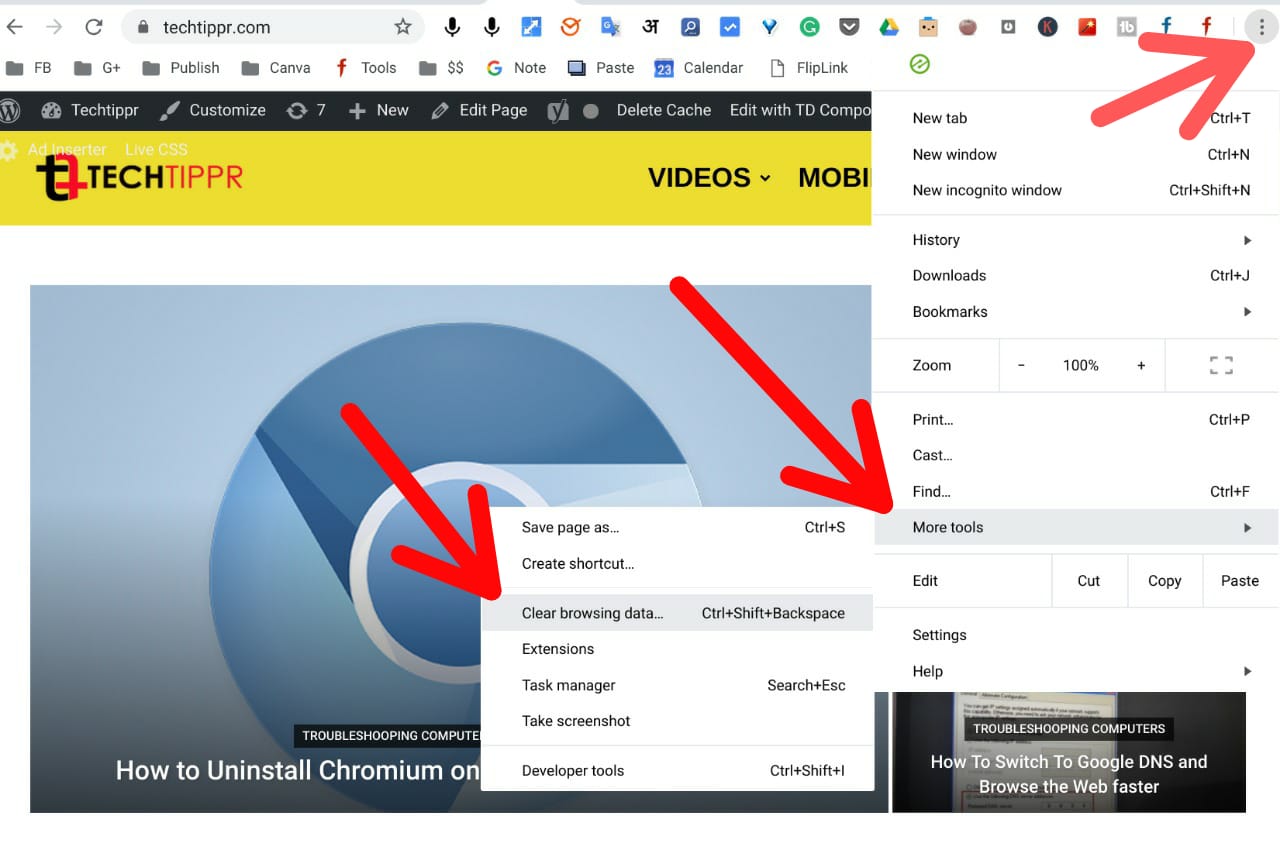
Then click on more tools which will open a few more options, and one of them would be to ‘Clear browsing data’. (Alternatively, you can also click Ctrl+Shift+Backspace)
A simple popup would appear which will give you the option to delete the browser cache, along with the ability to select a time frame.
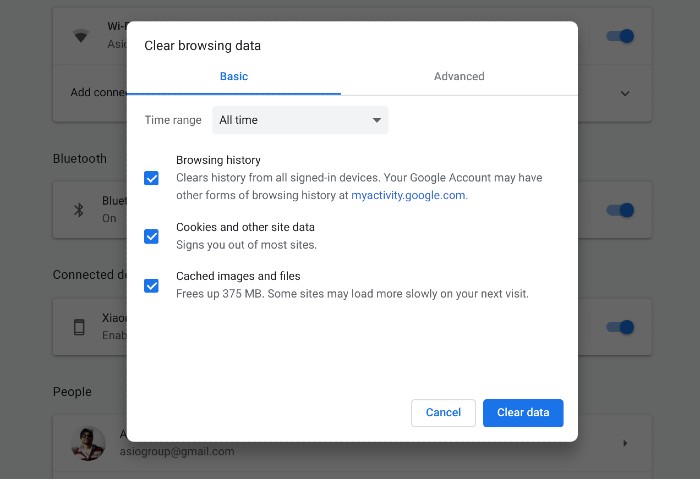
You can select ‘All time’ to delete browser cache completely, or you can also remove the browser cache stored on your web browser in the last 24 hours, 7 days, one month or so.
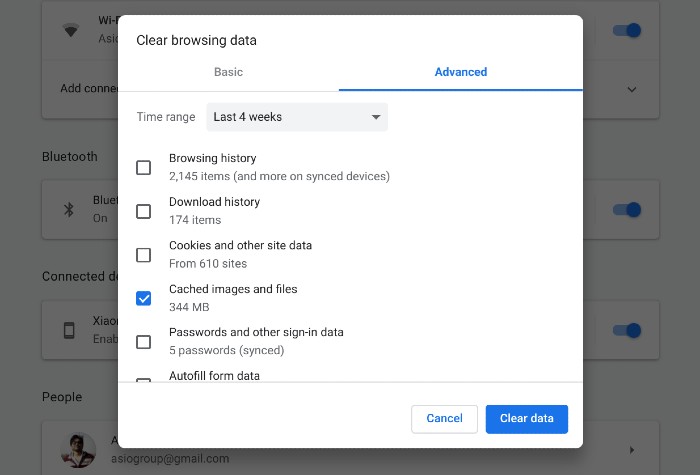
You can also go to the advanced tab to find more options to delete, such as the Browsing history, Download history, Cookies & other site data, Stored Passwords etc.
If you want to clear out the space used by cache to file on your computer, then you only have to delete the Cached images and files, but if you’re looking to remove the browsing history and other data you can check all the other boxes as well.
How to clear out Browser cache in Chrome for Android?
Clearing out the browser cache on Chrome for Android is similar to clearing out browser cache on Google Chrome for desktop, there is difference only in the user interface.
The option to clear out browsing data can be found under privacy which can be found in the settings of Chrome for Android under advanced section.
Once you are at the browsing data area you get basic as well as advanced option and you can check the boxes in front of the things that you want to remove from your smartphone.
You can refer to the images for a proper understanding