If any of our visitors from India ask me which one is the better phone when you have a tight budget, and you can only stretch to just Rs 9000, then it’s Realme 1 from Oppo.
It’s a good phone, in fact pretty good for Rs 9000/-.
But even the Oppo Realme 1 with its own set of issues, and I have tried to address a few of them in a separate post which you can read here.

But it is really something I wanted to address, which is not actually an issue but can be pretty frustrating if you do not know the solution. I am talking about enabling the OTG support in Oppo RealMe 1.
For some reason, you need to enable OTG support every time you want to use a flash drive on your phone, since it get’s disabled after 10 minutes of inactivity.
Android smartphone users know that anything that is not enabled by default can be enabled by going to the settings of their smartphone.
How to enable OTG support in Oppo RealMe 1
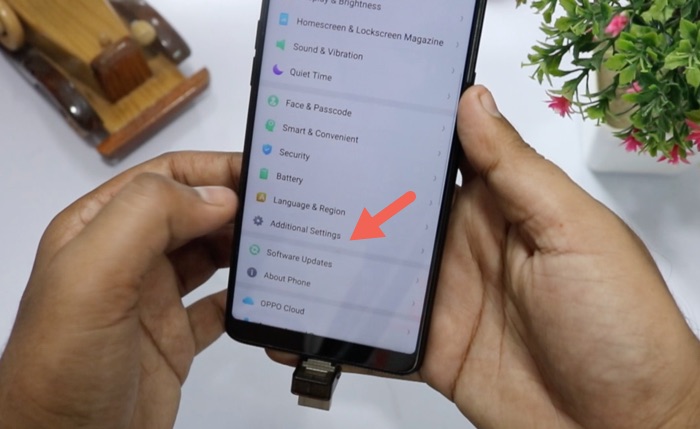 You can go to the Settings area of Android mobile, scroll down a bit to find Additional Settings, tap on it and scroll down a bit again, and find OTG Support option.
You can go to the Settings area of Android mobile, scroll down a bit to find Additional Settings, tap on it and scroll down a bit again, and find OTG Support option.
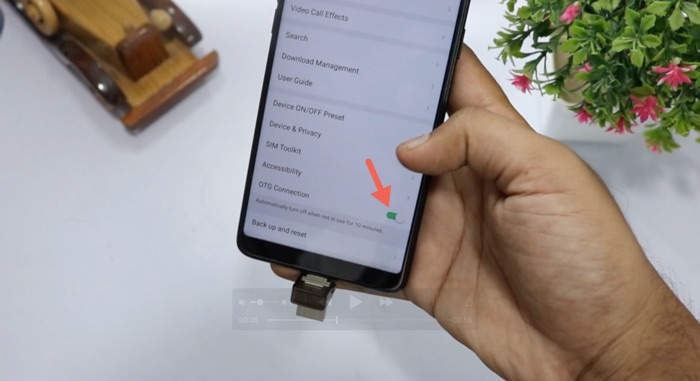
Tap on the toggle button to enable it. And you will be able to view the files on your Flash drive.
It’s a little trick to find the option everytime you want to use OTG. Thankfully, you can search for the settings, but the option to search is also quite tricky to look for.
You can swipe down the notification panel to find the option to go to the settings on the top right-hand side of your smartphone.
When the setting menu is opened, swipe down a bit and you will get the option to search for a particular setting.
Type is ‘OTG’ or ‘otg’ (doesn’t have to be case sensitive)

You will see the option to go to the OTG option in the search list, tapping on which will take you to the said setting, and you just need to toggle a button to enable it.
Once it is enabled, you can use your Flash drive on your Oppo RealMe 1.
Watch the Video Tutorial
This tutorial is helpful for you to enable the OTG support for Oppo RealMe 1.
There would be many other smartphones from Oppo, where the OTG support would not be available by default you can follow the exact steps to enable it on the phones.


