It is true that iPhone does not offer a lot of customisation as compared to Android Smartphones but you can still do a few customizations to personalize your iPhone one such thing as your ringtone.
Now if you already have got a ringtone download it from anywhere you can easily set it up but what if you want to create a ringtone out of this song then this is going to be a little helpful for you because in this article we are going to show you just tired.
How to create a ringtone out of any song using iTunes.
Download and install the iTunes on your computer if you haven’t done it already, then launch it. (if it was a downloaded already make sure you check for the latest update and upgrade your 18 to the latest version).
In the next step, choose the song that you would like to use as a ringtone for your iPhone.
You should keep in mind that the iPhone ringtones are in the 30-second loop, so you will have to be creative about picking up the exact part of the song you want as a ringtone.
In the next step, you can crop the song by selecting the start and the end part of the song. To do that, right click on the particular song and go to the option that says ‘Song info‘.
Once done, go to the Options section, and you will find the Start and Stop option. Fill it with the timing of the song and click on Ok.
Next, we need to convert into AAC format, which is preferred by Apple. The Conversion can be done by going to Convert from File, and then Converting it into AAC format.
Once the file is converted, the created Ringtone will be available in your iTunes library just below the song.
You can then drag it to your desktop or save it in same other location.
The created file will have an extension as .m4a, and for some reason Apple users a different file extension, which is m4r. So, we will need to change the file extension.
You can highlight the file and rename with the file extension from m4a to m4r.
(Windows users will have to enable to view file extensions from file options in the Windows Explorer).
To send the newly created ringtone to your iPhone, connect the iPhone to your COmputer and move it to your iPhone.
Then once it is moved to your iPhone, you can set up by going to Settings-Sound & Haptics – Ringtone. You can select your ringtone and good to go.
How to create a ringtone out of any song without iTunes
We will use a web app called Audio Trimmer. Simply find the song you want using the ways mentioned in the first part.
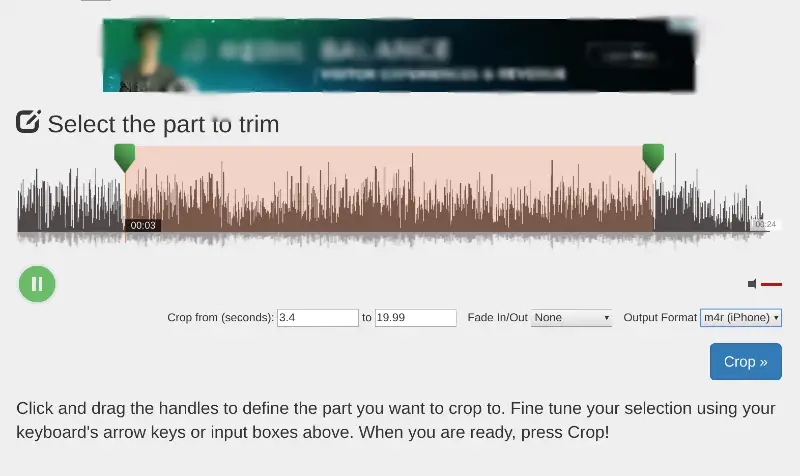
Step 1: Open the Audiotrimmer website,
Step 2: Upload the file to it. Use the visual drag tool to select start and end time.
Step 3: Choose .m4r iPhone as output format and crop the file.
Step 4: Once it is cropped, you can download the file to your iPhone.
Save it and then follow the steps mentioned in the first part of this post.

