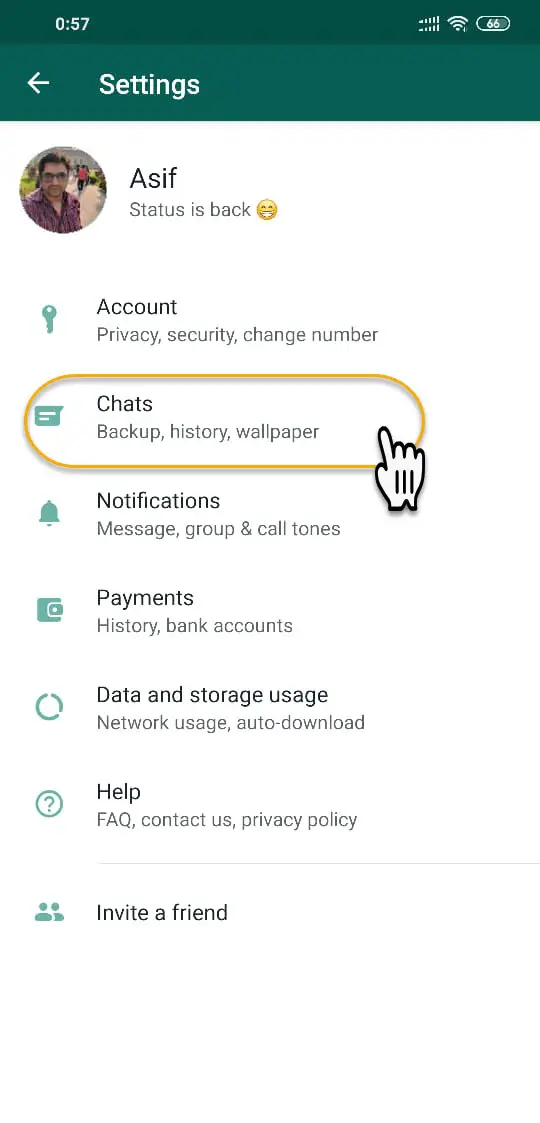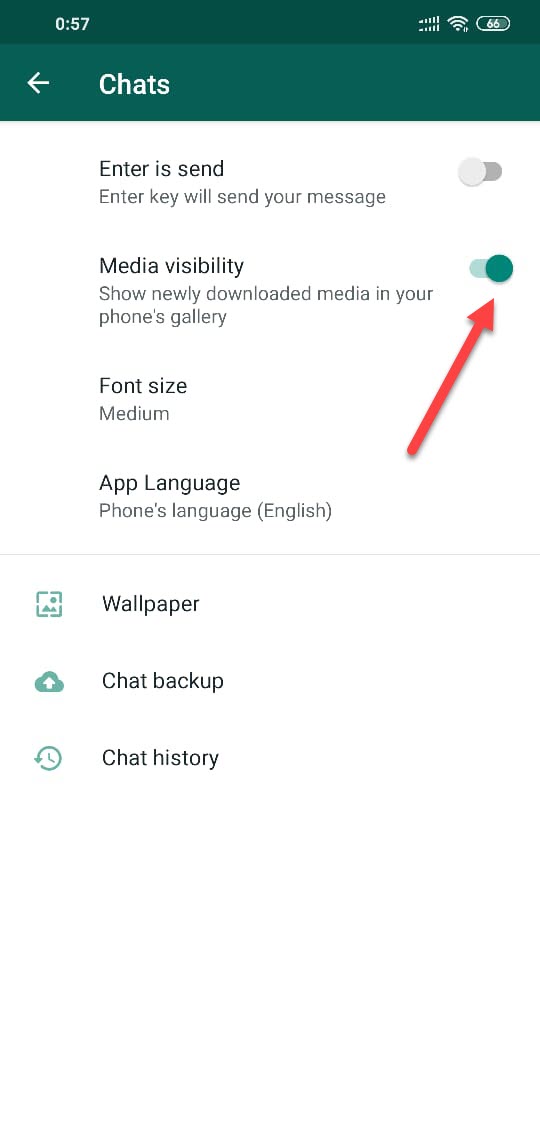Do you want to know how you can prevent media shared on WhatsApp from appearing in the gallery app on your Android smartphone? Well, continue reading this article to learn how you can do this.
WhatsApp is one of the most popular instant messaging Apps available for smartphones.
It is used by millions of people around the globe, it is used for sending millions of messages every single day, and millions of media files are also shared using WhatsApp.
With everyone in your contact list having WhatsApp account you have a constant flow of incoming photos and videos coming your way and getting out to download it on your phone.
There is no guarantee what type of content that is being sent unless you manually check each and every individual and group chat.
It is a better idea to have the auto download disabled for certain groups where the sharing of Memes is in abundance. (will tell you how at the end of this article)
But you will still find WhatsApp images appearing in the gallery app of your Android smartphone.
There is a simple trick you can follow to prevent all your WhatsApp media files from appearing in the Android gallery. The feature was actually added to WhatsApp in an update in May 2018 but not many people are aware of it.
They still find it frustrating to see e their gallery app being populated with worthless photos and videos from WhatsApp.
The feature has been introduced in the latest version of WhatsApp.
How to prevent WhatsApp media from appearing in your phone’s gallery?
To do that you can go to the Settings area of WhatsApp, where you will find ‘Chats‘ as one of the options.
You have to tap on it, which will give you a few more options. What are the options would be ‘Media Visibility‘.
There is a toggle button which you can tap to enable or disable media visibility.
It is enabled by default, the tap on the toggle button to disable it. Once you do that at all the photos, and videos, that are downloaded inside WhatsApp will stop appearing in the gallery app.
Disable auto download half Media files in WhatsApp
How do you would like to prevent all these photos of WhatsApp from appearing in the gallery app, you can go one step further to prevent cutter by disabling the media auto download.
This can be done by going to Data and storage usage in the Settings area of WhatsApp. When you tap on Data and storage usage, you will find that you will be able to check the kind of media you want to auto download, when you are using mobile data and when you are using Wi-Fi.
Check out the WhatsApp tag to then more tips and tricks about WhatsApp